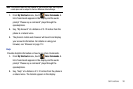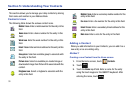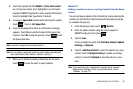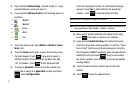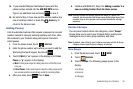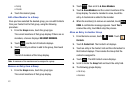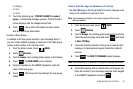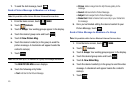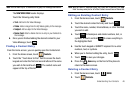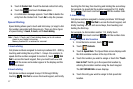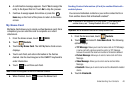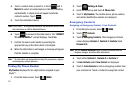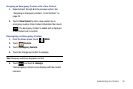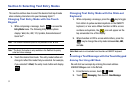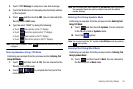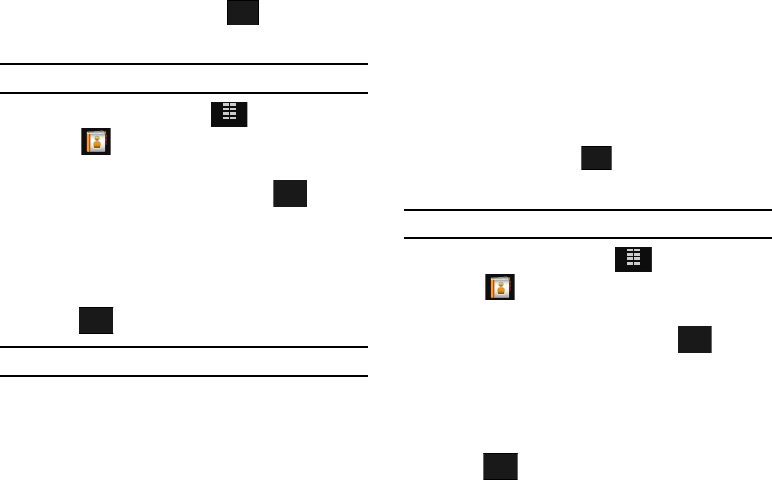
45
7.
To send the text message, touch .
Send a Picture Message to Members of a Group
Note:
Only available within Verizon Wireless Enhanced Services Area.
1. From the Home screen, touch
MENU
.
2. Touch
Contacts
.
3. Touch
3. Groups
. Your existing groups appear in the display.
4. Touch the desired group name and touch .
5. Touch 2. New Picture Msg.
6. Touch the desired contact(s) in the group to send the
picture message. A checkmark will appear beside the
contact’s name(s).
7. Touch .
Note:
You can mark up to 10 members of a group for message distribution.
The
NEW PICTURE MSG
screen displays.
8. Touch the following entry fields:
•Text
: Add text to the Picture Message.
•Picture
: Add an image from the My Pictures gallery to the
message.
• Sound:
Add sound to the Picture Message.
• Subject
: Add a subject to the Picture Message.
•Name Card
: Attach a Name Card or an entry in your Contacts to
the message.
9. Once you’ve finished adding the desired content to your
Picture Message, touch .
Send a Video Message to Members of a Group
Note:
Only available within Verizon Wireless Enhanced Services Area.
1. From the Home screen, touch
MENU
.
2. Touch
Contacts
.
3. Touch
3. Groups
. Your existing groups appear in the display.
4. Touch the desired group name and touch .
5. Touch 3. New Video Msg.
6. Touch the desired contact(s) in the group to send the video
message. A checkmark will appear beside the contact’s
name(s).
7. Touch .
SEND
SEND
MENU
Options
DONE
SEND
SEND
MENU
Options
DONE