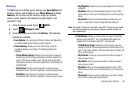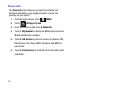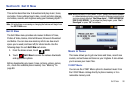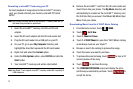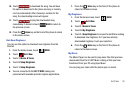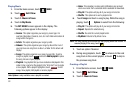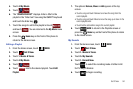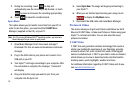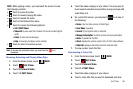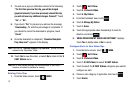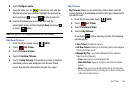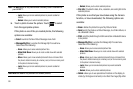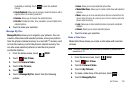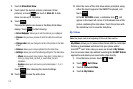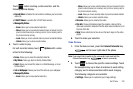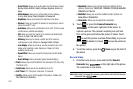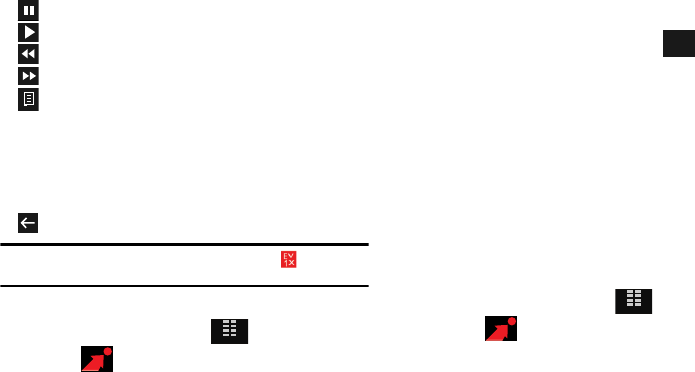
Get It Now 96
NOTE
: While playing a video, you may touch the screen to view
the following controls:
• Touch to pause the video.
• Touch to resume playing the video.
• Touch to rewind the video.
• Touch to fast forward the video.
• Touch to access the following Options:
• Get V CAST Videos
•Video Info
: to view video Title, Duration, file size and video height &
width.
• About
: to view about video player.
•Help
: to view layout of player screen controls.
• Touch to return to previous screen.
Note:
To access and download videos, you must have the icon
displayed.
Browsing, Selecting and Playing Video Clips
1. From the Home screen, touch
MENU
.
2. Touch Get It Now.
3. Touch 2. Picture & Video.
4. Touch
1. V CAST Videos
.
5. Touch the video category of your choice. You may need to
touch several selection menus before seeing a screen with
video titles on it.
6. On a video title screen, you may touch to do one of
the following:
•Home
: return to Home screen of Video Player.
•Save Video
: if possible.
•Search
: to find specific artist or video title
• Manage Subscription
: to add or remove premium subscription
•Alerts
: if possible for that title.
• About
: displays the version number of the V CAST video software.
• Video Info
: displays information about the selected video.
7. To view a video, touch the title.
Downloading a Video Clip
1. From the Home screen, touch
MENU
.
2. Touch Get It Now.
3. Touch 2. Picture & Video.
4. Touch
1. V CAST Videos
.
5. Touch the video category of your choice.
6. Touch a video title that you want to download and save.
MENU
Options
MENU