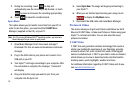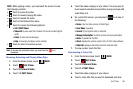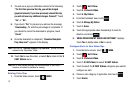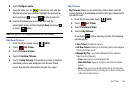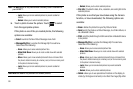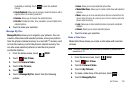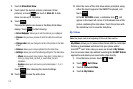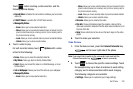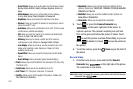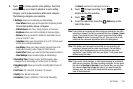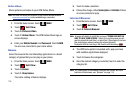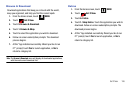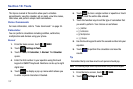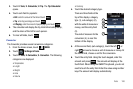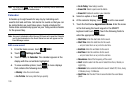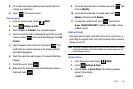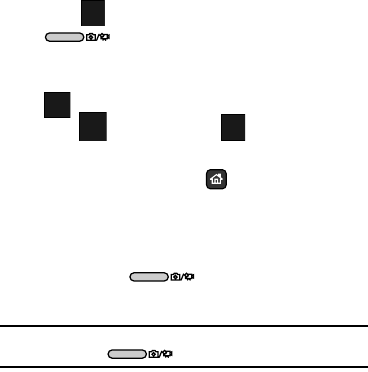
103
–
Color Effects:
Allows you to set this option from the following choices:
Normal
,
Black & White, Sketch
,
Antique
,
Negative
,
Green
and
Aqua.
–
White Balance
: Allows you to set this option from the following
choices:
Auto
,
Sunny
,
Cloudy
,
Tungsten
, or
Fluorescent
.
–
Brightness
: Allows you to balance the brightness of the photo.
–
Memory
: Allows you to select the location for saved pictures. Save to
phone or microSD™ card.
–
Auto Name
: Allows you to set Auto Name to On or Off. The file is saved
and file name is selected automatically.
–
ISO
: Allows you to set the “speed” or the camera’s sensitivity to light.
Options are:
Auto
,
100
,
200
and
400
.
–
Metering
: Allows you to choose a specific part of the camera’s
metering area to read. Options are:
Average
,
Center
and
Spot
.
–
Icon Display
: Allows you to hide or view the camcorder icons in the
display when recording a video. Options are: Display All, Partial,
Guideline and No Icons.
–
Sound Effect
: Allows you to select the Ready Sound and/or Shutter
Sound.
–
Reset Settings
: Return camcorder options to default settings.
•Flash
: Allows you to set the flash for the camera to: Off, Auto, Only
This Shot or On.
• Auto Focus
: Allows you to turn autofocus on or off.
•Self Timer
:
Off, 3 Seconds, 5 Seconds, 10 Seconds.
• Quality
: Allows you to set the quality of the picture. Options are:
Fine
,
Normal
and
Economy
.
•Resolution
: Allows you to set the camera’s resolution for the
pictures. Options are:
1600x1200
,
1280x960
,
1024x768
,
640x480
,
320x240
and
176x144
.
•Multishot
: Allows you to set the multishot mode. Options are:
Series Shot
or
Divided Shot
.
•Camcorder
: Allows you to activate the camcorder.
3. Touch or press the
Camera/Camcorder
key
on the lower right side of the phone, to
capture a picture. The camera’s metering icon will turn
from red to green just before the picture is taken. Touch
to send the picture as a New Picture Msg, or you can
touch to delete it or touch to save the picture to
the gallery.
4. To exit the camera, press the
Home
key on the front of
the phone.
Record Video
1. From the home screen, press and hold the
Camera/
Camcorder
key on the right side of the phone.
The camcorder is now active.
Note:
Alternatively to launch the camera, press but do not hold the Camera/
Camcorder key .
TAKE
TAKE
SEND
SEND
Erase
Erase
Save
Save