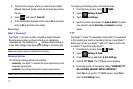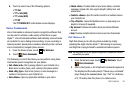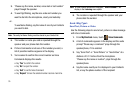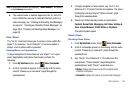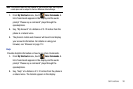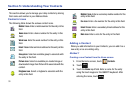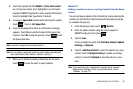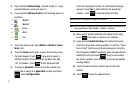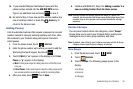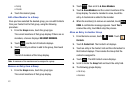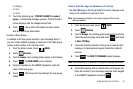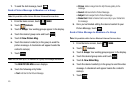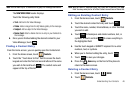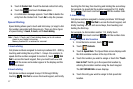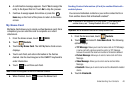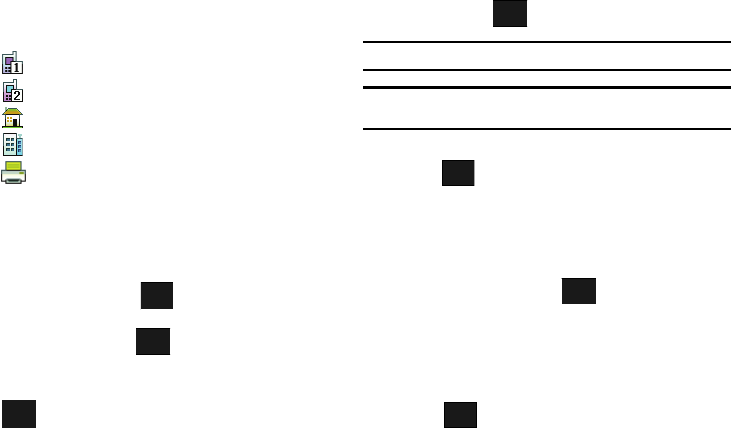
41
5.
If you selected
Update Existing
, proceed to Step 11. If you
selected Notepad, proceed to step 14.
6. If you selected Add New Contact, the following types are
available.
7. Touch the desired entry type (Mobile 1, Mobile 2, Home,
Work, etc.).
8. Touch the
Name
field to enter a name for the entry using
the touch keypad. Touch if you wish to select a
different method of text entry, such as Word, Abc, ABC,
123, or Symbols. Touch to exit the Name field.
9. To assign a
Speed Dial
location, touch the number you
would like to assign to a Speed Dial location and touch
. Touch Set Speed Dial.
Touch an unassigned location. A confirmation message
appears. Touch Yes to add Contact to the speed dial
location. Touch to exit the Speed Dial field.
Note:
Voicemail is assigned to Speed Dial location 1.
Note:
You can assign a speed dial location to each number associated with
the contact (Home, Work, Mobile 1, Mobile 2, and Fax.).
10. When you’re finished entering information for the entry,
touch . The entry is saved to your Contacts.
11. If you selected Update Existing, the Contact List opens.
Touch the name of the entry to update, or touch the “Touch
Here to Find” field to access the touch keypad. Using the
touch keypad or QWERTY keyboard, enter enough letters to
identify the entry and touch . Once you’ve located
the entry to update, touch the entry to access the Update
Existing display.
12. Touch the desired contact number type to store the
number.
13. Touch to save the updated entry.
• Mobile1
• Mobile2
• Home
• Work
• Fax
Abc
DONE
Options
DONE
SAVE
DONE
SAVE