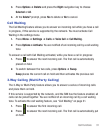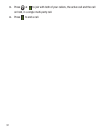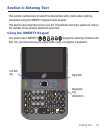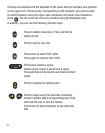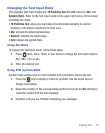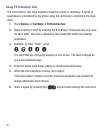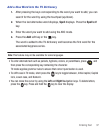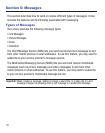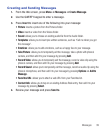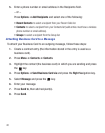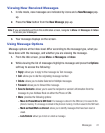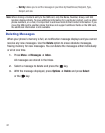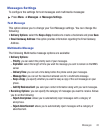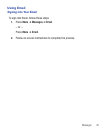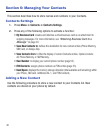Messages 39
Creating and Sending Messages
1. From the Idle screen, press
Menu
➔
Messages
➔
Create Message
.
2. Use the QWERTY keypad to enter a message.
3. Press
Insert
to insert one of the following into your message:
•Picture
: inserts a picture from the Pictures folder.
•Video
: inserts a video from the Videos folder.
• Sound
: allows you to choose an existing audio file from the Audio folder.
• Templates
: allows you to insert pre-written sentences, such as “Call me when you get
this message”.
•Emoticon
: allows you to add emoticons, such as a happy face to your message.
•Take Picture
: allows you to temporarily exit the message, take a photo with phone’s
camera, and then add it to your message by pressing
Add
.
• Record Video
: allows you to temporarily exit the message, record a video clip using the
phone’s camera, and then add it to your message by pressing
Add
.
•Record Sound
: allows you to temporarily exit the message, record an audio clip using the
phone’s microphone, and then add it to your message by pressing
Options
➔
Add to
Message
.
• Favorites URL
: allows you to attach a web URL from your Favorites list.
•Contact Info
: allows you to tap on an existing Address Book entry, then add it to your
message by pressing
Select
.
4. Review your message and press
Send to
.