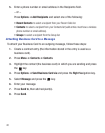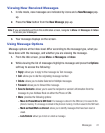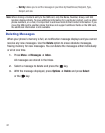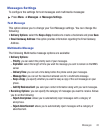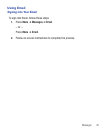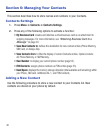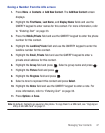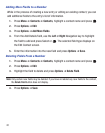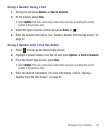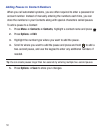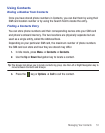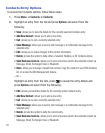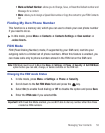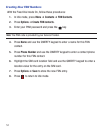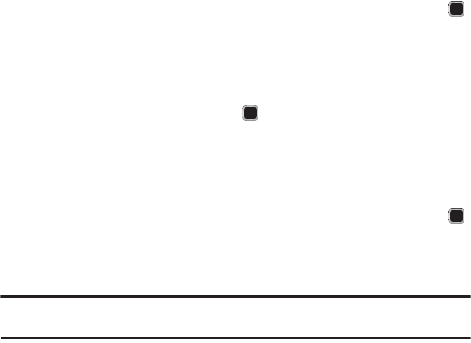
48
Adding More Fields to a Number
While in the process of creating a new entry or editing an existing contact, you can
add additional fields to the entry’s list of information.
1. Press
Menu
➔
Contacts
➔
Contacts
, highlight a contact name and press .
2. Press
Options
➔
Edit
.
3. Press
Options
➔
Add More Fields
.
4. From the Add Details field, use the
Left
or
Right
Navigation key to highlight
the field to add and press Select or . The selected field type displays on
the Edit Contact screen.
5. Enter the information into the new field and press
Options
➔
Save
.
Deleting Fields From a Number
1. Press
Menu
➔
Contacts
➔
Contacts
, highlight a contact name and press .
2. Press
Options
➔
Edit
.
3. Highlight the field to delete and press
Options
➔
Delete Field
.
Note:
Only certain new fields may be deleted. If you have not added any new fields to the contact,
the
Delete Field
button does not display.
4. Press
Options
➔
Save
.