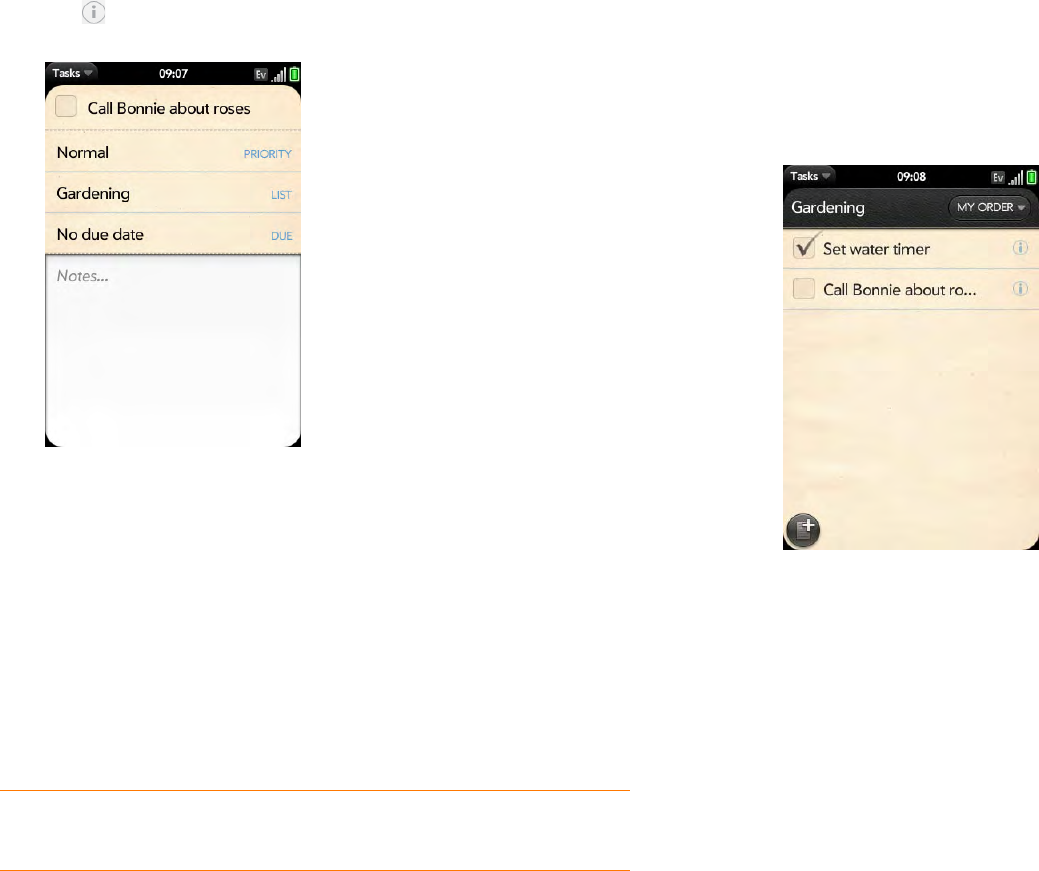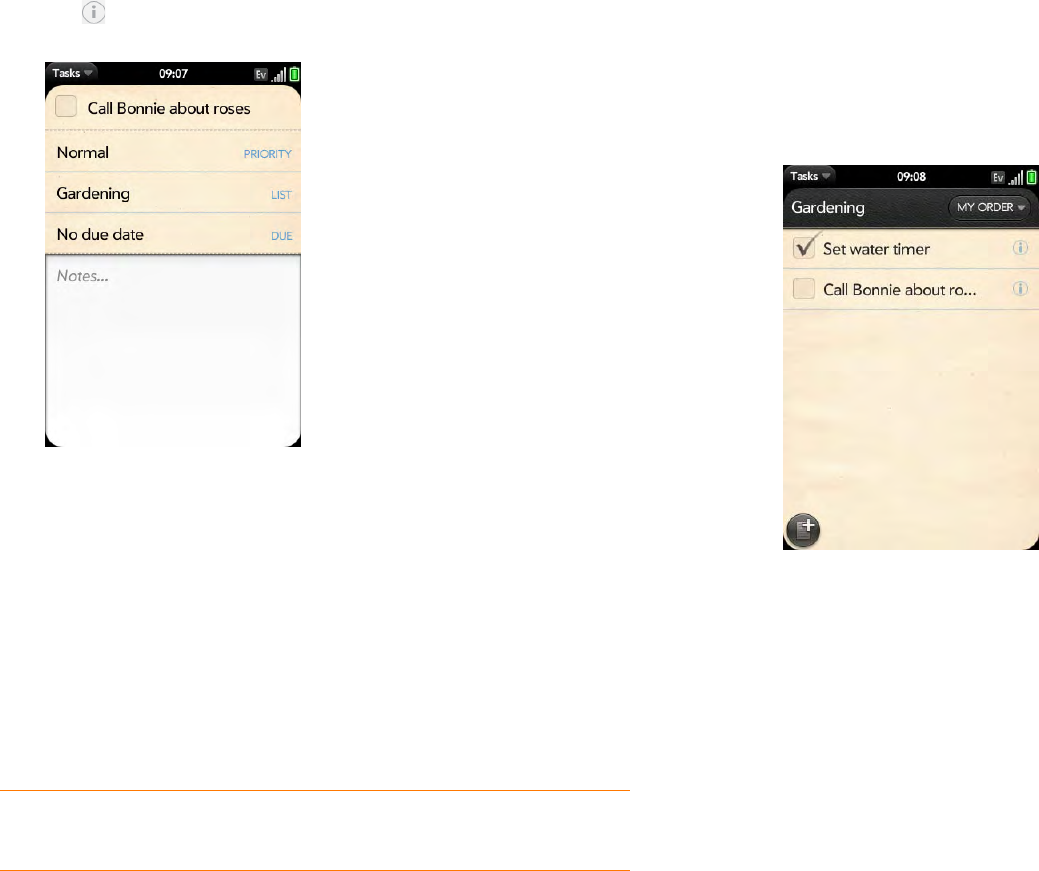
Chapter 6 : Personal information 105
3 Tap to the right of the task name.
4 Set any of the following:
Priority: High priority tasks appear in red. Normal priority tasks appear
in bold text, and low priority tasks appear in gray text.
List: Assign the task to a different list.
Due: Ta p No due date, and tap a due date option. If you set a due
date, a notification appears at the bottom of the screen on the due
date. Tap the notification to open the task.
5 To enter a note about the task, tap Notes and enter the note.
Check off a task
1 Tap the list containing the task.
2 Tap the box to the left of the task name.
TIP If you add a due date to a task and then want to add more details, tap the date
to open the task details view.