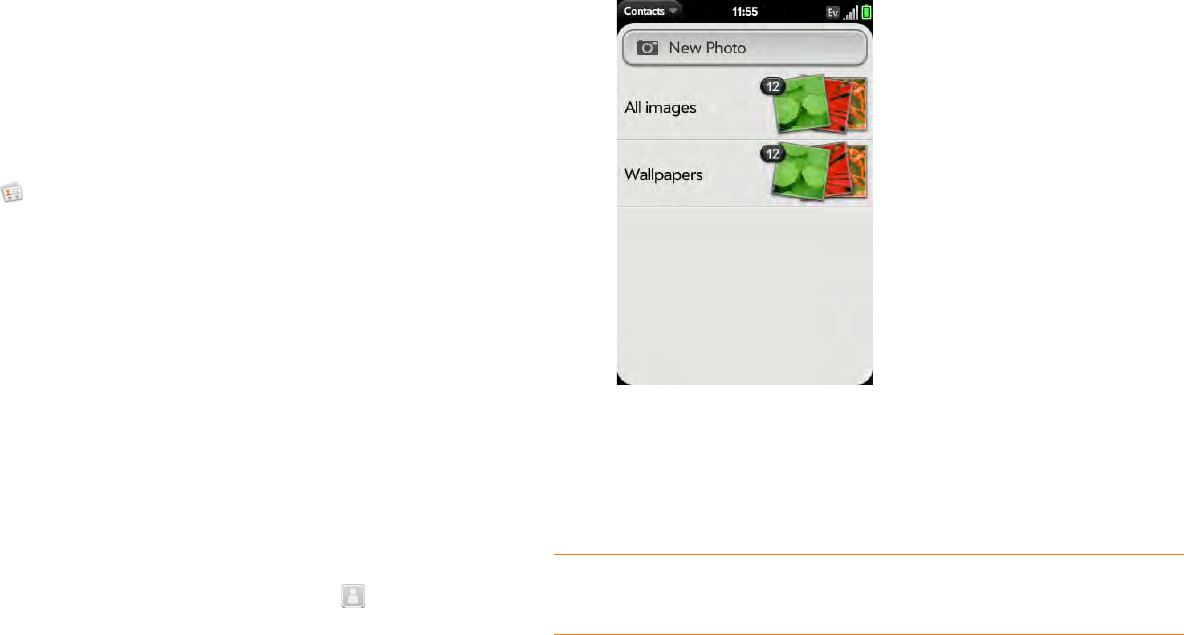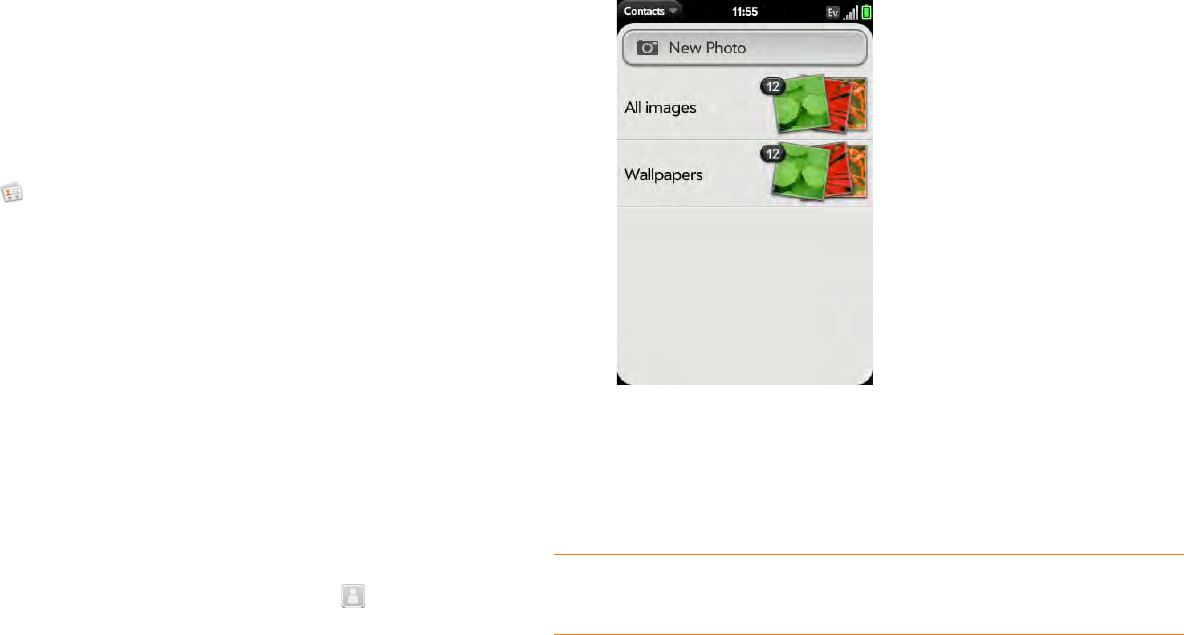
90 Chapter 6 : Personal information
6 To delete a piece of contact information, such as a phone number,
throw the item off the side of the screen and tap Delete.
7 Ta p Done.
Copy contact details
You can copy a contact’s details and paste them into another application.
For example, you could paste contact details into a memo or an email.
1 Open Contacts .
2 Search for a contact (see Find a contact), and tap the contact name.
3 Open the application menu and tap Edit.
4 Ta p Copy All.
Add a photo to a contact
The photo you add appears onscreen when this contact calls you.
1 While creating (see Create a contact) or editing (see View, edit, or
delete contact information) a contact, do one of the following:
• To add or change the photo in the default account: Tap .
• In a linked contact, to add or change the photo of another account:
Tap the account button in the upper-right corner and tap the other
account (see Linked contacts).
2 Do one of the following:
• To take a new photo: Tap New Photo, take the picture.
• To use an existing photo: Tap the album containing the picture, tap
the picture.
3 (Optional) Do either or both of the following:
• To enlarge a face or other portion of the picture: Zoom in by making
the pinch-out gesture.
• To capture the portion of the picture you want: Tap and hold the
picture, and then drag the portion you want to the center of the
onscreen box. This portion becomes the contact photo.
4 Ta p Assign to Contact.
DID YOU KNOW? If you see a stack of photos in a contact, with a number
attached to the stack, that's because it's a linked contact (see Linked contacts).