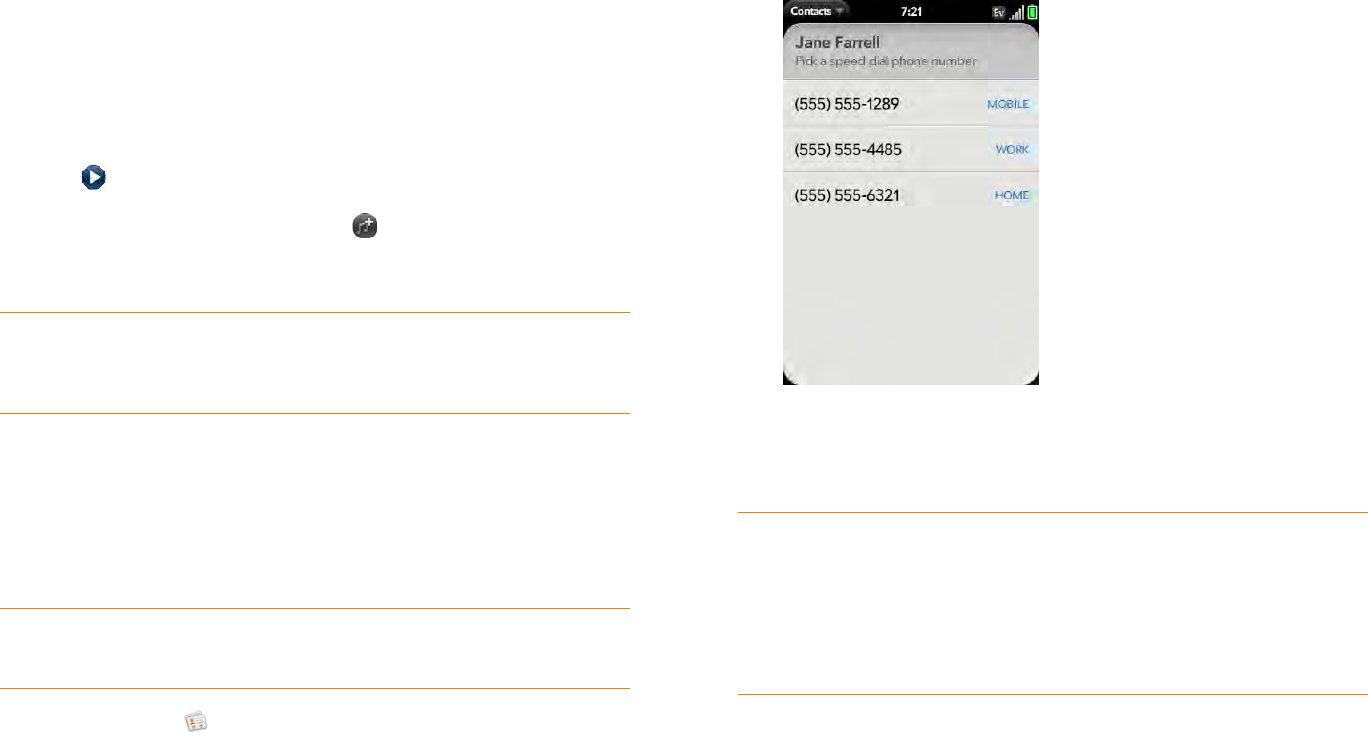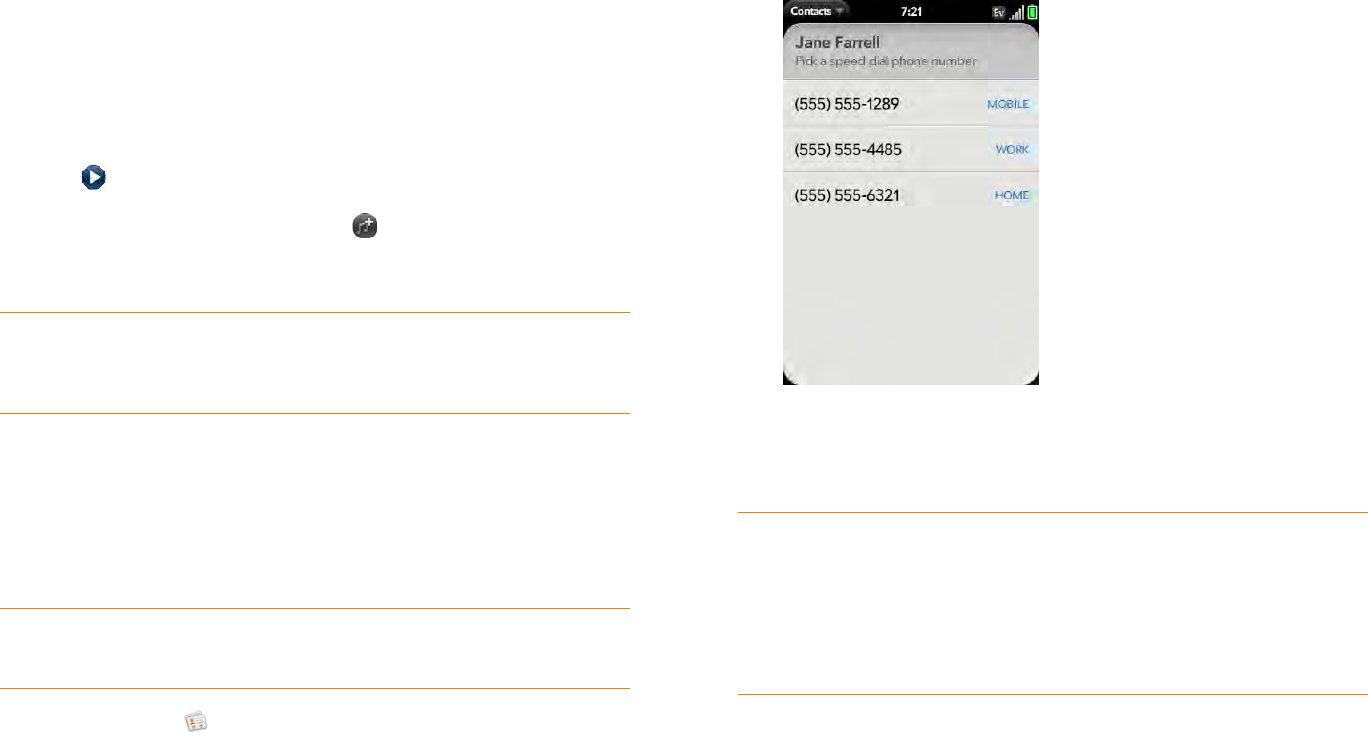
Chapter 6 : Personal information 91
Add a ringtone to a contact
Select the ringtone you want to hear when this contact calls you.
1 While creating (see Create a contact) or editing (see View, edit, or
delete contact information) a contact, tap Set a ringtone.
2 Tap the ringtone name to select it.
3 Tap to preview the ringtone.
4 To use a music file as a ringtone, tap and tap the file name.
5 Ta p Done.
Assign a speed dial to a contact
You can assign a speed dial to any contact phone number. You can assign up
to 26 speed dials.
NOTE You cannot assign 1 (the E key) as a speed dial. The number 1 is reserved
for dialing your voicemail system.
1 Open Contacts .
2 Search for a contact (see Find a contact), and tap the contact name.
3 Open the application menu and tap Set Speed Dial.
4 Tap the phone number you want to assign a speed dial to, and then tap
the key to use as a speed dial. You may have to scroll to find the key
you want.
Assign a reminder message to a contact
If you have an important message or a question for a contact, you can enter
a reminder right on your phone. The next time you and the contact are in
touch—whether by phone call, email, or text message/IM—a notification
appears showing the contact name and a message bubble. Tap the bubble
to view the reminder.
TIP To change the ringtone for a contact, while creating or editing a contact, tap
the ringtone and tap Change Ringtone. Delete Ringtone deletes the ringtone
from the contact, not from the list of available ringtones.
TIP To assign a currently used speed dial key to a new number, follow the steps for
setting a new speed dial for the new number. Tap the key to use in step 4, and tap
Reassign To [Name].
TIP To remove a speed dial from a number, open the contact, open the
application menu, and tap Set Speed Dial. Tap the number and tap Remove
Speed Dial [key letter].