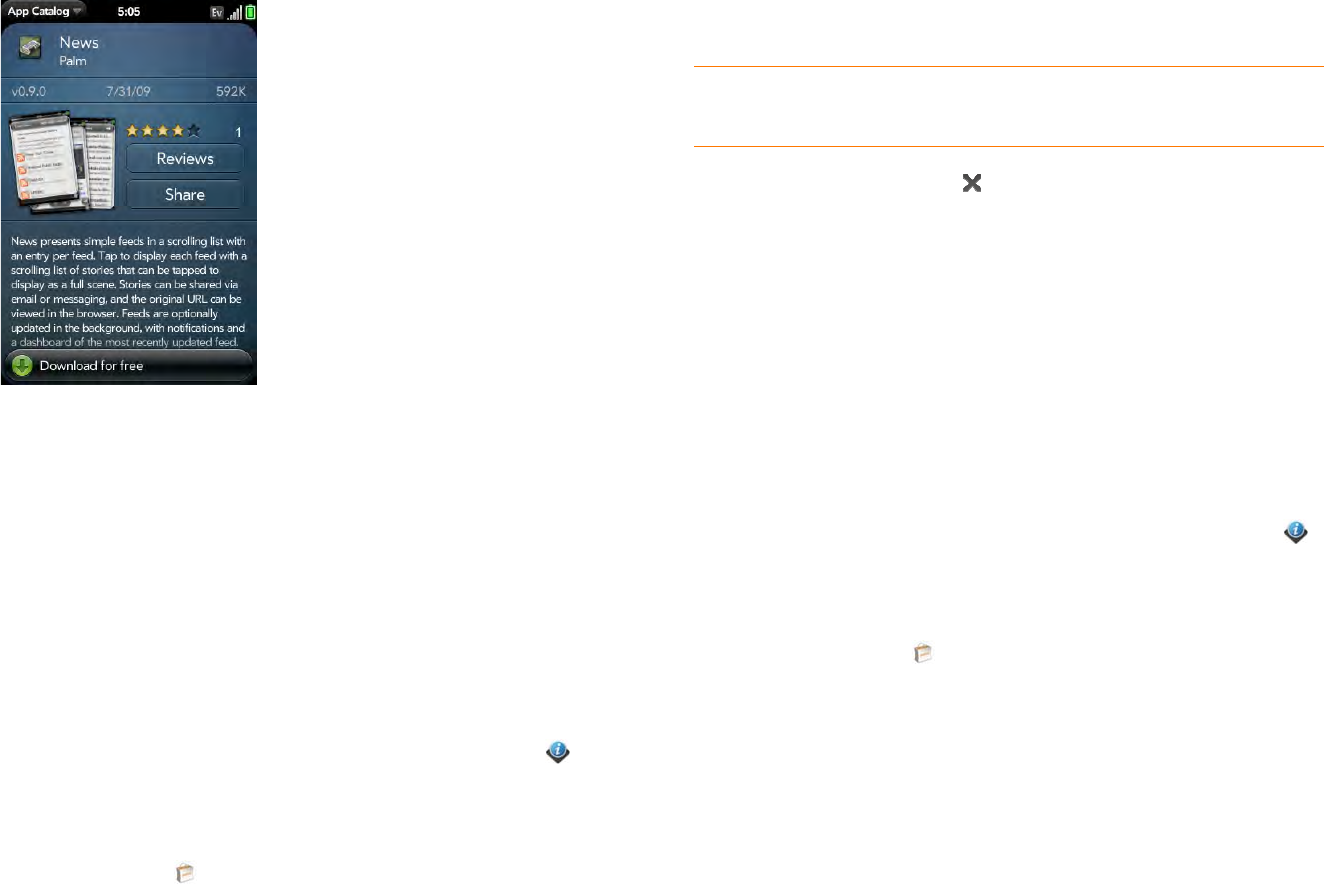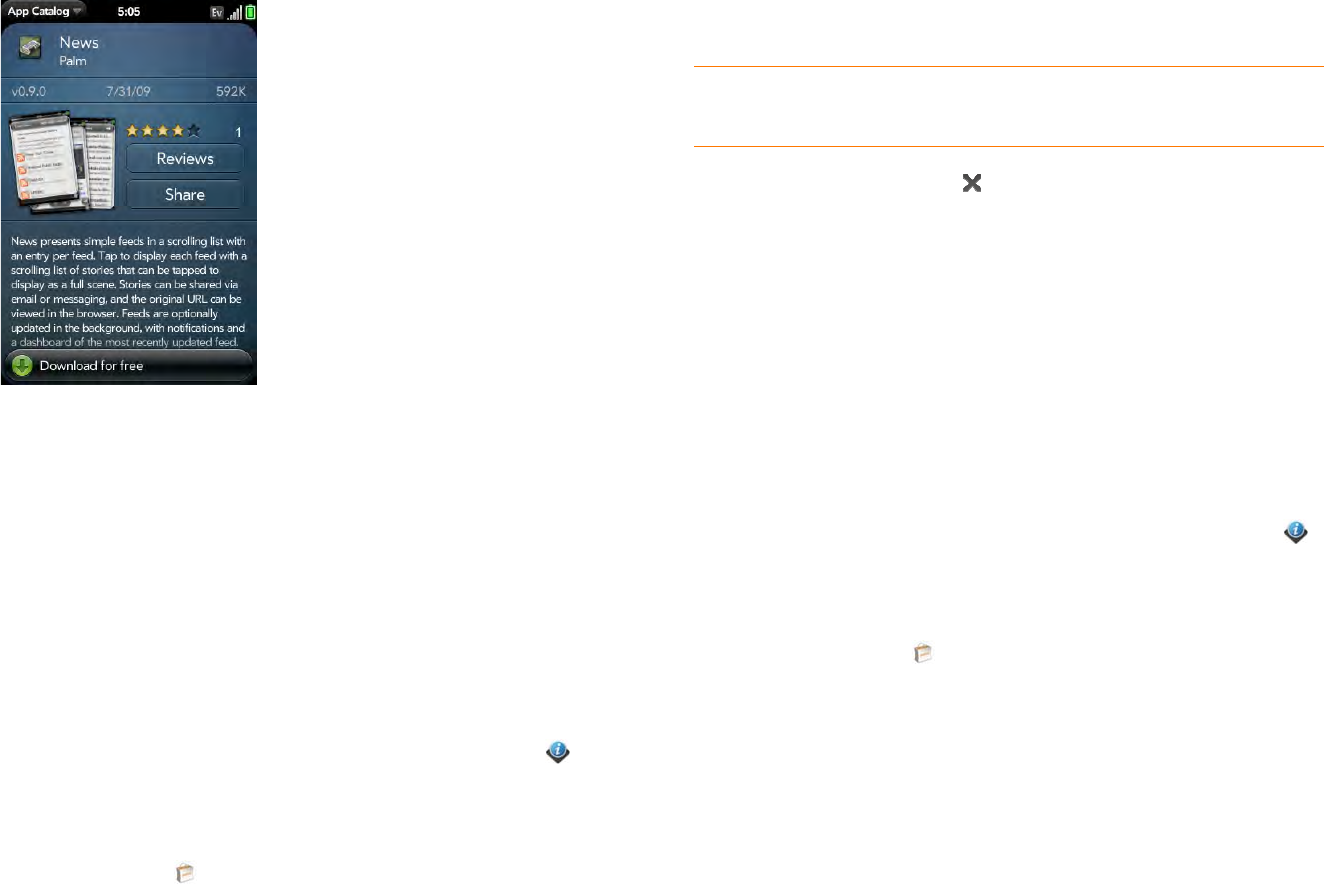
40 Chapter 2 : Basics
6 On the app details screen, do any of the following:
• Tap a screenshot to see a larger view.
• Ta p Reviews to read all reviews.
• Ta p Share and then tap Email or Tex t Messa ge to share info about
an app with a friend.
• Ta p Developer Home to go to the app developer’s home page.
• If available, tap Support to go to the developer’s product support
page.
Download a free application
BEFORE YOU BEGIN Before you download an app, make sure you have
enough storage space on your phone to fit the app. Open Device Info
and look at the Available field under Phone. If you need to free up memory
for a new app, you can delete an app (see Manage applications) or you can
delete some files from your phone (see Delete files from your phone).
1 Open App Catalog .
2 Find a free app you want (see Browse applications in App Catalog).
3 Tap the app name, and then tap Download for free.
4 If the application uses Location Services a notification appears (see
Location Services). Tap Continue.
5 To cancel a download, tap on the Downloading progress bar.
6 To open a downloaded app, tap Tap to La unch. The app also now
appears as an icon on the first page of the Launcher, so you can open it
from the Launcher as well.
You can move to other screens and work in other applications while your
new app downloads in the background. For example, find another app in
App Catalog and start its download while the first download is finishing.
Buy an application
BEFORE YOU BEGIN Before you download an app, make sure you have
enough storage space on your phone to fit the app. Open Device Info
and look at the Available field under Phone. If you need to free up memory
for a new app, you can delete an app (see Manage applications) or you can
delete some files from your phone (see Delete files from your phone).
1 Open App Catalog .
2 Browse to the app you want (see Browse applications in App Catalog).
3 Tap the app name, and then tap Download for [price].
4 If the application uses Location Services, a notification appears (see
Location Services). Tap Continue.
5 Do one of the following:
• To buy the app: If required, enter your Palm profile password to
authorize the purchase and tap Continue.
TIP To pause a download, tap the Downloading progress bar. To resume
downloading, tap Download paused.