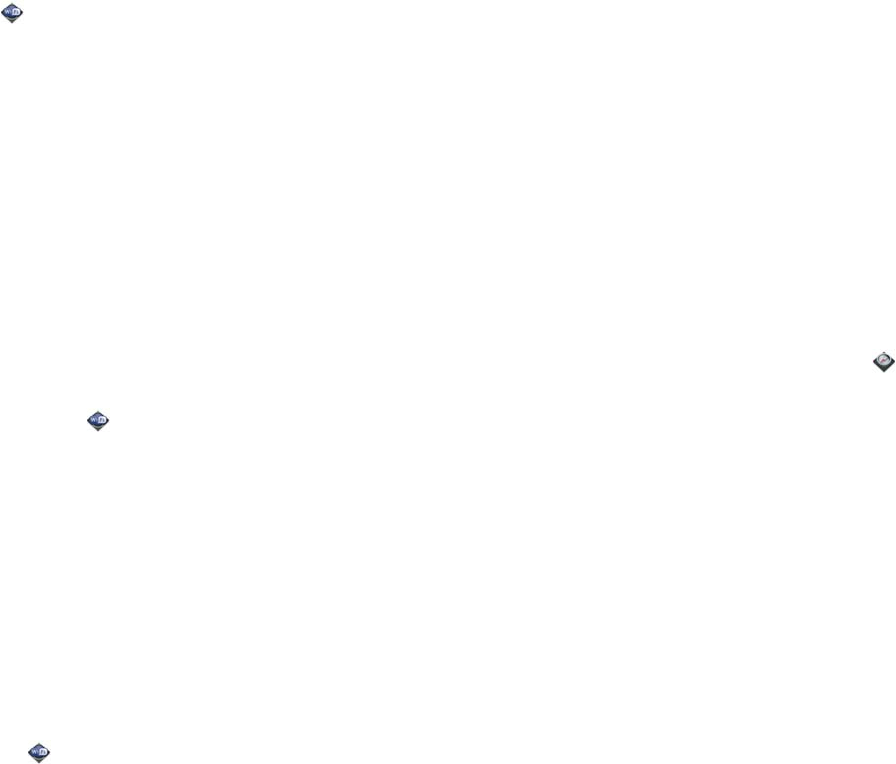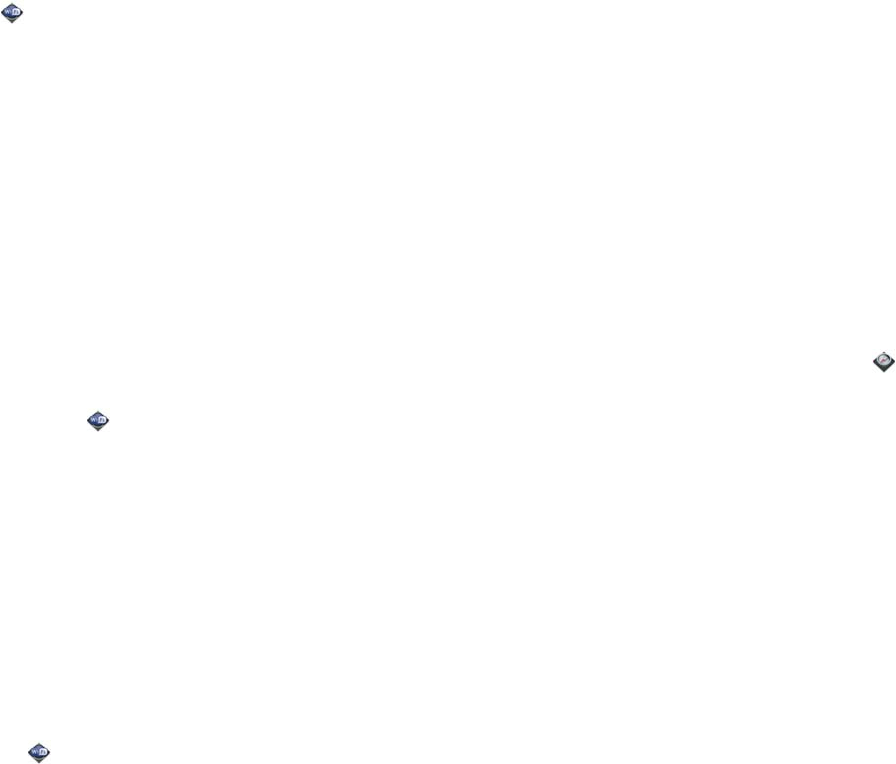
130 Chapter 8 : Web and wireless connections
• If you are connected to one network and want to use a different one:
Open Wi-Fi . Tap another network name.
Disconnect from a network
When you disconnect from a network, you can keep it on your list of known
networks so that your phone can automatically connect to it again. If you
remove the network from your list of known networks, however, you must
reconnect to the network. Follow the steps in Connect to a new open
network or Connect to a new secure network to connect to the network
again.
• To disconnect from a network but keep it on your list of known networks:
Turn o ff Wi-Fi (se e Turn W i-Fi on and o ff). This disconnects from the
network.
• To disconnect from a network and remove it from your list of known
networks: Open Wi-Fi . Tap the network name, and then tap Forget
Network.
Customize connection settings
Do not change Wi-Fi settings unless you are having trouble connecting to a
network.
BEFORE YOU BEGIN You must be connected to the network you want to
customize (see Connect to a new open network, Connect to a new secure
network, or Connect to a previously used network).
1 Open Wi-Fi .
2 Tap the network name.
3 In Automatic IP settings, tap On or Off.
• When Automatic IP Settings are on: The IP address is automatically
and dynamically configured.
• When Automatic IP Settings are off: You can manually configure the
IP address.
4 If you turned automatic IP settings off, enter any of the following: IP
Address, Subnet Address, Gateway, and/or DNS Server (addresses
#1 and #2).
5 Ta p Done.
Location Services
The Location Services application provides information about your location
to applications that request it. For example, Google Maps may use your
location information if you need driving directions.
1 Open Location Services .
2 The first time you open Location Services you may be asked to review
and accept the terms of use, and decide whether to allow anonymous
data collection. Tap Next and do the following:
• Review the terms of use.
• If you decide not to allow anonymous data collection, tap the
checkmark to remove it.
• Ta p Agree or Don’t Agree.
3 Decide whether to enable auto locate, or whether you want to be
asked each time an application needs to know your location: Tap Auto
Locate or Ask Each Time.