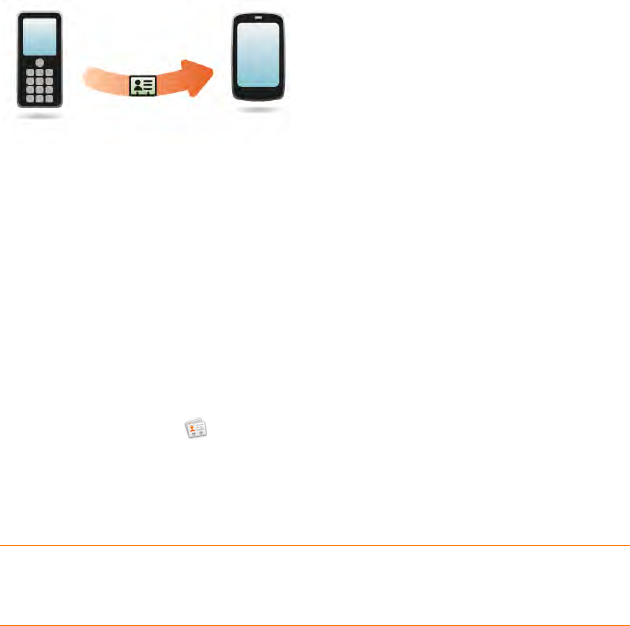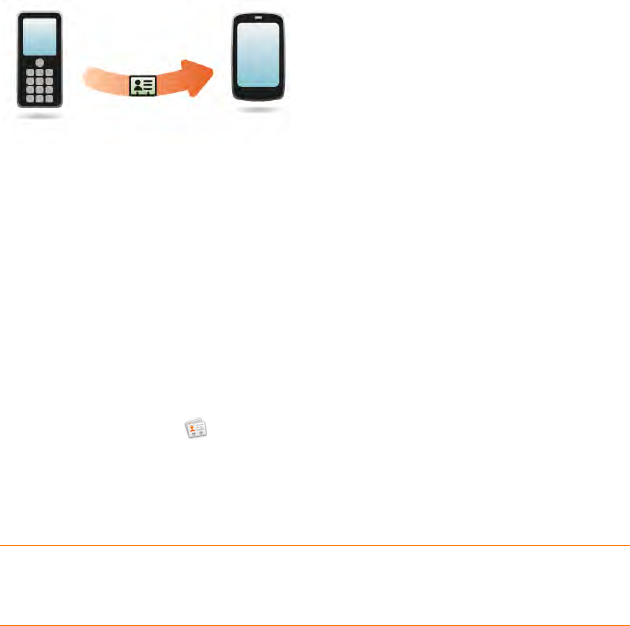
46 Chapter 3 : Data transfer
Data transfer overview
While you have many options for transferring data, Palm recommends that
you take advantage of the Synergy™ feature by putting your data in an online
account—for example, if you don’t have a Google account, we recommend
that you create one and store your data there (see How do I add names and
other info into Contacts?, How do I get events into Calendar?, and How do
I send and receive email on my phone?). For more information on the kinds
of online accounts that take advantage of the Synergy feature, see Online
accounts available for webOS phones.
If you don't want to sync with an online account, there are ways to sync the
data on your phone and the data in selected desktop organizers on your
computer. See I’d rather sync directly with my computer.
Consider carefully whether you’ll want to be able to access and change your
data somewhere besides your phone. If you do, do you prefer the other
means of access to be a website (for example, Google), or to be software
that is installed on your computer? In either case, you can set things up so
that you can synchronize new or changed data between your phone and the
other data location.
You could also decide not to have a sync setup for your data, in which case
you can use your Palm profile to back up your data (see What is a Palm
profile?). You can’t access this data anywhere but on your phone. However,
your data is backed up, and in an emergency (such as a lost or stolen
device), the data you stored in your Palm profile account can be erased
remotely by going to your Palm profile on a web browser on a computer.
The data of your Palm profile account can later be restored to a new Pre
Plus phone.
How do I get data from my old phone?
Do you want to sync your personal information between your Pre Plus
phone and Google or Exchange, but first need to get your data out of an old
phone that you want to stop using? You can do a one-time, one-way export
of data to your Pre Plus phone, and then if you choose to, use the Synergy
feature to sync the data to Google or Exchange.
1 On your computer, set up an account on the Google website (go to
gmail.com) or with Microsoft Exchange (speak to an IT person at your
company).
2 Open Contacts on your Pre Plus phone.
3 Enter your username and password for the Google or Exchange
account. See Use Contacts for the first time.
NOTE You don’t have to go to Calendar to set up your account there—that’s
done automatically using the username and password you enter in Contacts.
4 Go to a Verizon Wireless store and ask a support agent for help in
transferring data from your old phone. When you're ready to transfer
data from your old phone, be sure to tell the agent which account to
transfer the data to.