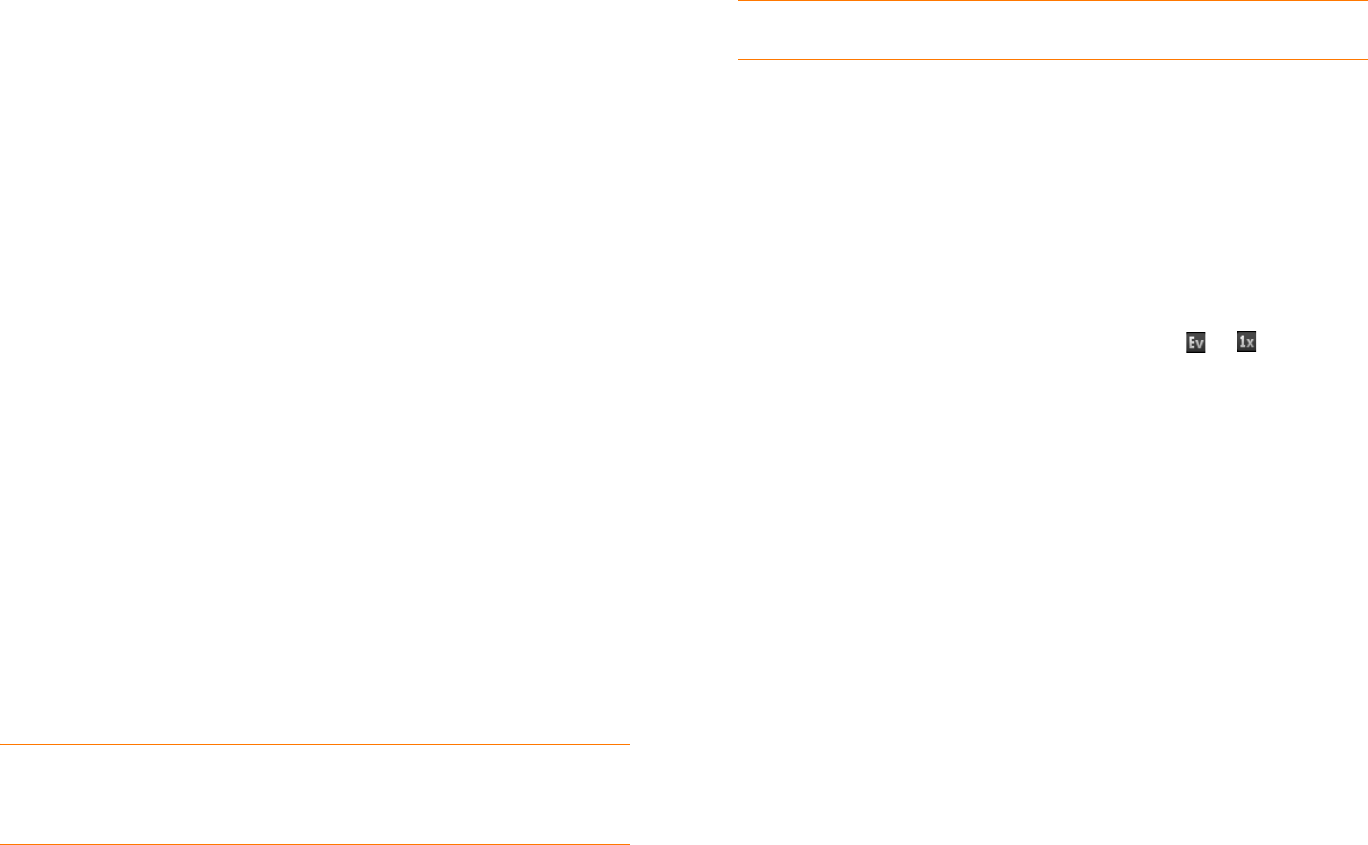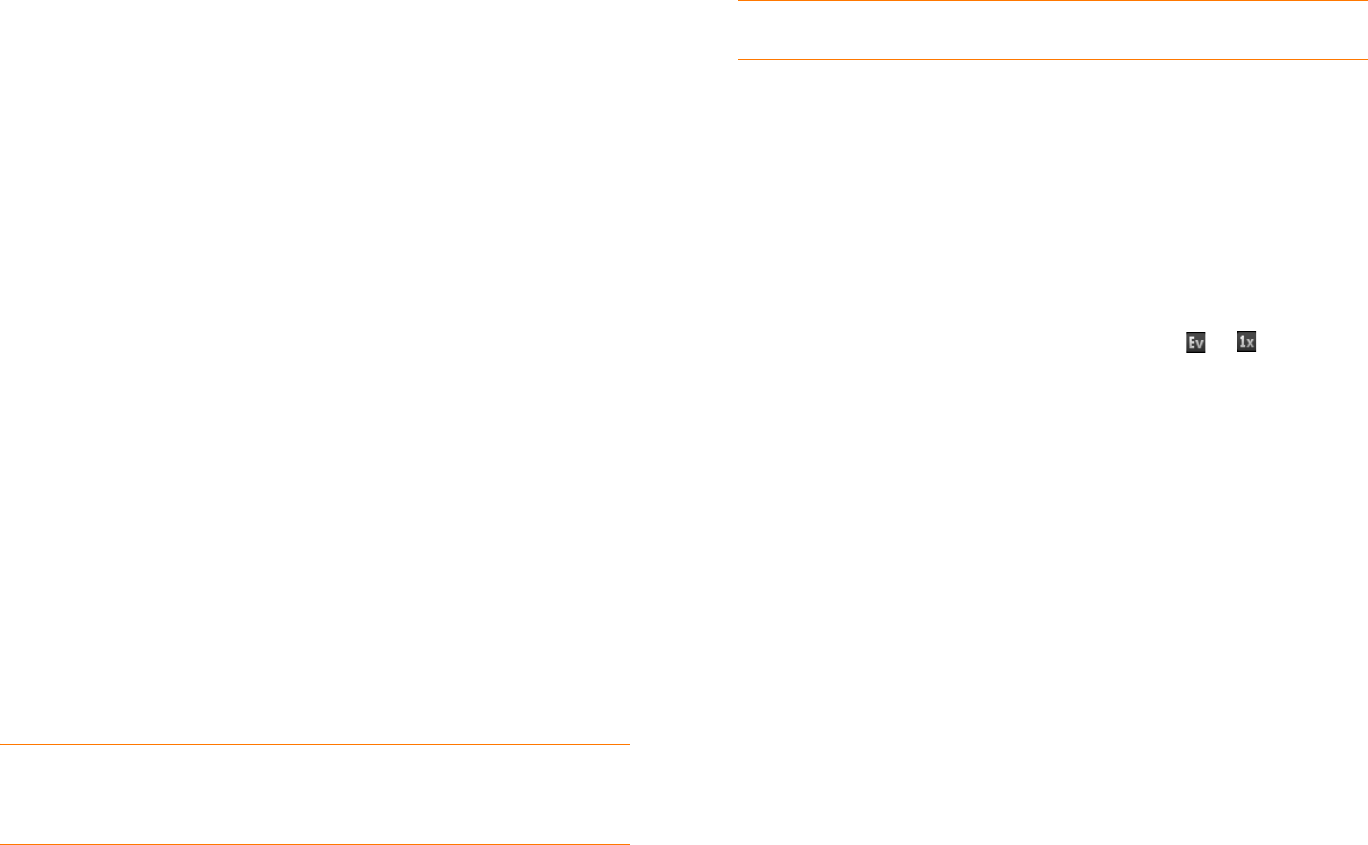
Chapter 2 : Basics 37
Update the software on your phone
Palm continually provides updates to your phone’s operating system. Update
notifications are sent to your phone automatically when a system update is
available (see Respond to a system software notification). When you update
your phone’s operating system, your personal information and files are not
affected. In addition to receiving update notifications, you can manually
check for operating system updates at any time (see Manually check for
system updates).
What’s more, both Palm and many application developers make updates
available for applications you have installed on your phone. You can check in
App Catalog at any time for application updates (see Update downloaded
applications).
Respond to a system software notification
When you get a notification that a system update is available, do one of the
following:
• Ta p Install Now twice. When installation is complete and the phone
resets, tap Done.
• Ta p Install Later. The next time you charge your phone, you receive
another update notification. You can again choose whether to install the
update now or later. You have ten minutes to decide; otherwise, the
update installs automatically.
NOTE You can use your phone while updates are being downloaded, but you
cannot use your phone to make calls (including emergency calls) while updates are
being installed.
IMPORTANT Do not remove the battery while updates are being installed.
Here is some additional information about system updates:
• If you have Wi-Fi turned on and the battery has at least a 30% charge,
your phone automatically downloads a system update if one is available—
you don’t have to do anything. If Wi-Fi is not turned on when the update
becomes available, the Palm servers continue to check your device for
Wi-Fi availability for two days.
• If you do not have Wi-Fi turned on anytime within two days of an update’s
becoming available, your phone automatically downloads the update over
the Verizon Wireless network the next time the battery has a 30% charge
and you have a data connection, as indicated by an or icon at the
top of the screen.
• If the battery has less than a 30% charge, you must charge the battery
before you can download or install an update.
• To avoid roaming charges, updates are not downloaded if your phone is in
roaming coverage.
• If you do not install an update immediately after downloading it, you are
prompted to install the update the next time you charge your phone. You
can choose whether to install the update now or later. You have ten
minutes to decide; otherwise, the update installs automatically.