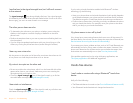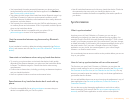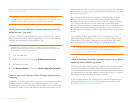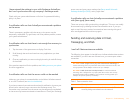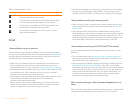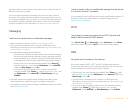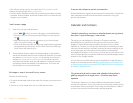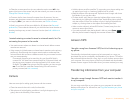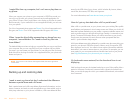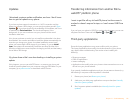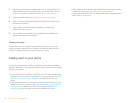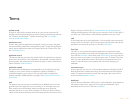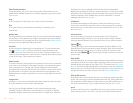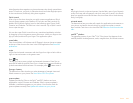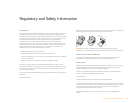178 Chapter 11 : Troubleshooting
I copied files from my computer, but I can’t see or play them on
my phone
When you connect your phone to your computer in USB Drive mode, you
can copy any file onto your phone. However, each media application on
your phone—Photos, Music, and Videos—can display or play files in certain
file formats only. If your media file is in an unsupported format, you can’t use
it on your phone.
For a list of supported photo types, see Photos. For a list of supported music
file types, see Music. For a list of supported video file types, see Videos.
When I open the drive folder representing my phone from my
computer, I see subfolders. Do I need to move my files into
these folders?
The default folders are there to help you organize files you copy to and from
your computer. But you can copy files from your computer into any folder
you want—you can create your own folders, or just drag your files to the top
level of the drive. As long as the file is in a supported format, your phone can
detect and open it.
NOTE If you move a music file into the ringtones folder, the Music application
cannot find it.
Backing up and restoring data
I need to reset my phone but don’t understand the difference
between a partial erase and a full erase
Both a partial erase and a full erase delete all personal information, such as
events, contacts, and tasks, as well as applications you have added, such as
third-party software, on your phone. In addition, a full erase deletes all files
stored in the USB drive of your phone, which includes all pictures, videos,
music files, documents, PDF files, and ringtones.
For more information, see Erase data and reset your phone.
How do I get my data back after a full or partial erase?
After a full or a partial erase, on your phone, enter your existing Palm profile
email address, and password—don’t create a new one! When you do this, all
data that has been backed up to your profile—contacts, calendar events, and
tasks, as well as apps you bought through App Catalog—is restored to your
phone. To restore information about your online accounts to your phone,
simply enter the password for each account when prompted after the
erase— synchronization begins again.
A full erase deletes everything deleted by a partial erase, plus everything you
stored in your phone's USB drive (photos, videos, music, documents, PDF
files, ringtones, and so on). You need to have copies of those files available
elsewhere if you want to restore them to your phone. For example, you can
save copies on your computer and then transfer them back to your phone
(see Copy files between your phone and your computer).
My bookmarks were restored, but the thumbnail icon is not
displaying
Web bookmarks are part of the data backed up to your Palm profile. After a
partial or full erase, a bookmark is restored with a generic thumbnail icon.
After you revisit the page for which you created the bookmark, a thumbnail
icon is restored.