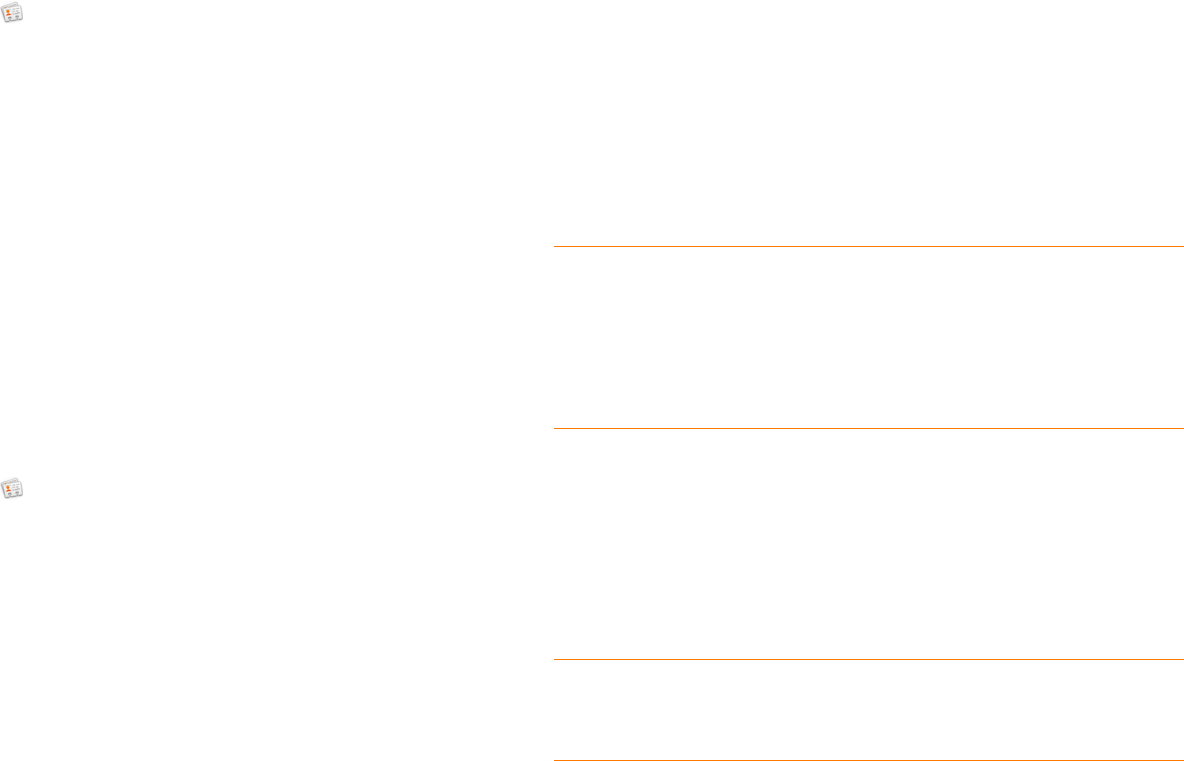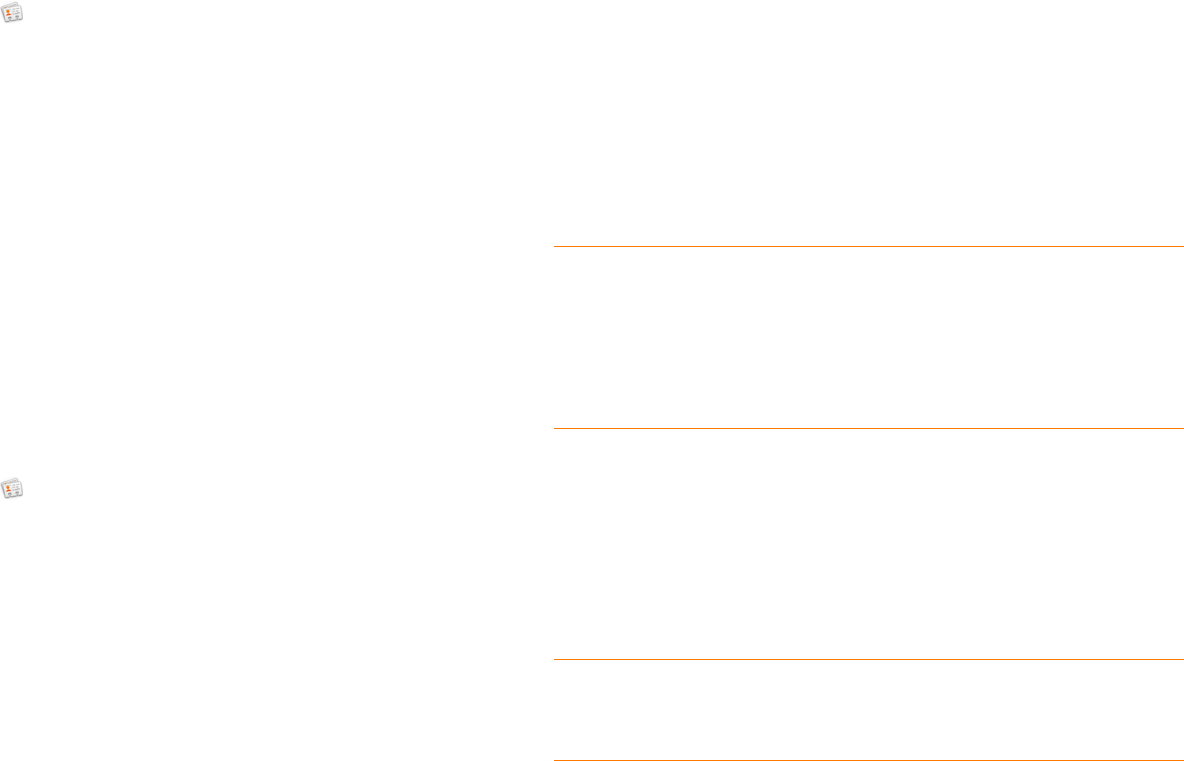
96 Chapter 6 : Personal information
Manually synchronize Contacts with your online accounts
If you want to get contacts from an online account on your phone
immediately—or upload contacts from your phone to the online account—
you can do a manual sync. This synchronizes Contacts with all the accounts
you have set up on your phone, and it synchronizes your calendar and email
with those accounts also.
1 Open Contacts .
2 Open the application menu and tap Preferences & Accounts.
3 Ta p Sync Now.
Stop synchronization of Contacts with an online account
If you synchronize contacts with an online account, you can delete the
account from Contacts. For most online accounts, this stops synchronization
of contacts only; so if you also sync email or calendar events with that online
account, those continue to synchronize. Exchange accounts, however, are an
exception to this: If you delete an Exchange Contacts account, Exchange
data is removed from all apps (Calendar, Tasks, and Email). For all online
accounts, including Exchange accounts, deleting the account from Contacts
deletes the associated contact entries from your phone only. The entries are
not deleted from the online account.
1 Open Contacts .
2 Open the application menu and tap Preferences & Accounts.
3 Tap the account name.
4 Ta p Remove Account and tap Remove Contact Account.
Calendar
How do I get events into Calendar?
You have a few options for getting events to show up in Calendar:
Connect to an online calendar through the Synergy™ feature: If you have
a calendar in an online account that works with the Synergy feature (for
example, Google or Microsoft Exchange ActiveSync), you can set up
Calendar on your phone to synchronize and display events that you store in
the online calendar. Set up synchronization the first time you open Calendar
(see Use Calendar for the first time), or anytime after that (see Customize
Calendar). After you set up the connection to the online calendar, events
you enter online show up automatically in Calendar, and events you enter
on your phone sync to the online account.
The Synergy feature makes it easy to synchronize other data from an online
account. By setting up synchronization in one app, synchronization of the
other apps is automatically set up for you. For example, if you set up your
Gmail account in Email before you set up Calendar, when you first open
Calendar, you find that your Google calendar events are already
downloaded. And when you first open Contacts, you find that your Google
contacts are already in your phone’s Contacts app.
NOTE See Online accounts available for webOS phones for the current list of
online accounts that you can set up on your phone, from which you can access
Calendar events.
DID YOU KNOW? If you synchronize with your Google calendar, you can add
Google Weather to the calendar on your desktop and have it appear in Calendar
on your phone. On your desktop, log in to your Google Calendar account and open
Calendar Settings. Click the General tab, enter your location, and click the
temperature unit you want in Show weather based on my locations. The next
time your phone synchronizes with your Google account, Google Weather
appears in Calendar on your phone.