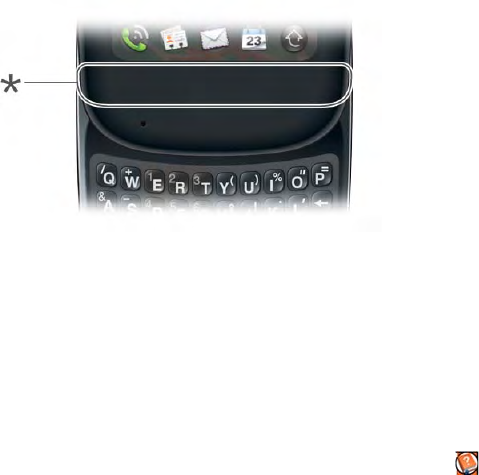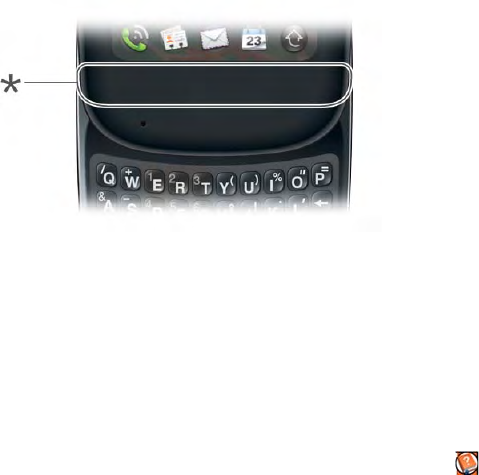
Chapter 11 : Troubleshooting 169
1 Tap the center of the gesture area to display Card view.
2 Scroll through the cards and note how many applications you have
running.
3 Close any application you are not using by throwing its card off the top
of the screen.
If the problem persists, try restarting your phone (see Restart your phone).
My gestures in the gesture area aren’t working
• Some gestures begin in the gesture area and end in the touchscreen, and
vice versa. Crossing the border between the two areas with your finger is
crucial to making the gesture successfully. Likewise, the drag gesture for
opening a menu begins at the top of the phone, above the screen, and
crosses down onto the screen.
* Gesture area
• If you cannot make the back gesture, check to see if you have the next/
previous app gestures turned on (see Turn advanced gestures on/off). If so,
you need to make a short swipe left for the back gesture, and a full swipe
right or left for the next or previous open app.
• Likewise, you can’t use the next/previous app gestures unless you turn
them on (see Turn advanced gestures on/off).
• You can see animations of many gestures: Open Help and tap Clips.
Or go to palm.com/support to watch the animations on your desktop
computer. Also, see Use gestures: tap, swipe, drag, flick, pinch.
There are small icons in the lower-right corner of the screen
Those icons represent notifications that you have not opened or dismissed.
For most types of notifications, if you do not tap a notification after a few
seconds, it becomes an icon in the lower-right portion of the screen. If you
see one or more icons, tap anywhere on the bottom of the screen to display
your notifications.
Phone
Signal strength is weak
Become familiar with low coverage areas where you live, commute, work,
and play. Then you know when to expect signal-strength issues.
• If you’re standing, move about 10 feet (three meters) in any direction.
• In a building, move near a window. Open any metal blinds.
• In a building, move outdoors or to a more open area.
• Outdoors, move away from large buildings, trees, or electrical wires.
• In a vehicle, move your phone so that it’s level with a window.
My phone won’t connect to the mobile network
• If your phone is connected to your computer in USB Drive mode,
disconnect your phone from your computer (see Copy files between your
phone and your computer).
• Try the suggestions in the preceding section for weak signals.
• Turn off your phone and turn it on again (see Turn the phone on/off).
• Restart your phone (see Restart your phone).