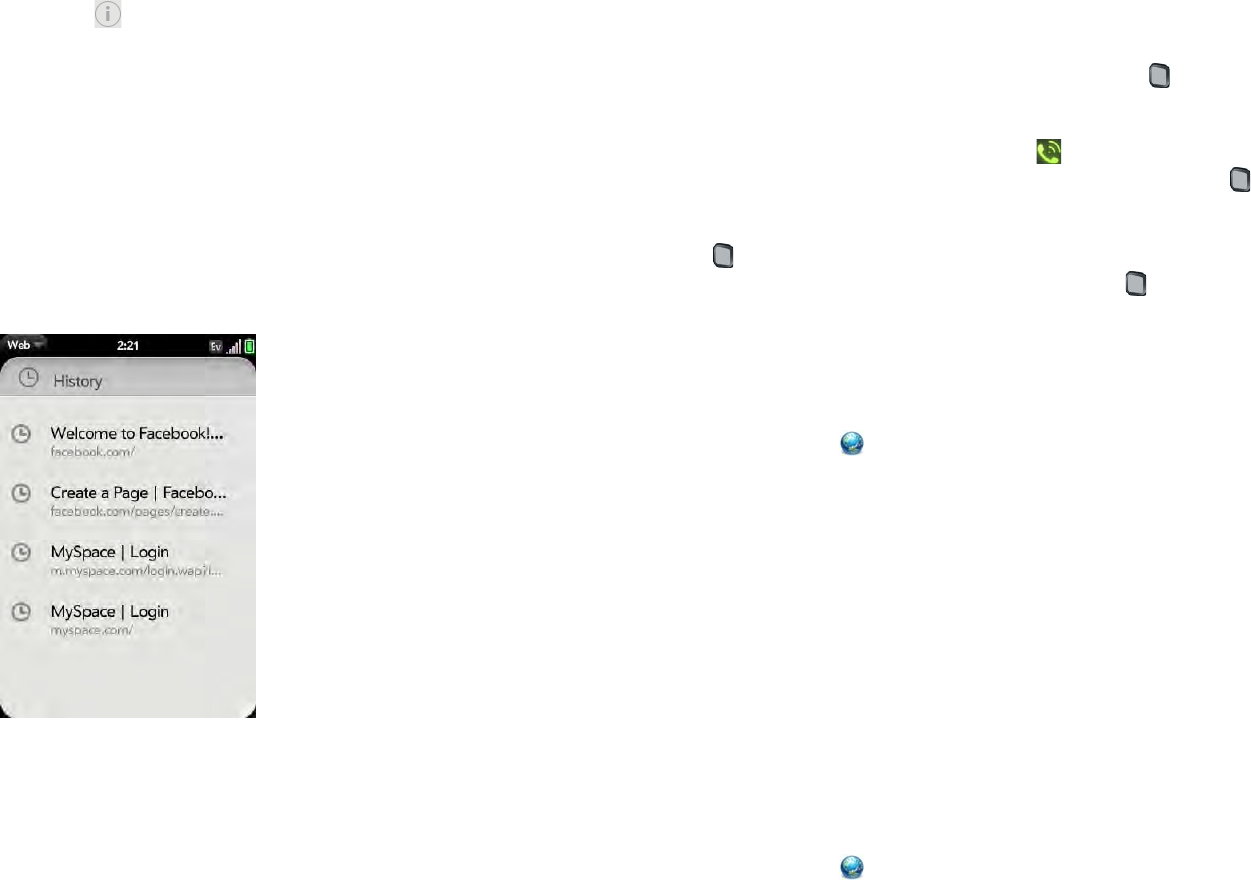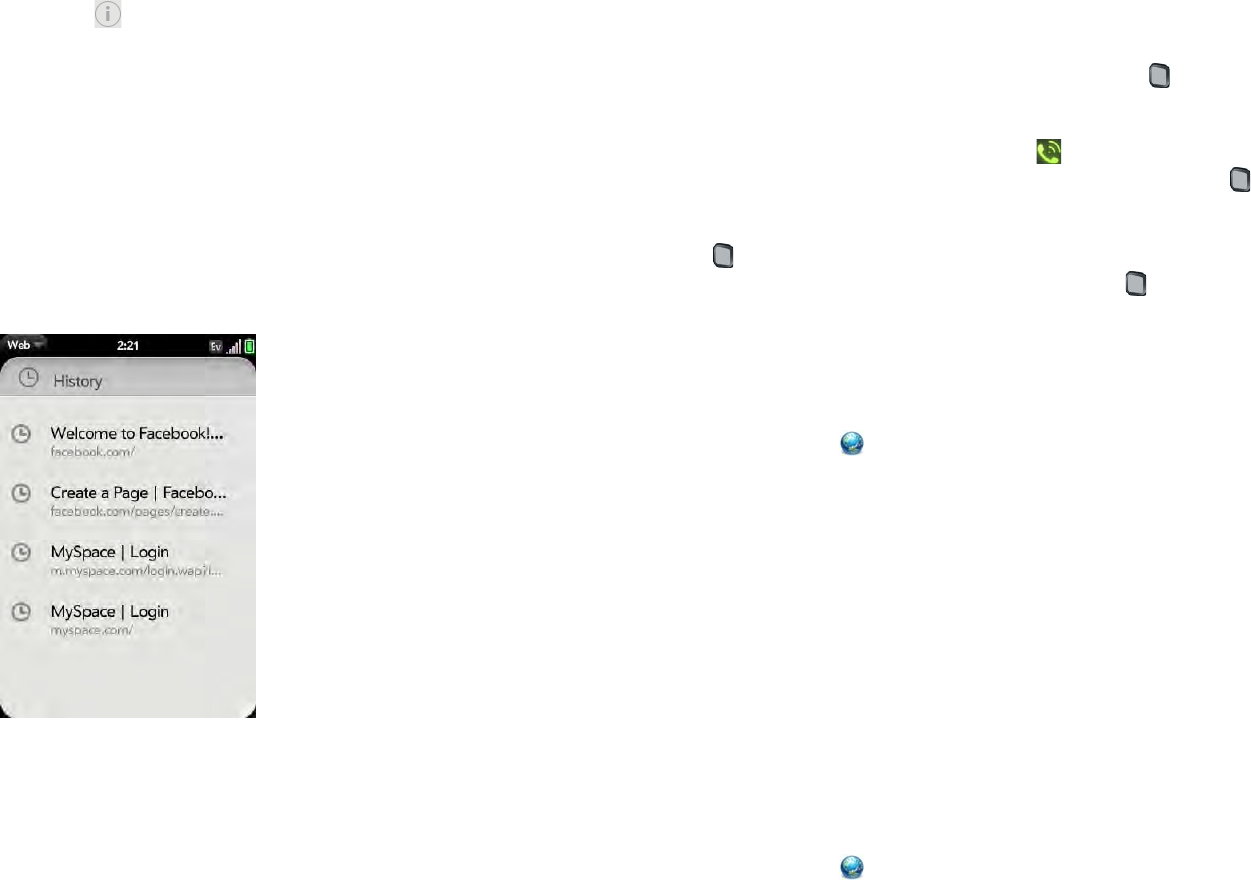
Chapter 8 : Web and wireless connections 135
2 Do one of the following:
• Edit: Tap to the right of the bookmark name. Enter the new icon,
title, or URL and tap Save Bookmark.
• Reorder: Tap, hold, wait for the visual cue, and then drag the
bookmark.
• Delete: Throw the bookmark off the side of the screen and tap
Delete.
Return to previously viewed web pages
1 Open the application menu and tap History.
2 Scroll to the page name and tap the page.
You can also search for a recently viewed page by entering a term or
address in the address bar in the standard Web view, that matches the page
name or address.
Use links on a web page
• To follow a link to another page: Zoom in on the page (pinch out or
double-tap the page), and tap the link.
• To open a link in a new card: Press and hold Option and tap the link.
Ta p Open In New Card.
• To dial a phone number that appears as a link: Tap the link to display the
dial pad with number entered, and tap .
• To share a link with someone via email: Press and hold Option and tap
the link. Tap Share Link.
• To share a link to a photo with someone via email: Press and hold Option
and tap the photo. Tap Share Image.
• To copy the URL for a link: Press and hold Option and tap the link. Tap
Copy URL.
Download files from the web
1 Open Web .
2 Go to the web page with the file you want to download.
3 Tap the file na me.
4 If an app on your phone supports the file type, the file name appears at
the bottom of the screen. Tap to open the file.
All files are downloaded to the phone’s USB storage. If an app on your
phone supports the file type, you can also find the file in that app. For
example, if it’s a PDF file, find it in PDF View, and if it’s an MP3 file, find
it in Music.
Customize web browser settings
1 Open Web .