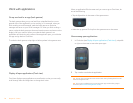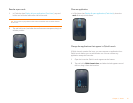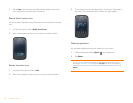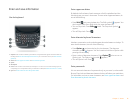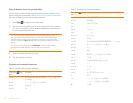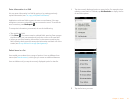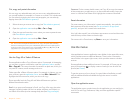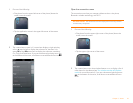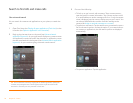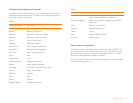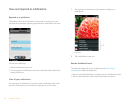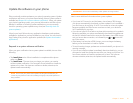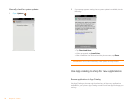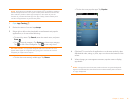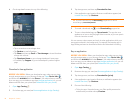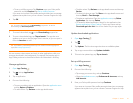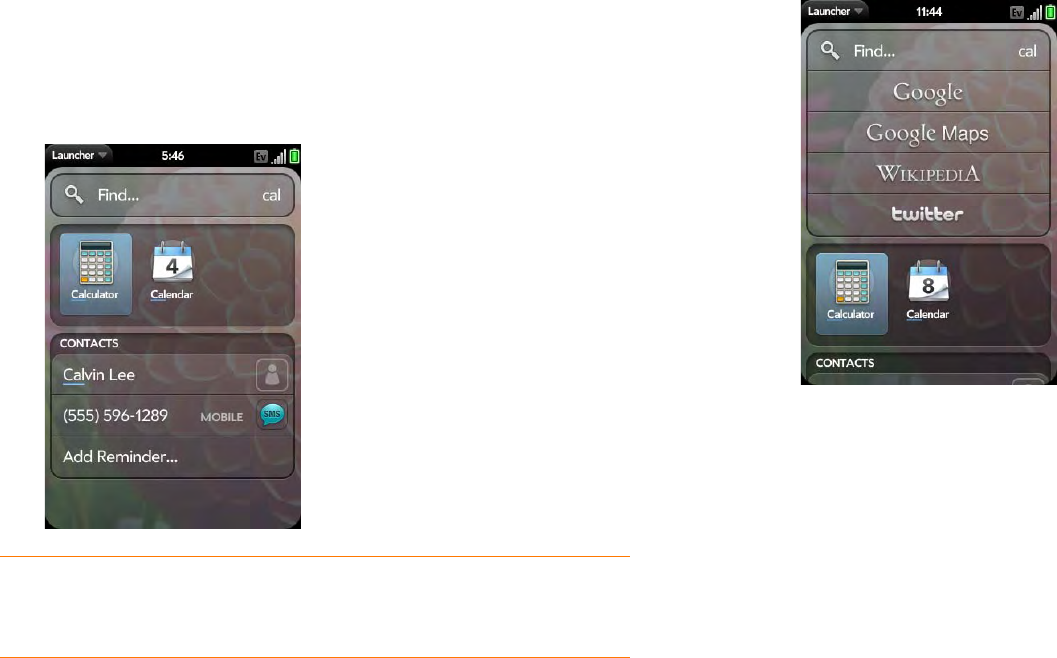
34 Chapter 2 : Basics
Search to find info and make calls
Use universal search
You can search for contacts and applications on your phone, or search the
web.
1 Open Card view (see Display all open applications (Card view)) or the
Launcher (see Open an application in the Launcher).
2 Begin typing the search term or keyword (see Universal search
application keywords). As you type, search displays any contact names
and application names that match the character, or application names
that are associated with the keyword (see Universal search application
keywords). As you continue typing, the search results narrow.
3 Do one of the following:
• To look up or get in touch with someone: Tap a contact name to
open the person’s contact information. Tap a phone number to dial
it, an email address to send a message, and so on. If only the contact
name is displayed, tap the name to display ways to get in touch. You
can also tap Add Reminder to add a reminder message to the
contact (see Assign a reminder message to a contact).
• To perform a web search: Tap the search term you entered to open a
list of web search options, and tap the option. If your search returns
no contacts or applications, the web search options are displayed
automatically.
• To open an application: Tap the application.
TIP You can also start a search by copying text in another application, opening the
Launcher, and pasting the text. The text appears at the top of the screen as the
search term. Note that you can’t paste text in Card view.