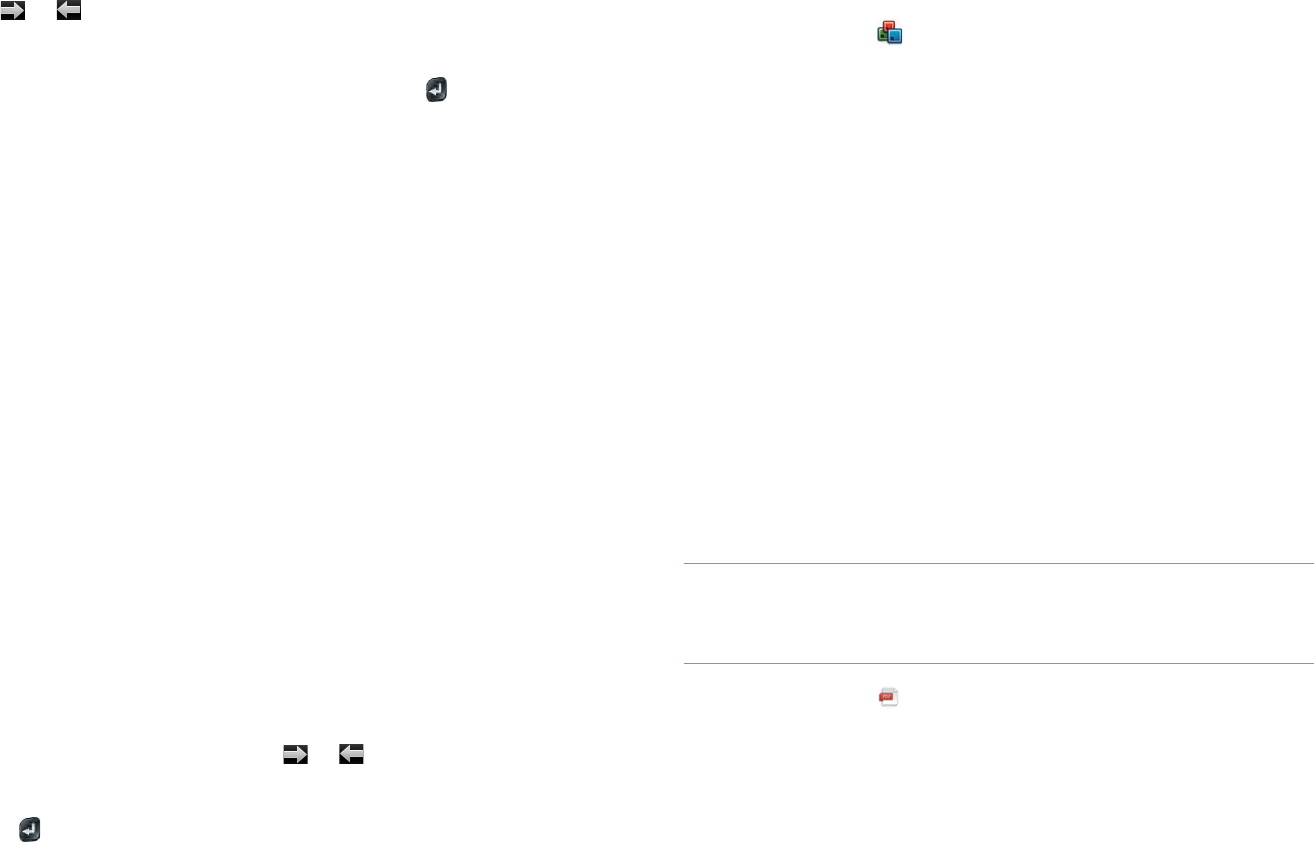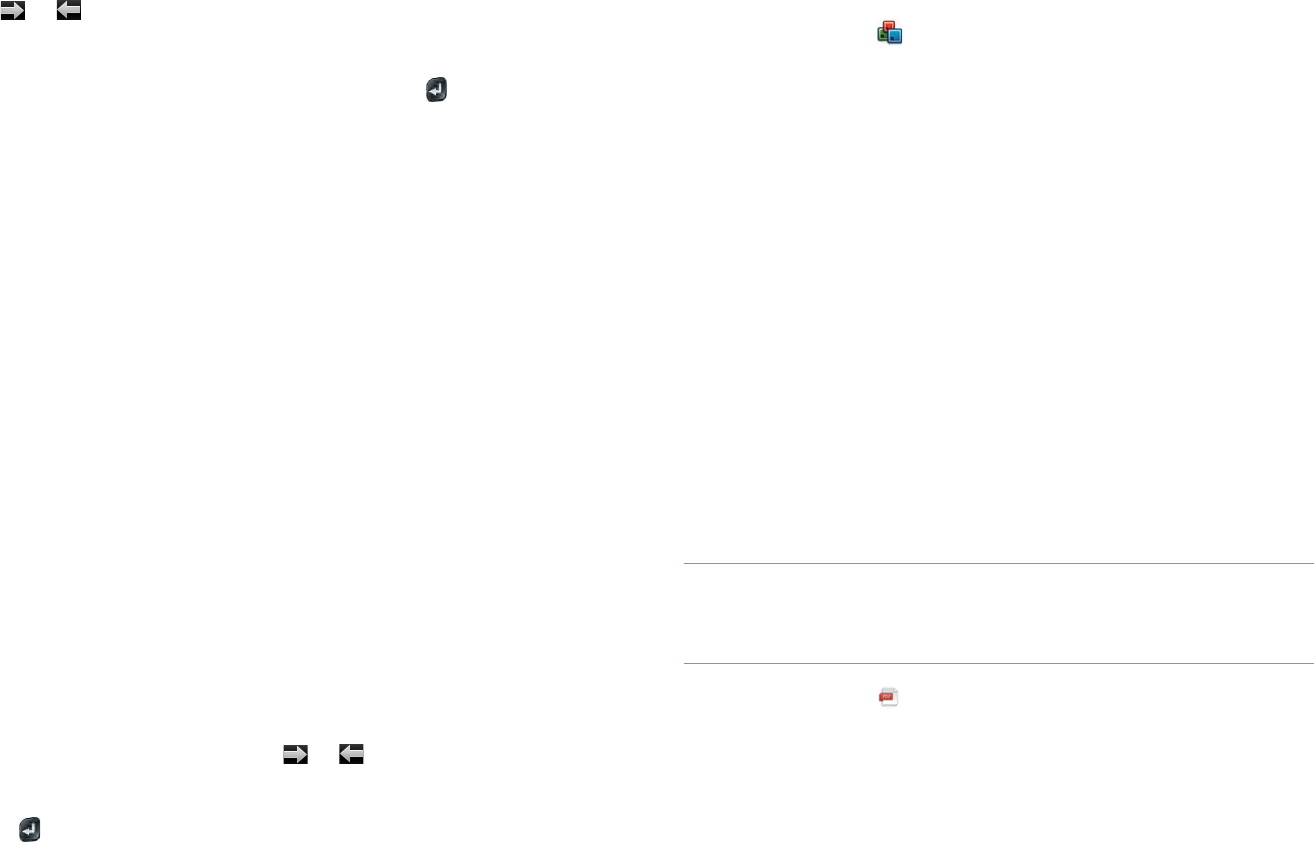
Chapter 9 : Documents 147
Switch among sheets
Do one of the following:
• Tap or to move to the next or previous sheet.
• Open the application menu and tap Worksheets. Tap the sheet.
• Tap the current sheet number in the lower-left corner of the screen. Enter
the page number you want to jump to and press Enter .
View comments in a spreadsheet
In an open Excel
®
spreadsheet, comments are indicated by a red triangle in
the upper-right corner of the relevant cell.
1 Tap the red comment indicator to open the comment.
2 Tap the comment to close it.
Switch among views in a PowerPoint
®
presentation
In an open presentation, open the application menu and tap a view.
To return to normal presentation view from Outline or Show Notes view:
• From Outline view: Tap a slide.
• From Notes view: Open the application menu, and tap Show Notes.
Move around in a presentation
• Go to the next or preceding slide: Tap or .
• Jump to a different slide: Tap the current slide number in the lower-left
corner of the screen. Enter the slide number you want and press
Enter .
Upgrade to Documents To Go
®
from DataViz
With Documents To Go
®
from DataViz, you can create and edit Word, Excel,
and PowerPoint files right on your phone, in addition to viewing them.
1 Open Doc View .
2 Open a document, open the application menu, scroll down the menu if
needed, and tap Document Editing.
For more information on Documents To Go, go to dataviz.com.
PDF View
With PDF View, you can view PDF (Adobe Acrobat) files on your phone.
Open a file
You can view a PDF file that you copy from your computer (see Copy files
between your phone and your computer) or receive as an email attachment
(see Open attachments).
NOTE Before you put files on your phone, make sure you have enough storage
space on your phone to fit the file. Open Device Info and look at the Available
field under Phone.
1 Open PDF View . The list of your files appears onscreen.