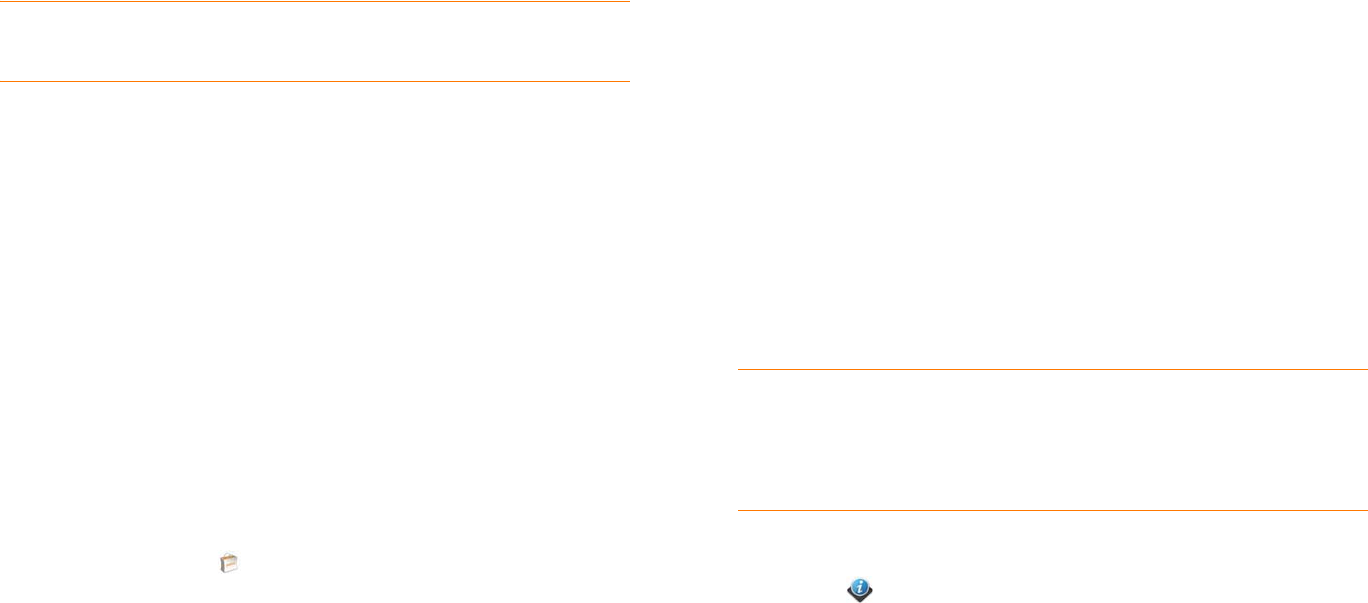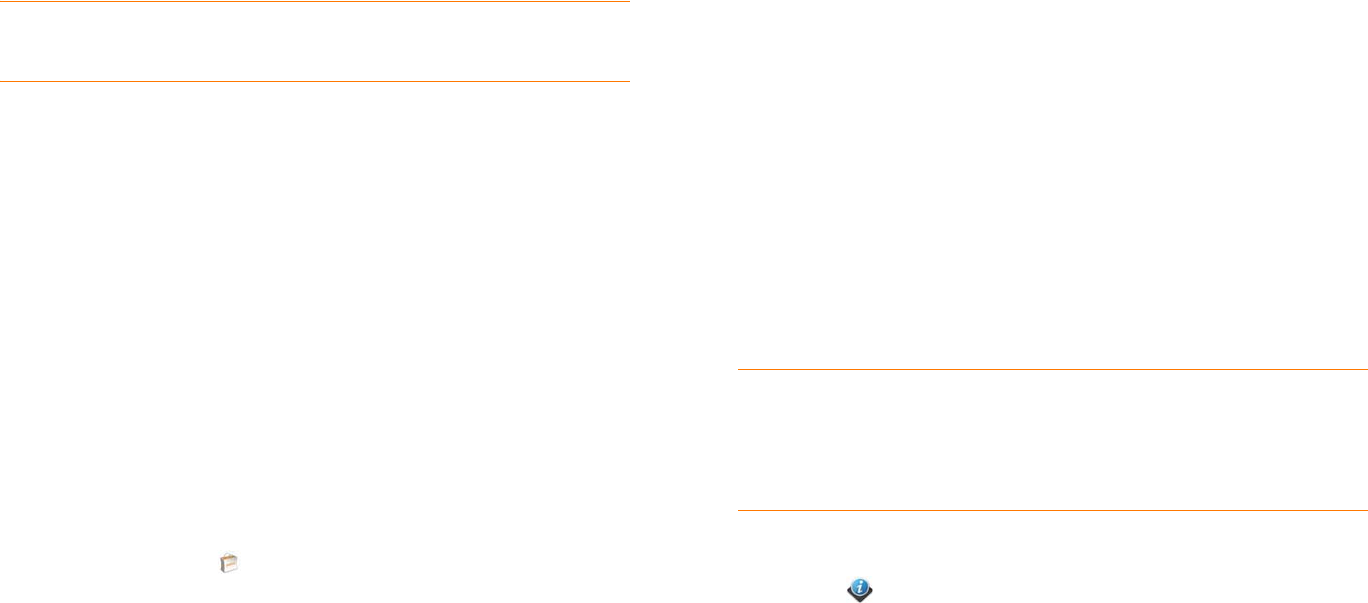
42 Chapter 2 : Basics
4 Select a credit card, enter details of your credit card and billing address,
and tap Submit.
IMPORTANT Your credit card details are not stored on your phone. They are
encrypted and stored in your Palm profile.
5 Ta p OK to verify your email address. Purchase receipts are sent to this
address. Tap Change This Address if you want to change the email
address.
6 In Password is Required, select one of the following:
Once every 4 hours: You must enter your password the first time you
make a purchase. If you make any other purchases within four hours,
you don’t need to enter your password again. After four hours, you
enter your password again for the first purchase, which starts a new
four-hour clock.
Every Purchase: You must enter your password for each purchase,
regardless of the time interval.
Update or delete a billing account
1 Open App Catalog .
2 Open the application menu and tap Preferences & Accounts.
3 Tap your acco unt name.
4 Enter your Palm profile password and tap Continue.
If you enter an incorrect Palm profile password three times, a message
appears that explains how you can contact Customer Support for help.
5 Do one of the following:
• Edit the account information: Change the information as needed and
tap Submit.
• Delete the account information from your phone: Tap Remove
Account.
Copy files between your phone and your
computer
You can copy any type of file from a computer to your phone, and from your
phone to your computer, by putting your phone in USB Drive mode.
After you copy a file to your phone, you can open the file if your phone has
an application that supports the file type. You can open many file formats for
photos, videos, and music; Microsoft Office files; and PDF files. You can also
copy ringtones that you download from your computer’s web browser.
IMPORTANT All files that you store on the USB drive of your phone are not
backed up to your Palm profile, and they cannot sync to any of your online
accounts. So be sure to keep a copy of all such files somewhere besides your
phone just in case you lose your phone or you must do a full erase of the info on
your phone.
BEFORE YOU BEGIN Before you copy files from your computer, make
sure you have enough storage space on your phone to fit the files. Open
Device Info and look at the Available field under Phone.
When your phone is in USB Drive mode, incoming calls go to voicemail; you
can’t make calls or use any other application until you complete step 5
below.
1 Connect your phone to your computer using the USB cable.
2 On your phone, tap USB Drive. On your computer, your phone
appears as a removable drive.
3 On a Windows computer, if the Found New Hardware wizard opens,
click Cancel to close the wizard.