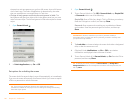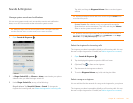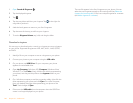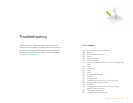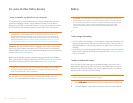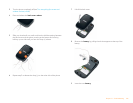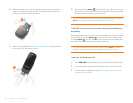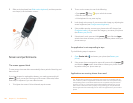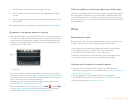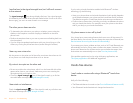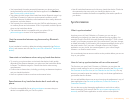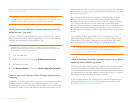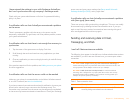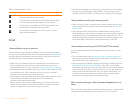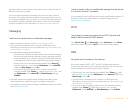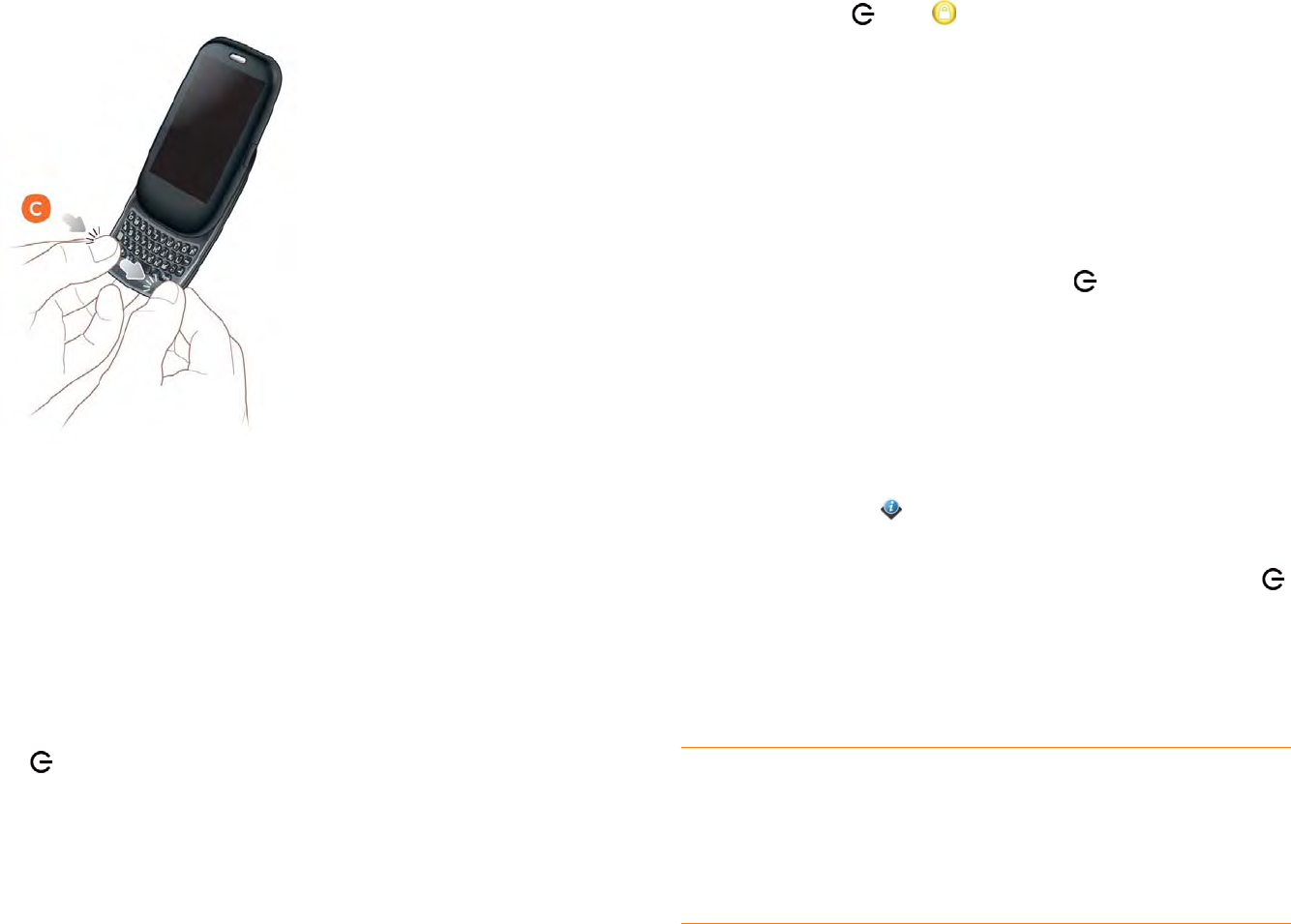
168 Chapter 11 : Troubleshooting
2 Slide out the keyboard (see Slide out the keyboard), and then press the
two clasps (c) at the bottom corners.
Screen and performance
The screen appears blank
To save power, the screen dims automatically after a period of inactivity, and
then turns off.
If you have inserted or replaced the battery, you need to press and hold
power until you see the Palm logo on the screen. Otherwise, follow
these steps in sequence if you see a blank screen:
1 To brighten the screen if it has dimmed, tap the screen.
2 To turn on the screen, do one of the following:
• Press power . Drag up to unlock the screen.
• Slide out the keyboard.
• If the keyboard is out, press any key.
3 Look closely at the screen. If you can see a dim image, try adjusting the
screen brightness (see Change screen brightness).
4 If the problem persists, connect your phone to the AC charger (see
Charge the battery). If you see a dim image, try to restart your phone
(see Restart your phone).
5 If that doesn’t work, press and hold power and slide the ringer
switch three times to restart your phone. Please be patient while your
phone starts up.
An application is not responding to taps
Try the following steps in sequence:
1 Open Device Info and restart your phone (see Restart your
phone).
2 If the screen does not respond to taps at all, press and hold power
and slide the ringer switch three times to restart your phone. Please
be patient while your phone starts up.
Applications are running slower than usual
TIP Be sure that any third-party applications you install are compatible with the
Palm
®
webOS™ platform. Applications written for earlier Palm smartphones using
the operating system or Windows Mobile are not compatible with your Pre Plus
phone. If you can try a free version of the software before purchasing it, you can
test it first to make sure it works properly. In App Catalog, you can purchase the
Classic application from MotionApps to run Palm OS applications on your Pre Plus
phone.