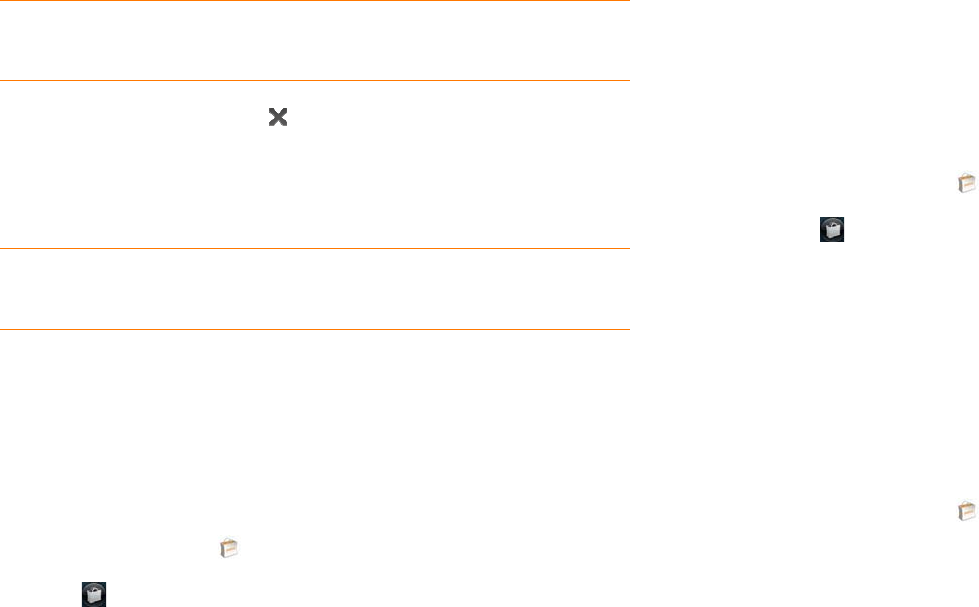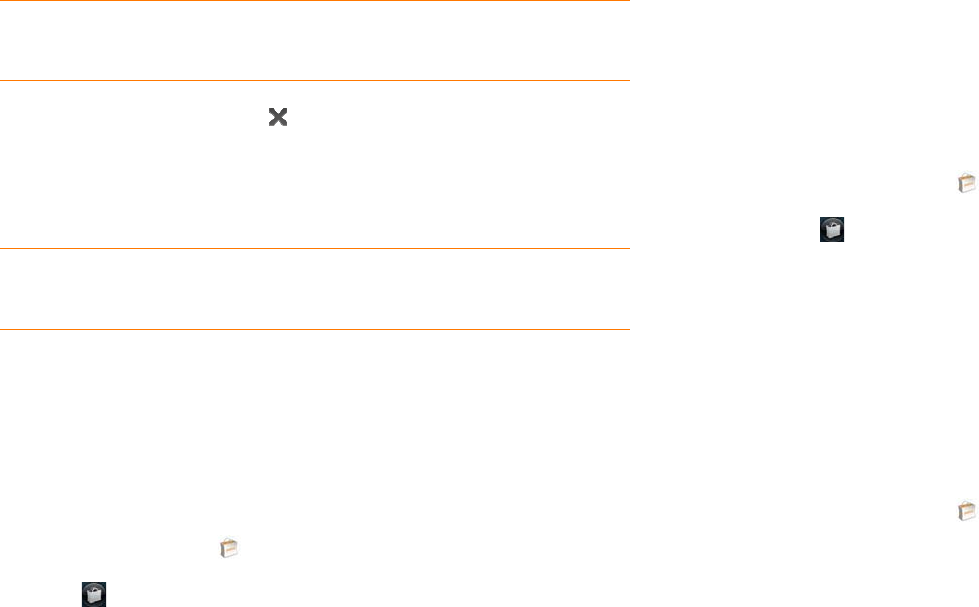
Chapter 2 : Basics 41
• To set up a billing account: Tap Continue, enter your Palm profile
password, and tap Continue. See Set up a billing account.
If you enter an incorrect Palm profile password three times, a message
appears that explains how you can contact Customer Support for help.
6 Ta p OK.
7 To cancel a download, tap on the Downloading progress bar.
8 To open a downloaded app, tap Tap to L aunch. The app also now
appears as an icon on the first page of the Launcher, so you can open it
from the Launcher as well.
You can move to other screens and work in other applications while your
new app downloads in the background. For example, find another app in
App Catalog and start its download while the first download is finishing.
Manage applications
1 Open App Catalog .
2 Tap and tap Applications.
3 Tap an application.
4 Do one of the following:
• To report a problem with an application: Open the application menu
and tap Report A Problem.
• To read reviews: Tap Reviews on the app details screen.
• To add a review: Tap Reviews on the app details screen and then tap
Review.
• To share info about an app: Tap Share on the app details screen and
then tap Email or Te xt M essa ge.
• To delete an application: Open the application menu, tap Delete
Application, and then tap Delete.
• To reinstall a deleted application: Search for the application (see
Browse applications in App Catalog). Tap the app name and tap
Download again for free. You do not need to buy the app again.
Update downloaded applications
1 Open App Catalog .
2 Tap .
3 Ta p Updates. The list shows apps that have an available update.
4 Tap an app name and then tap Update Available.
5 To launch the updated app, tap Tap to L aunch .
Set up a billing account
1 Open App Catalog .
2 Do one of the following:
• Tap an app you want to buy, and tap Continue.
• Open the application menu, tap Preferences & Accounts, and tap
Add Account.
3 Enter your Palm profile password and tap Continue.
If you enter an incorrect Palm profile password three times, a message
appears that explains how you can contact Customer Support for help.
TIP To pause a download, tap the Downloading progress bar. To resume
downloading, tap Download paused.
TIP If you delete a purchased application you can reinstall it without paying for it
again (see Manage applications).