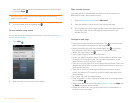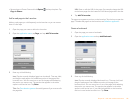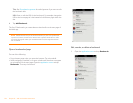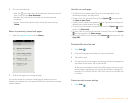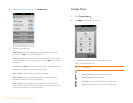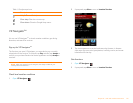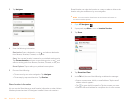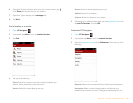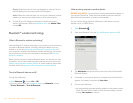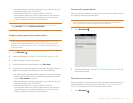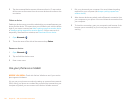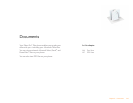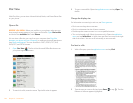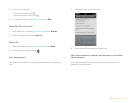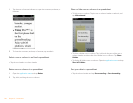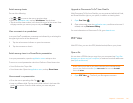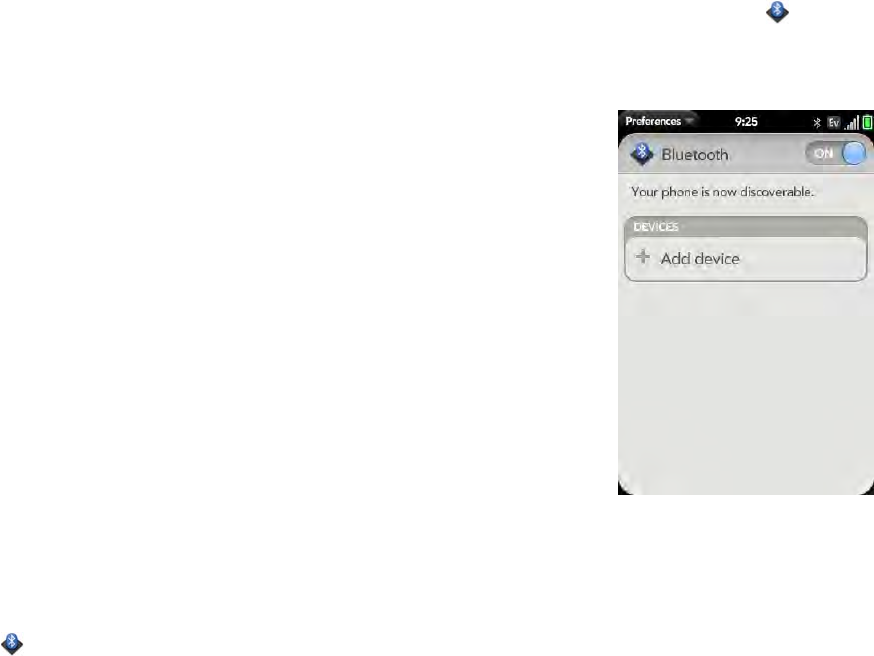
140 Chapter 8 : Web and wireless connections
Display: Select items for the icon tray displayed on maps and for the
carousel displayed on the main screen of VZ Navigator.
Audio: Select the voice that gives you turn-by-turn directions, and set
whether you want to hear street names or short voice prompts.
4 To clear all your VZ Navigator information, including messages,
recents, and favorites: Open the application menu, tap Master Clear,
and tap OK.
Bluetooth
®
wireless technology
What is Bluetooth
®
wireless technology?
With the Bluetooth
®
wireless technology on your phone, you can connect to
a number of Bluetooth devices, including a hands-free device such as a
headset or car kit (see Set up and use a Bluetooth
®
hands-free device). If
your computer is enabled with Bluetooth wireless technology, you can also
use your phone to connect your computer to the Internet (see Use your
phone as a modem).
Before you can connect to another Bluetooth device, you need to pair with
that device. You can either make the pairing request from your phone (see
Make a pairing request to another device), or accept a pairing request from
the other device (see Accept a pairing request from another device).
Turn the Bluetooth feature on/off
Do one of the following:
• Open Bluetooth , and tap On or Off.
• From any screen: Open the connection menu, tap Bluetooth, and tap
Turn on B luet ooth or Turn off Bluetooth.
Make a pairing request to another device
BEFORE YOU BEGIN The other device must be discoverable to appear on
your phone's Devices list. Check the documentation that came with the
other device for information on making it discoverable.
You can make a pairing request to a Bluetooth audio device such as a
headset, car kit, or A2DP device.
1 Open Bluetooth .
2 Make sure Bluetooth is on (see Turn the Bluetooth feature on/off).
3 Ta p Add device and tap the device name on the list of discoverable
Bluetooth devices.
4 If a passkey is not required, pairing is complete when the Devices list
appears. If a passkey is required, tap Yes, al low .
5 Do one of the following:
• An automatically generated passkey appears on the passkey screen:
Check the other device screen to verify that the passkey is correct,
and tap Yes, connect to connect.