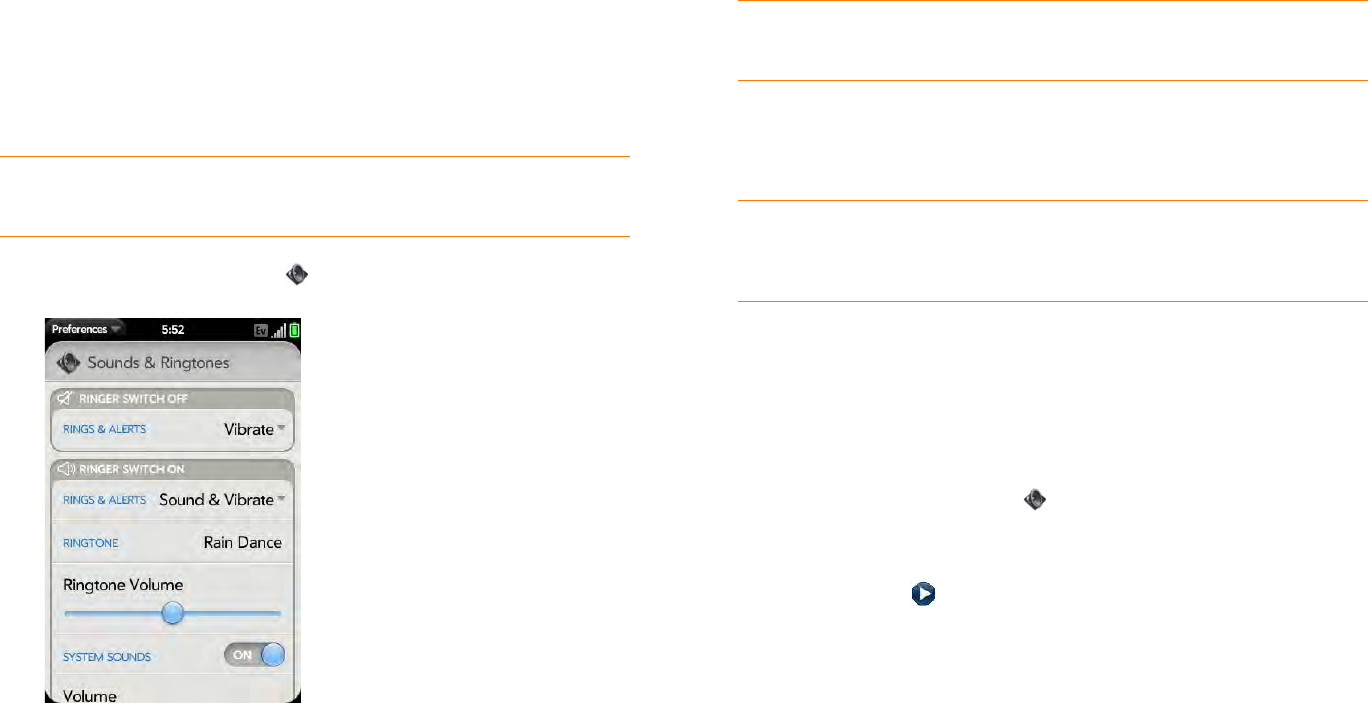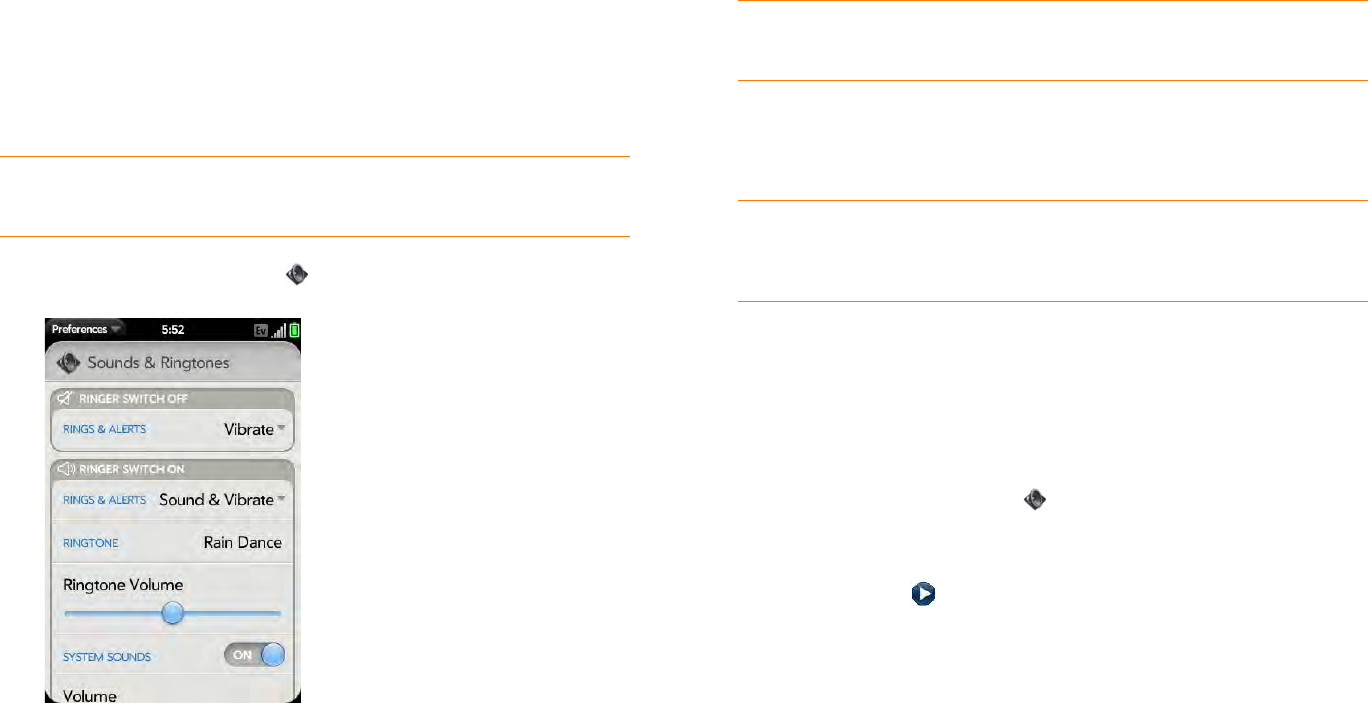
Chapter 10 : Preferences 161
Sounds & Ringtones
Manage system sounds and notifications
You can turn system sounds, such as transition sounds, and notification
alerts, on or off. You can also set the volume for system sounds.
1 Open Sounds & Ringtones .
2 In Ringer Switch Off, tap Vibrate or Mute to set whether your phone
vibrates when you slide the ringer switch off.
3 Under Ringer Switch On, set any of the following:
Rings & Alerts: Tap Sound & Vibrate or Sound. To change the
ringtone for incoming calls, see Select the ringtone for incoming calls.
Tap, hold, and drag the Ringtone Volume slider to set the ringtone
volume.
System Sounds: Set whether to turn on systemwide sounds for
general actions such as transitions. Tap, hold, and drag the Volume
slider to set the system sounds volume.
Select the ringtone for incoming calls
The ringtone you select here applies globally to all incoming calls. You can
also set a unique ringtone for a contact (see Add a ringtone to a contact).
1 Open Sounds & Ringtones .
2 Tap the displayed ringtone to open the full list of tones.
3 (Optional) Tap to listen to the ringtone.
4 Tap the name of the ringtone to select it.
5 To set the Ringtone Volume, tap, hold, and drag the slider.
Select a song as a ringtone
You can add the first few seconds of a song as the ringtone for your phone.
The ringtone you select here applies globally to all incoming calls. You can
also set a unique ringtone for a contact (see Add a ringtone to a contact).
TIP Sliding the ringer switch off turns off system sounds. The ringer switch does
not affect the Clock alarm or media sounds, such as Music and Video.
TIP Adjusting the Ringtone Volume slider is the same as using the volume button
on the side of the phone.
TIP By default, when the ringer switch is off, you can still hear the Clock alarm. If
you want to change this setting, go to Clock and tap Preferences. Under Ringer
Switch Off, change Play alarm anyway to Off or On.