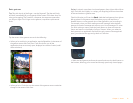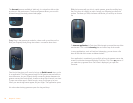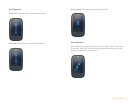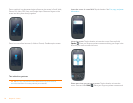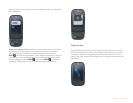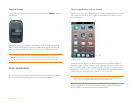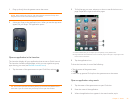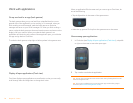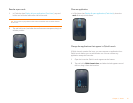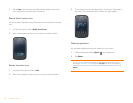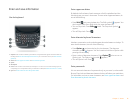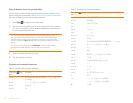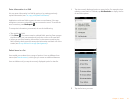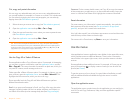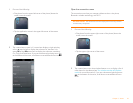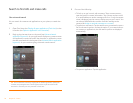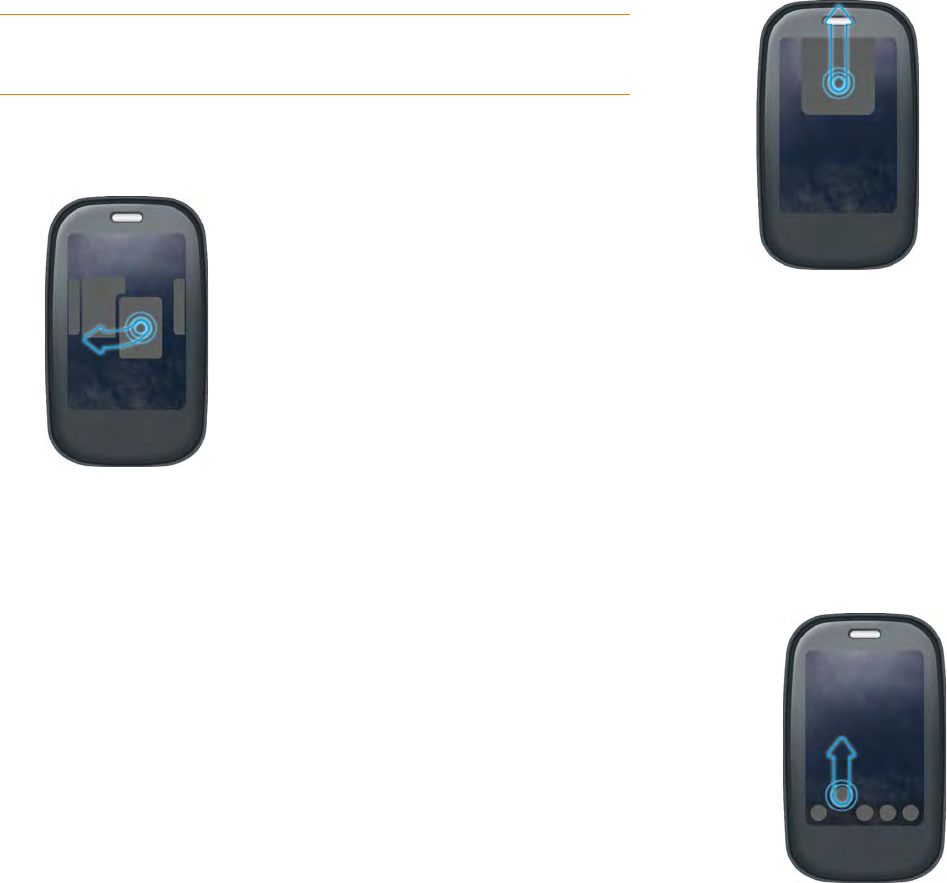
Chapter 2 : Basics 27
Reorder open cards
1 In Card view (see Display all open applications (Card view)), tap and
hold a card to further reduce the size of the cards.
2 Tap and hold a card, and after the card becomes transparent, drag it to
another position.
Close an application
• In Card view (see Display all open applications (Card view)), throw the
card off the top of the screen.
Change the applications that appear in Quick Launch
If Quick Launch contains five icons, you must remove an application from
Quick Launch before you can add another one. You can remove any
application except the Launcher.
1 Open the Launcher. Quick Launch appears at the bottom.
2 Tap and hold a Quick Launch icon, and after the halo appears around
the icon, drag it onto the Launcher.
TIP You can also tap anywhere on the screen around the cards to reduce the size
of the cards.