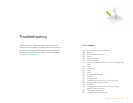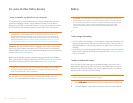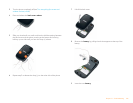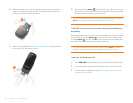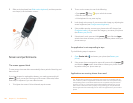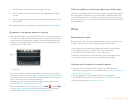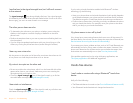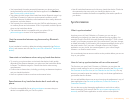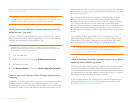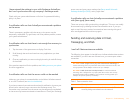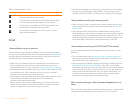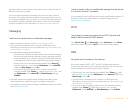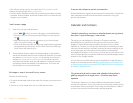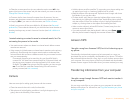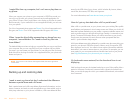Chapter 11 : Troubleshooting 171
• You have already formed a partnership between your phone and your
hands-free device, and the hands-free device appears in the Devices list
(see Connect with a paired device).
• Your phone is within range of the hands-free device. Bluetooth range is up
to 30 feet (10 meters) in optimum environmental conditions, which
include the absence of obstacles, radio interference from nearby electronic
equipment, and other factors.
• You are away from other devices using the 2.4GHz radio frequency, such
as cordless phones and microwaves. If this is impossible, move the phone
closer to the hands-free device.
• The hands-free device is compatible with your phone. Go to
palm.com/support to see a list of supported devices.
I lost the connection between my phone and my Bluetooth
headset
If your headset isn’t working, delete the existing partnership (see Delete a
device) and create a new one (see Set up and use a Bluetooth
®
hands-free
device).
I hear static or interference when using my hands-free device
• Try moving your phone closer to the hands-free device. Audio quality
degrades as the distance between your phone and the hands-free device
increases. The effective range for a hands-free device varies among
manufacturers.
• Confirm that no obstructions, including your body, are between the phone
and your hands-free device.
• Move to a quieter location to reduce environmental noise.
Some features of my hands-free device don’t work with my
phone
• Check the compatibility list at palm.com/support to ensure that your
device is compatible with your Pre Plus phone.
• Not all hands-free features work with every hands-free device. Check the
documentation that came with your hands-free device or the
manufacturer’s website for feature-compatibility information specific to
your device.
Synchronization
What is synchronization?
Anytime you are in Email, Calendar, or Contacts, you can set up a
relationship to wirelessly sync data with selected service providers—for
example, Google’s Gmail or Microsoft Exchange ActiveSync
®
(EAS—check
to see if your company supports this). Sync means that if you enter, change,
or delete information in one location, the change automatically shows up in
the other location. So if you enter a Google contact in the Contacts
application on your phone, the contact appears in your online Google
contacts—no need to enter it twice.
You must already have an account with a service provider before you can set
it up on your phone.
How do I set up synchronization with an online account?
The first time you open Email, Contacts, or Calendar, you are given the
option to enter settings for one or more online accounts (see Set up email,
Use Contacts for the first time, or Use Calendar for the first time). For any
account, you need to enter the settings in only one of these applications to
synchronize data for all three.
You can add additional accounts at any time using the preferences in any of
these applications (see Set email preferences, Customize Contacts, or
Customize Calendar).
You can also set up the Messaging application to work with an online
instant messaging (IM) account (see Set up an instant messaging (IM)
account), and the Photos application to work with an online pictures