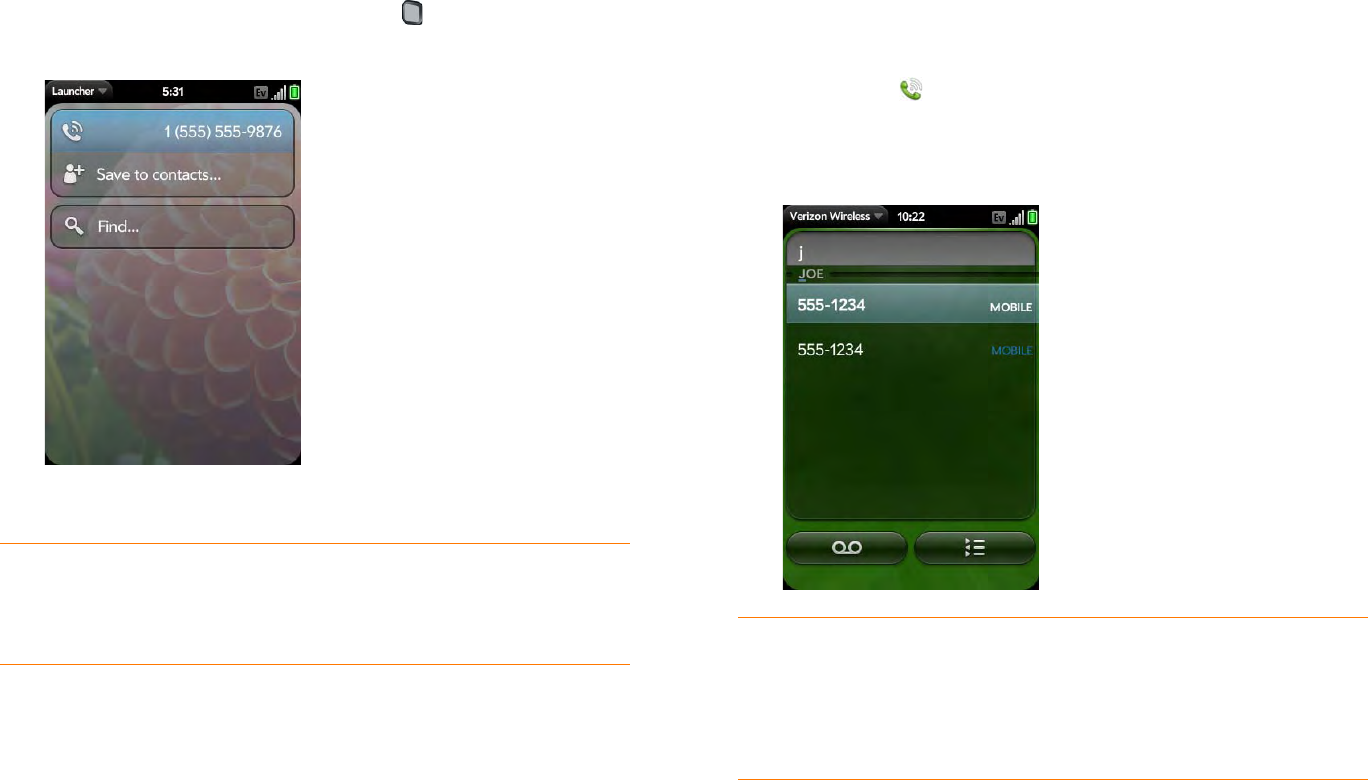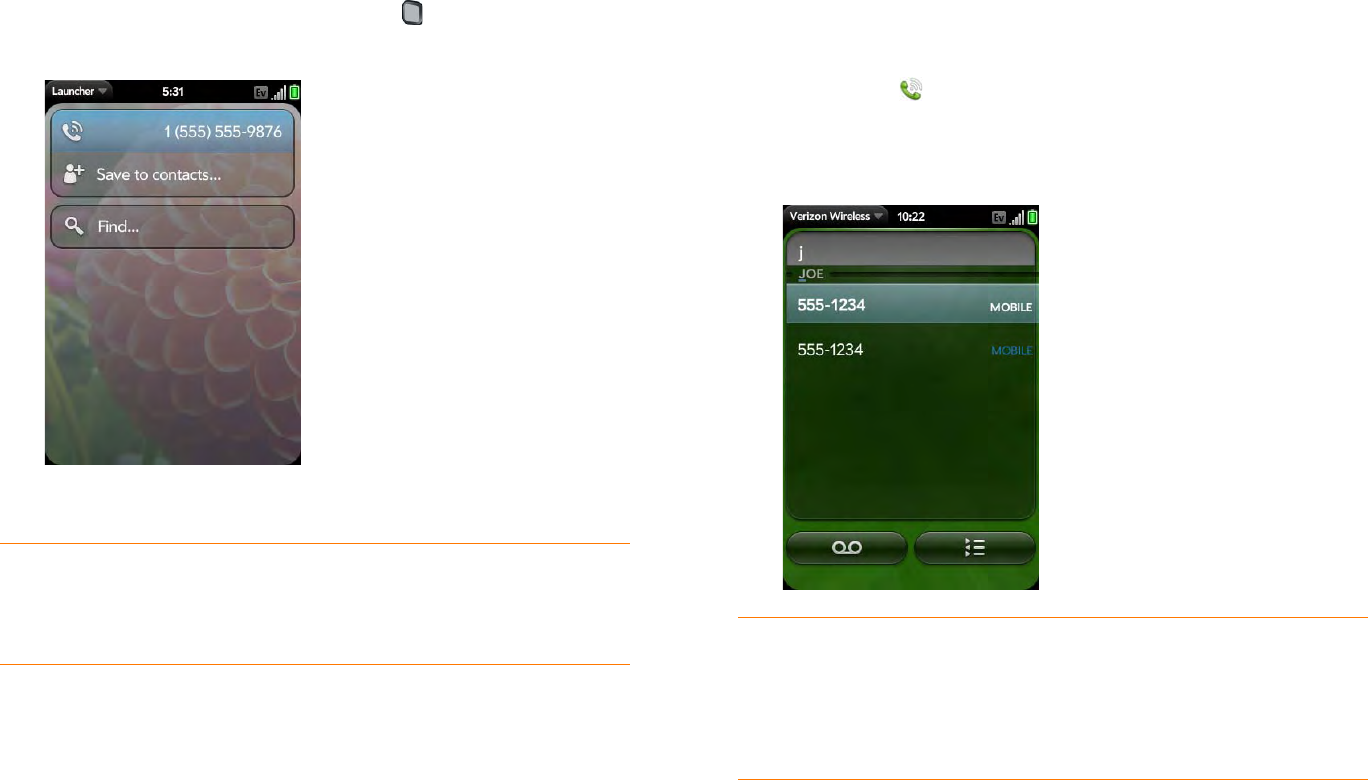
Chapter 4 : Phone 53
Dial using the keyboard
1 In the Launcher, Card view, or Phone, use the keyboard to enter the
number. You do not need to press Option to enter numbers, *,
or #.
2 When you finish entering the number, tap it to dial.
Dial using a speed dial
See Assign a speed dial to a contact for instructions on creating a speed dial.
• In the Launcher, Card view, or Phone, press and hold the speed-dial key
you assigned to the number.
Dial by contact name in the Phone application
See How do I add names and other info into Contacts? for instructions on
adding contacts to your phone. You can also look up and dial contacts using
universal search (see Dial by contact name using universal search).
1 Open Phone .
2 Using the keyboard, enter a name or initials until the contact you want
appears.
3 Tap the number.
TIP If you turn off the preference to show contact matches in the dial pad (see
Show contact matches), this changes how you dial using the keyboard in the
Phone application. In Phone, after you enter the number with the keyboard, tap the
onscreen dial icon to dial.
DID YOU KNOW? If you press E, R, or any other key that displays both a letter
and a number, you see both matching names and numbers onscreen.
DID YOU KNOW? If your company uses Microsoft Exchange Server with a
Global Address List (GAL), entering the contact search information returns
matching results from the GAL as well.