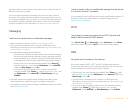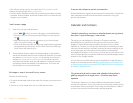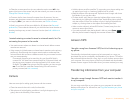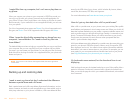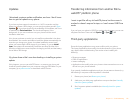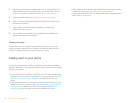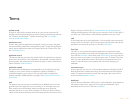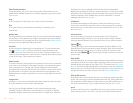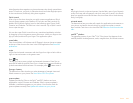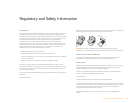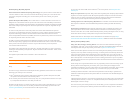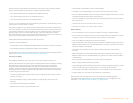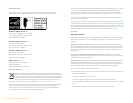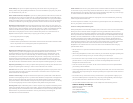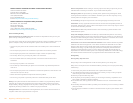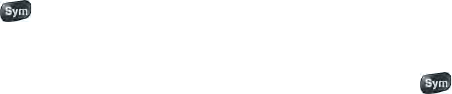
Terms 183
index fingertips close together on the touchscreen; then slowly spread them
apart. To zoom out, you pinch in: Place the thumb and index fingertips apart
on the touchscreen, and slowly bring them together.
Quick Launch
A bar of up to five icons that give you quick access to applications. Quick
Launch always appears at the bottom of Card view and the Launcher. By
default, Quick Launch displays icons for the following apps: Phone, Email,
Contacts, and Calendar. The fifth icon is the Launcher. Tap a Quick Launch
icon to open the app.
You can also open Quick Launch from any maximized application window
by dragging up from the gesture area to the screen. Move your finger to the
app you want, and then lift your finger. The application opens.
smart folder
One of two folders—All Inboxes and All Flagged—that can be set to appear
at the top of the Account List view in the Email application See Set email
preferences.
swipe
A light, fast horizontal movement with the finger from right to left or left to
right on the touchscreen or the gesture area.
Sym key
The key you use to enter symbols and accented characters. Press Sym to
open the full table of symbols. Press Sym + a letter key to narrow the table to
symbols associated with that letter—for example, press + e to enter é.
Synergy
TM
feature
The feature from Palm that lets you take advantage of merged views and
linked contacts on your phone. See You r Pal m
®
Pre™ Plus phone.
system update
Updates provided by Palm to the Palm
®
webOS™ platform and core
applications such as Contacts and Calendar. When a system update is
available, a notification appears on your phone. You can also check for
system updates manually. See Update the software on your phone.
tap
A light quick touch on the touchscreen. Use the fleshy part of your fingertip
to tap. Don’t tap with a fingernail, and don’t use a pen or pencil—the screen
does not respond to touches like that. Also, don't bear down. Make the tap
firmly, but lightly.
universal search
The feature that lets you make calls, search for applications and contacts on
your phone, and search the web simply by typing the number or search
term in either Card view or the Launcher. See Search to find info and make
calls.
webOS
TM
platform
The operating system of your Palm
®
Pre™ Plus phone. Key features of the
webOS platform include gestures, cards, merged views, and linked contacts.