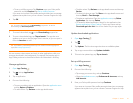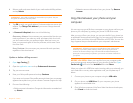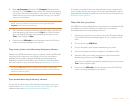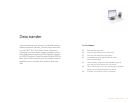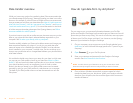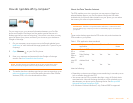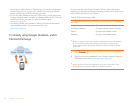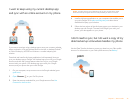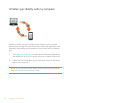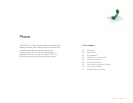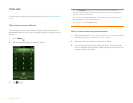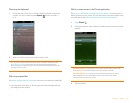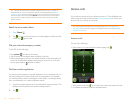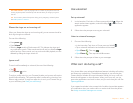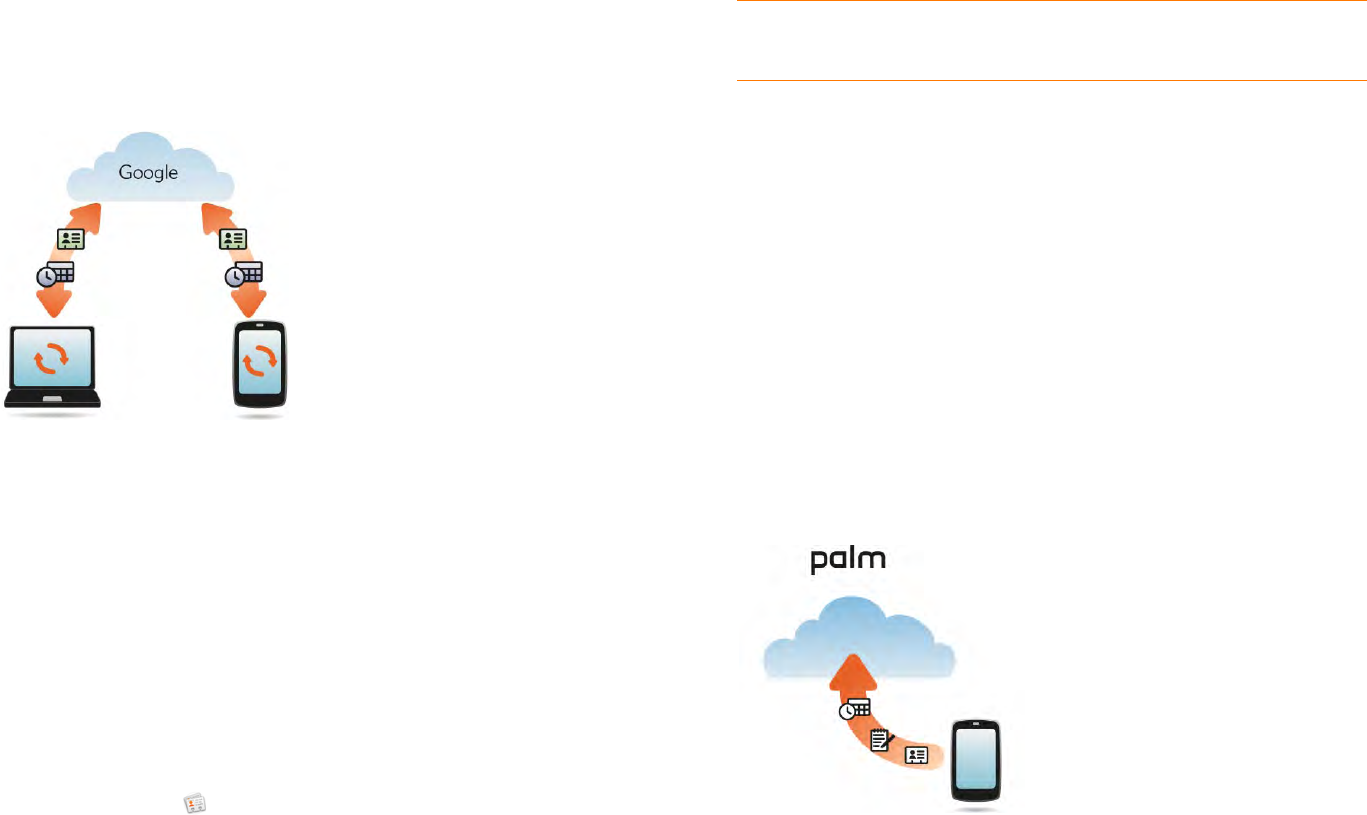
Chapter 3 : Data transfer 49
I want to keep using my current desktop app
and sync with an online account on my phone
If you want to continue using a desktop app to store your contacts, calendar
events, and tasks—iCal and Address Book on the Mac, or desktop Outlook
®
or Palm
®
Desktop by ACCESS on Windows—consider adopting this
solution.
Download and install a third-party application (sold separately) that can
sync your desktop app to Google. Your desktop app syncs with your Google
account, and then the Synergy feature takes over to sync your Google
account with your phone. Your desktop app syncs with your Google
account, and your phone also syncs with Google.
1 On your computer, set up an account on the Google website (go to
gmail.com).
2 Open Contacts on your Pre Plus phone.
3 Enter the account credentials for your Google account. See Use
Contacts for the first time.
NOTE You don’t have to go to Calendar to set up your account there—that’s
done automatically using the username and password you enter in Contacts.
4 Install a third-party application on your computer that enables you to
sync with Google. Go to palm.com/migrate-pre to learn about
available third-party sync solutions.
5 Follow the instructions of the third-party app to sync the data in your
desktop app with Google. The next time Google syncs with your
phone, your data appears on your phone.
I don’t need to sync, but I do want a copy of my
data backed up somewhere besides my phone
Use the Data Transfer Assistant to move your data into your Palm profile
account. For information on your Palm profile account, see Backup.