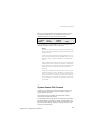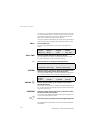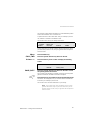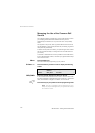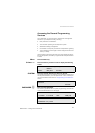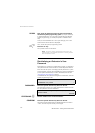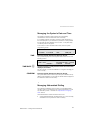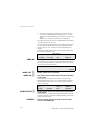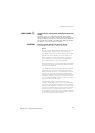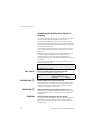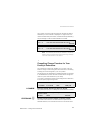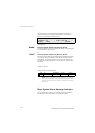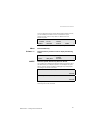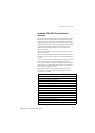137
MD Evolution – Dialog 4223 Professional
Services Reserved for Attendants
ABBR. NAME z Using the keypad, enter the name identifying the abbreviated
number.
This name, from 1 to 15 characters, will allow users to clearly
identify an abbreviated number. It will then also be included in your
company’s directory; as a result, a call by name may be placed to
any external party included in the abbreviated dialling list. See also
the “Directory, and Call List Services” section.
CONFIRM Press the dynamic function key shown on the left.
The abbreviated number that you have just set is saved.
Notes:
You may program abbreviated numbers one after another
using the “NEXT” function, and by only selecting the
“CONFIRM” option when you have entered all the numbers.
The “BLANK” and “CURSOR+” functions enable you to
delete or modify all or part of the existent programming.
The “CURSOR+” function enables you to advance the
cursor one character at a time in any given field.
For the “NAME” entry, you may recall that letters are obtained
by successively pressing corresponding keypad numbers
once, twice or three times.
The “TKGR” field corresponds to the (outgoing) trunks group
used to place a call that was dialled using abbreviated
dialling. Generally, the value “1” corresponds to the public
network trunk, and does not need to be modified. Once
the cursor is properly positioned within the field using the
“CURSOR+” function, you may then modify the value from
“2” to “8” using the “MODIFY” function. Contact your system
administrator for more information.
An abbreviated number is generally complete. The
“COMPL” field displays the “Y” for “Yes”. An abbreviated
number may possibly be incomplete, in which case those
who use it must complete it manually, each time it is used.
This may, for example, allow access to a series of external
numbers using just one abbreviated number. Once the
cursor is properly positioned within the “COMPL” field using
the “CURSOR+” function, you may then modify the value to
“N” for “No” using the “MODIFY” function.