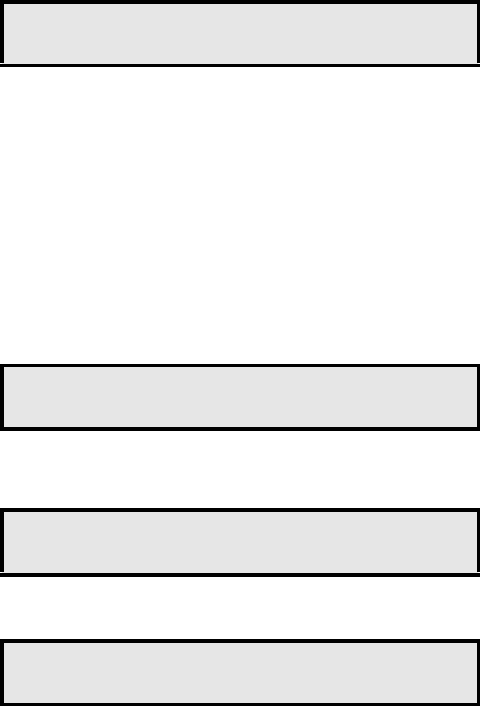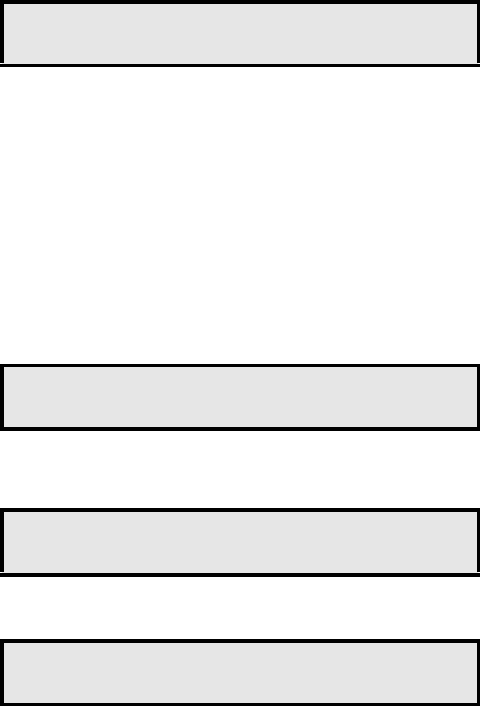
More Features of Your Extension
MD Evolution – Dialog 4223 Professional
94
To lock your extension, when it is idle:
Menu Press the Menu key.
The following screen is displayed when you are granted access to
the programming of your extension.
LOCK Press the dynamic function key shown on the left.
You will receive confirmation of the activation of this service.
í Press the “C” key to end the programming.
If your extension was initially “disabled” with regards to the locking
service – as shown above the function key’s label – your extension
will now be locked.
Your extension’s locked status is also indicated on your idle
extension by the letters “locked” displayed on the second line of
the screen.
You will hear a specific voice announcement each time you lift your
handset or attempt to place a call in handsfree mode. By default,
the message is: “Your set has been locked. To make a call, you
must unlock it”.
When you return to your extension, to unlock it, when it is idle:
Menu Press the Menu key.
LOCK Press the dynamic function key shown on the left.
Your extension prompts you to enter your user password.
PASSWORD z Enter your user password.
By default, your user password is “1234”, however you may have
modified it. See also the “Programming Your Extension” section.
You will receive confirmation of the de-activation of this service.
Programming
disabled enabled disabled disabled
GEN_CALL GROUP LOCK CALL_FWD >
FRI 20-APR 15:28
4 Callers Station 420 lock
REDIAL CALLERS PICKUP NAME >
Programming
enabled
LOCK
FRI 20-APR 15:28
Password _