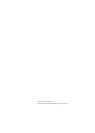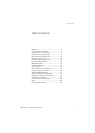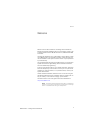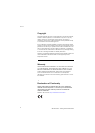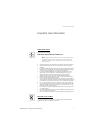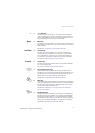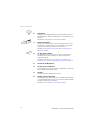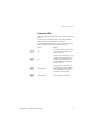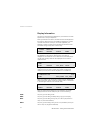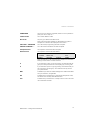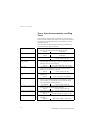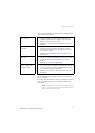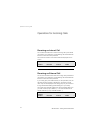9
MD Evolution – Dialog 4223 Professional
Introduction to Your Extension
>> 3 >> or Next Key
This fixed function key allows you to scroll through the dynamic
functions displayed 4 at a time on the last line of your extension’s
screen. When there are more than 4 services available, the < and >
signs are displayed at each end of this same line.
Menu 4 Menu Key
This fixed function key enables you to access various services while
programming your extension, such as call forwarding or the use of
these line keys.
See also the “Programming Your Extension” section.
Call-Fwd 5Call-Fwd Key
This fixed function key enables you to activate variable call for-
warding that was pre-defined on your extension. It also enables
you to deactivate or cancel any type of active call forwarding on
your extension, pre-defined or defined on a case by case basis.
See also the “Call Forwarding Services” section.
Transfer 6 Transfer Key
This fixed function key transfers a call on your extension between
two online calling parties.
See also the “Operations during a Call” section.
Ô 7 Programmable Line Keys
Your extension features at least six line keys that enable you to
process up to six incoming and outgoing calls simultaneously. Four
of these keys may be customised for making specific internal or
external calls, or for direct access to certain services.
See also the “Programming Your Extension” section.
É 8Mute Key
This key activates or deactivates the microphone on your extension
when you are operating in handsfree mode or the voice transmission
feature when you are operating in handset mode. It also controls
your extension’s silent ringing function.
See also the “Operations for Incoming Calls”, and “Operations
during a Call” sections.
 9 Loudspeaker Key
This key activates or deactivates your extension’s loudspeaker. In
handset calling mode, it enables you to activate the loudspeaker.
Pressing this key also allows you to toggle between the handset
and handsfree modes. When an incoming call is ringing, pressing
these keys successively will adjust your extension’s ring melody.
See also the “Operations during a Call” section.