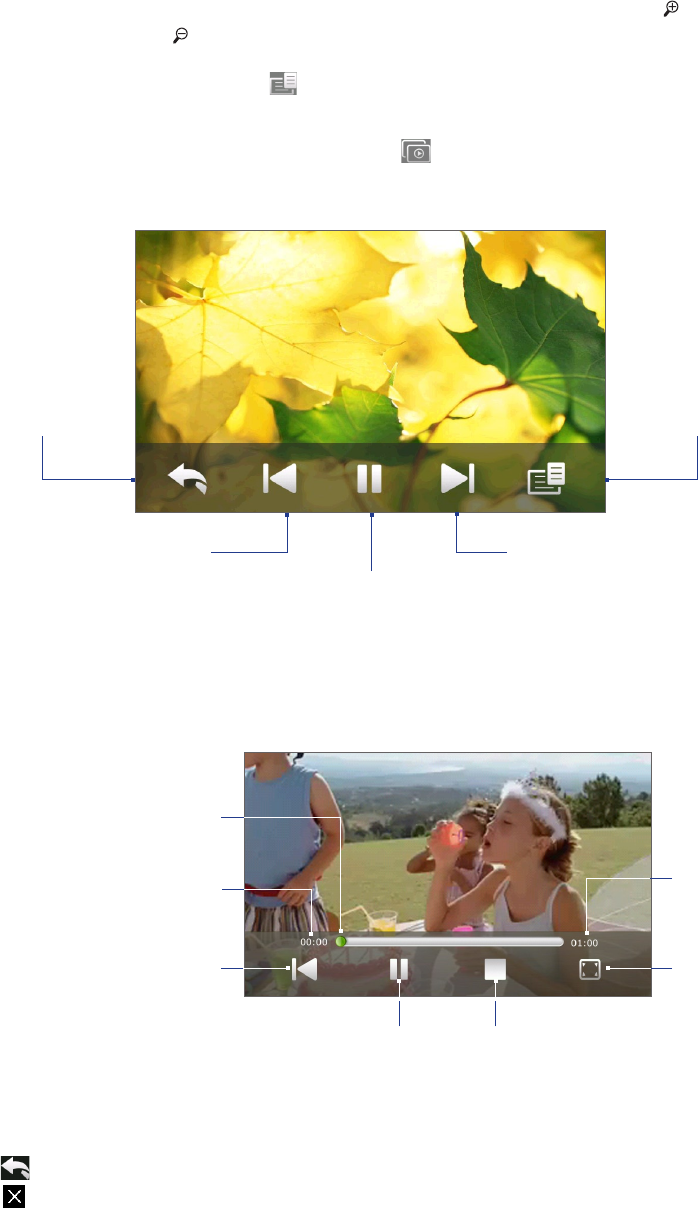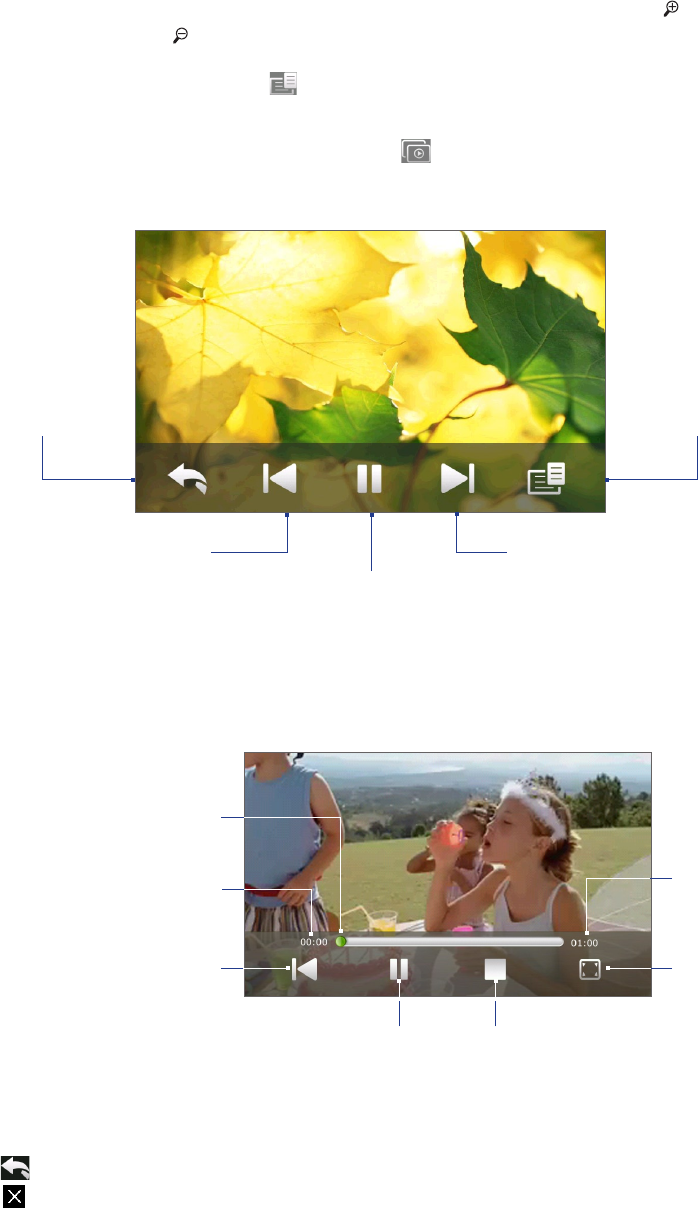
Camera and Multimedia 117
Tips • Use the zoom bar to zoom in on the center of the photo. Slide your finger towards on the zoom bar to zoom
in. Slide towards on the zoom bar to zoom out.
•
When you zoom in on a photo, tap and hold the screen to pan and view other areas of the photo. When you zoom in
on a photo, tap the screen, tap and then select Save Screen Image to save the zoomed in photo as a new file.
To view a slideshow of photos in the current album
While viewing a photo, tap the screen, and then tap .
Note Animated GIF and video files are excluded from the slideshow.
During the slideshow, tap the screen to show the playback controls.
Return to the previous image.
Set the transition effect,
time per slide, and
orientation of the photos.
Return to the
previous screen.
Play or pause the slideshow.
Go to the next image.
Tip If the photos are in your favorite album, you can start the slideshow from the Photos and Videos tab on the Home
screen. See “Photos and Videos” in Chapter 3 for details.
Playing videos
While playing back video, tap the screen to show the playback controls.
Change the video
display mode to Fit &
Crop (default), Best Fit,
or Stretch.
Go back to the
beginning of the
video.
Play or pause
the video.
Stop the video.
Drag to go forward or
backward in the video.
Elapsed time
Total duration
Closing Album
When viewing photos in full screen, tap the screen to show the on-screen menu or playback controls and then
tap to go back to the main Album screen.
Tap on the main Album screen to close Album.