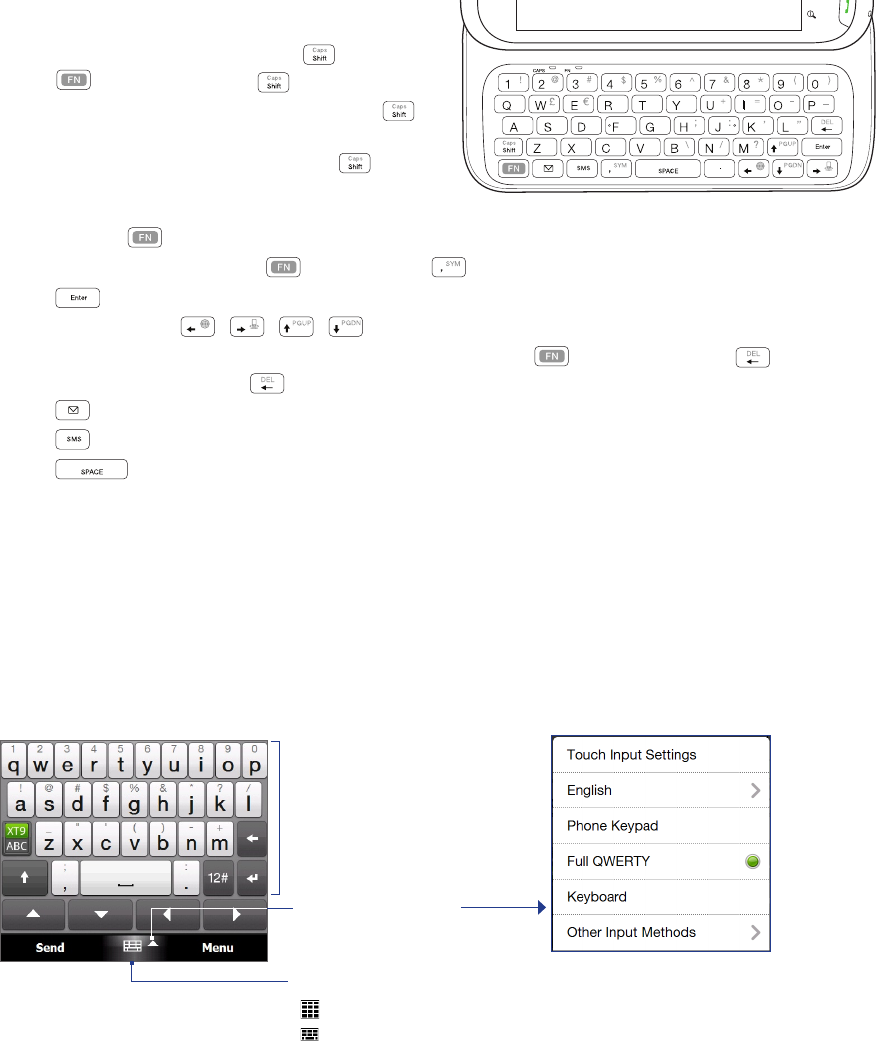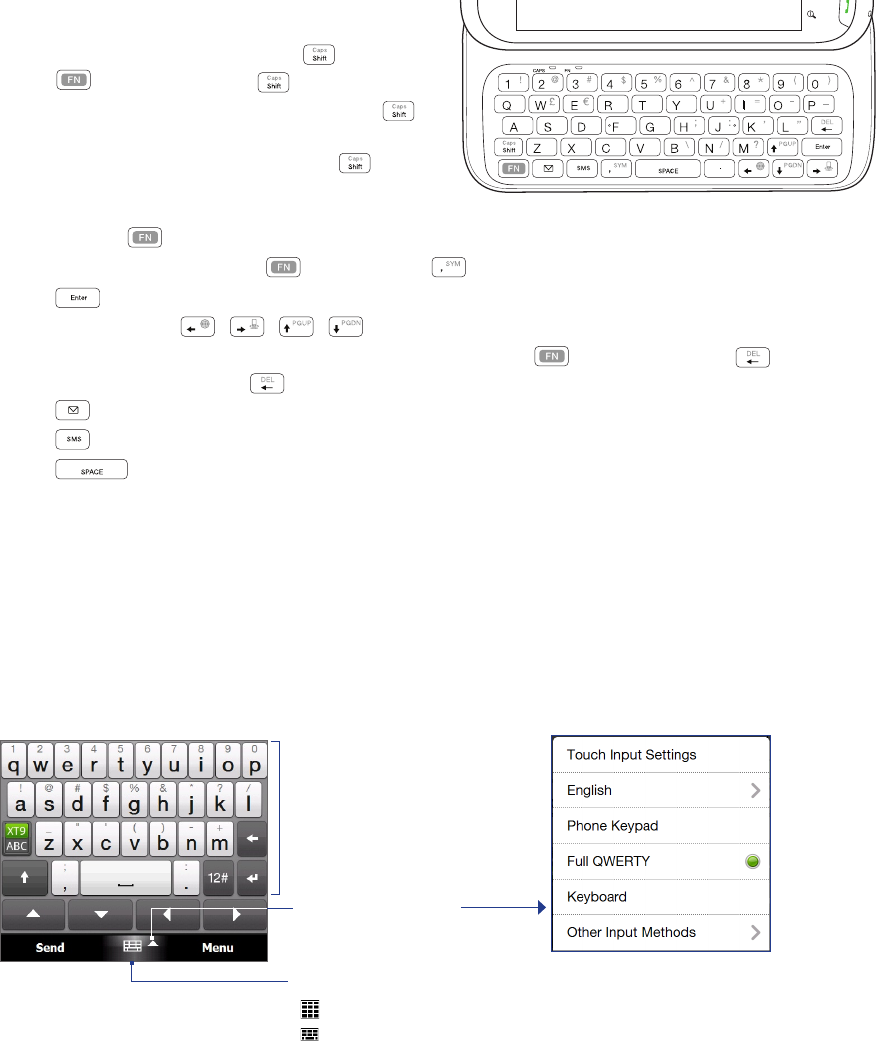
64 Entering Text
Using the hardware keyboard
You can do the following with the hardware keyboard:
To type lowercase letters and numbers, press the
keys using your thumbs or fingers.
To enter all uppercase letters, press twice, or
press first and then press .
To change back to all lowercase letters, press
again.
To enter a single uppercase letter, press and
then press the corresponding key.
•
•
•
To enter the symbol or punctuation mark, or launch the program that is printed at the upper right corner
of a key, press , then press the corresponding key.
To open the Symbol Pad, press and then press .
Press to insert a hard return while typing.
Press the arrow keys / / / for directional movement.
To delete the character to the right of the blinking cursor, press first and then press . To delete
the previous character, press .
Press to open the Messaging program.
Press to open your Text Messages inbox.
Press to enter a space.
4.2 On-screen Input Methods
When you start a program or select a field that requires text or numbers, the Input Panel icon is displayed on
the menu bar.
Tap the Input Selector arrow (next to the Input Panel icon) to open a menu where you can select a text input
method and customize input options. After selecting a text input method, the corresponding Input Panel is
displayed, which you can use to enter text.
To show or hide the Input Panel, tap the Input Panel icon.
Input Panel
(Full QWERTY)
Input Selector arrow
Input Panel icon:
Full QWERTY
Phone Keypad
Text input methods
Note Select Other Input Methods to display more input methods. You can choose from Keyboard, which is the Windows
Mobile on-screen keyboard with QWERTY layout, Block Recognizer, Letter Recognizer, or Transcriber.
•
•
•
•
•
•
•
•