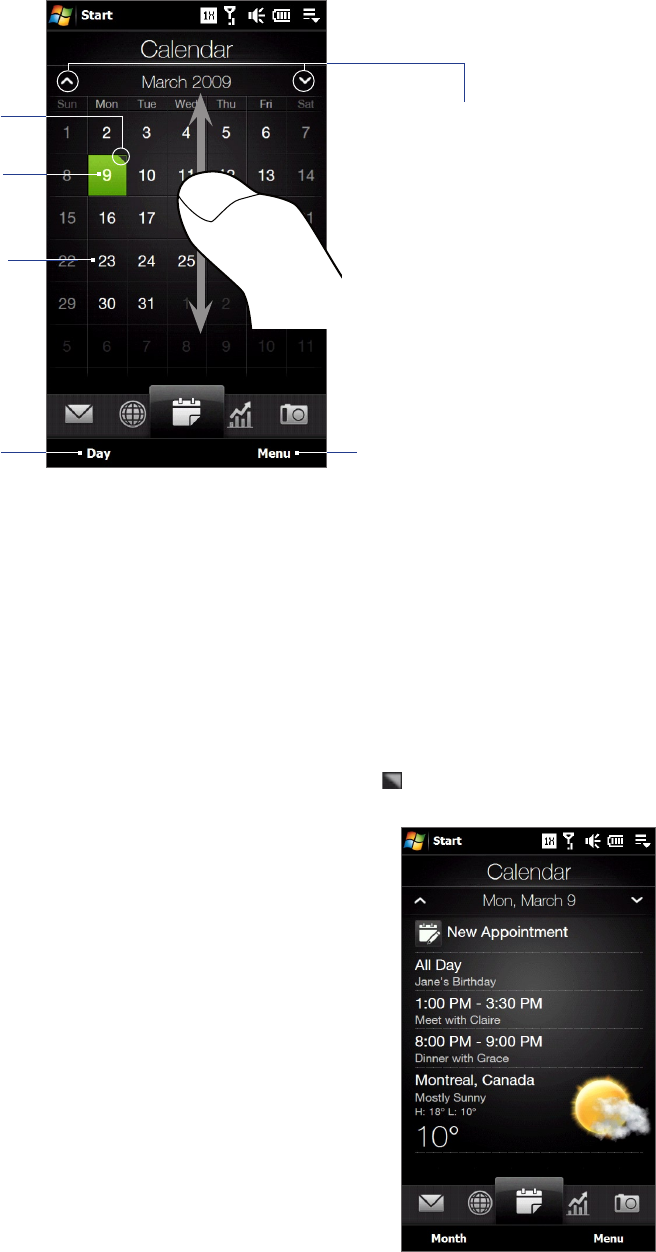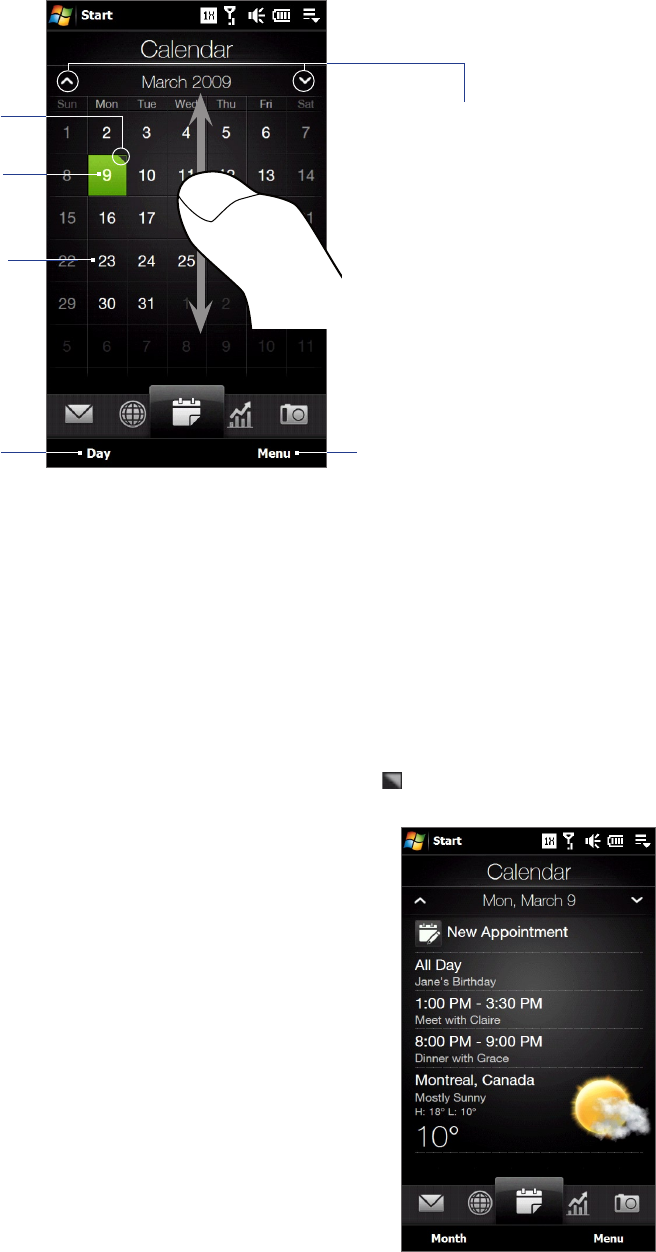
54 TouchFLO™ 3D
3.7 Calendar
The Calendar tab displays a monthly calendar and allows you to quickly create and view appointments.
Switch to Day view
so you can view or
create appointments
for the current day.
Touch a date to view or
create appointments for
that date.
To go to the next or
previous month, swipe your
finger upward/downward
or touch the Up/Down
arrow on the screen.
From the menu, choose to create a
new appointment for the current
date, or go to the current date if it is
not displayed on the screen.
Today’s date.
Indicates that you
have appointments
for that date.
To create an appointment
On the Home screen, slide your finger to the Calendar tab.
If you are creating an appointment for the current date, touch Menu > New. Otherwise, touch another
date on the calendar, and then touch New Appointment.
Enter a name for the appointment, then specify the location.
If there is a time frame for the appointment, set the start and end dates and times. If it is a special
occasion such as a birthday or a whole-day event, set the All Day option to Yes.
When finished, tap OK to return to the Calendar tab.
To view and manage your appointments
On the Calendar tab, dates with appointments are indicated by a triangle ( ) at the upper-right corner of the
date box.
Touch a date on the calendar to switch to Day view. The screen
displays all your appointments and the weather information for
that day.
Note The weather information appears only if you have set your local
time to a city on the World Clock tab, and if the appointment date
is within the 5-day forecast on the Weather tab. See “Home” and
“Weather” in this chapter for details.
Touch an appointment to view its details. On the appointment
details screen, touch Menu to edit, send, or delete the
appointment.
Touch OK to return to Day view.
Tip Your upcoming appointments also appear on the Home tab.
1.
2.
3.
1.
2.
3.
4.
5.