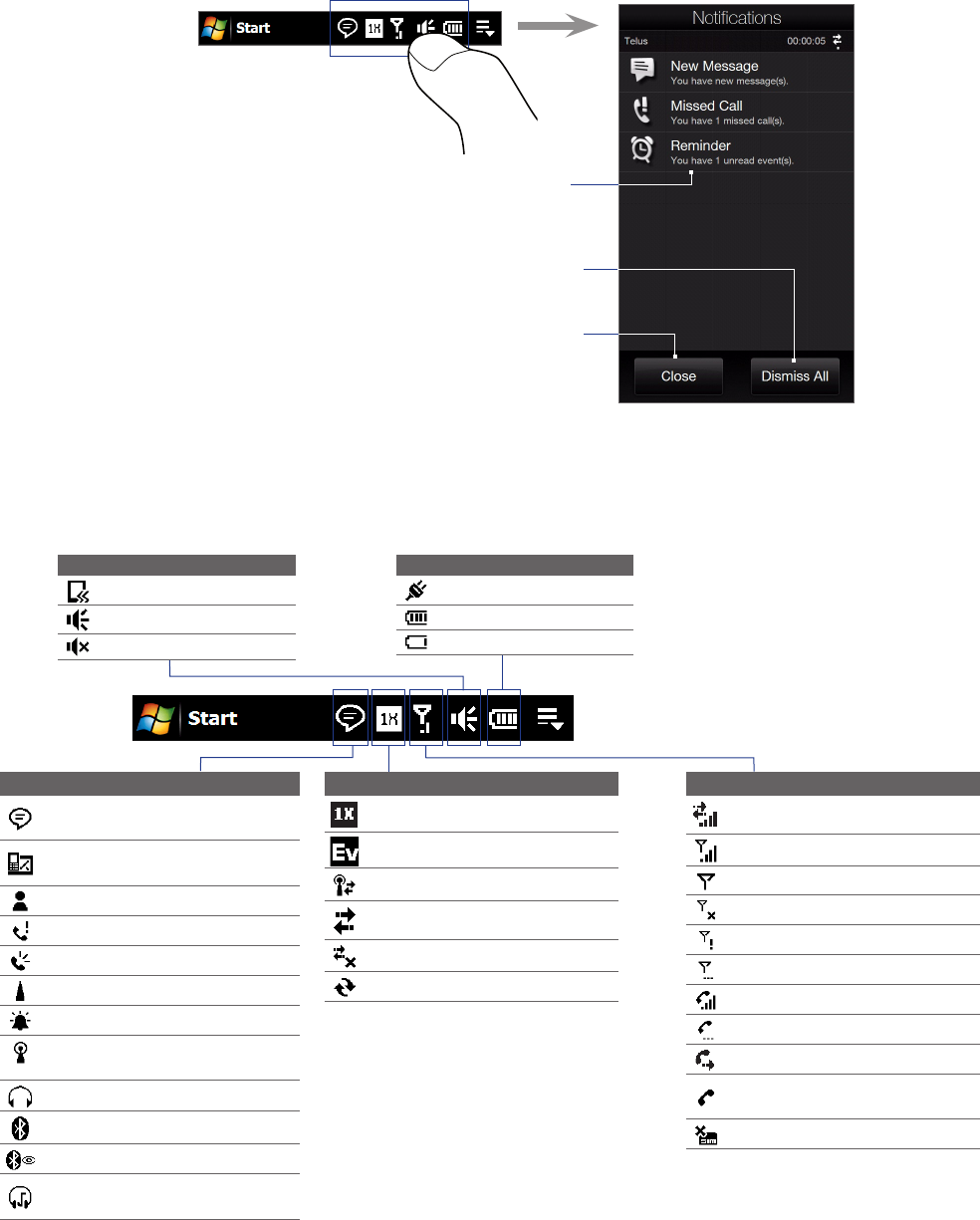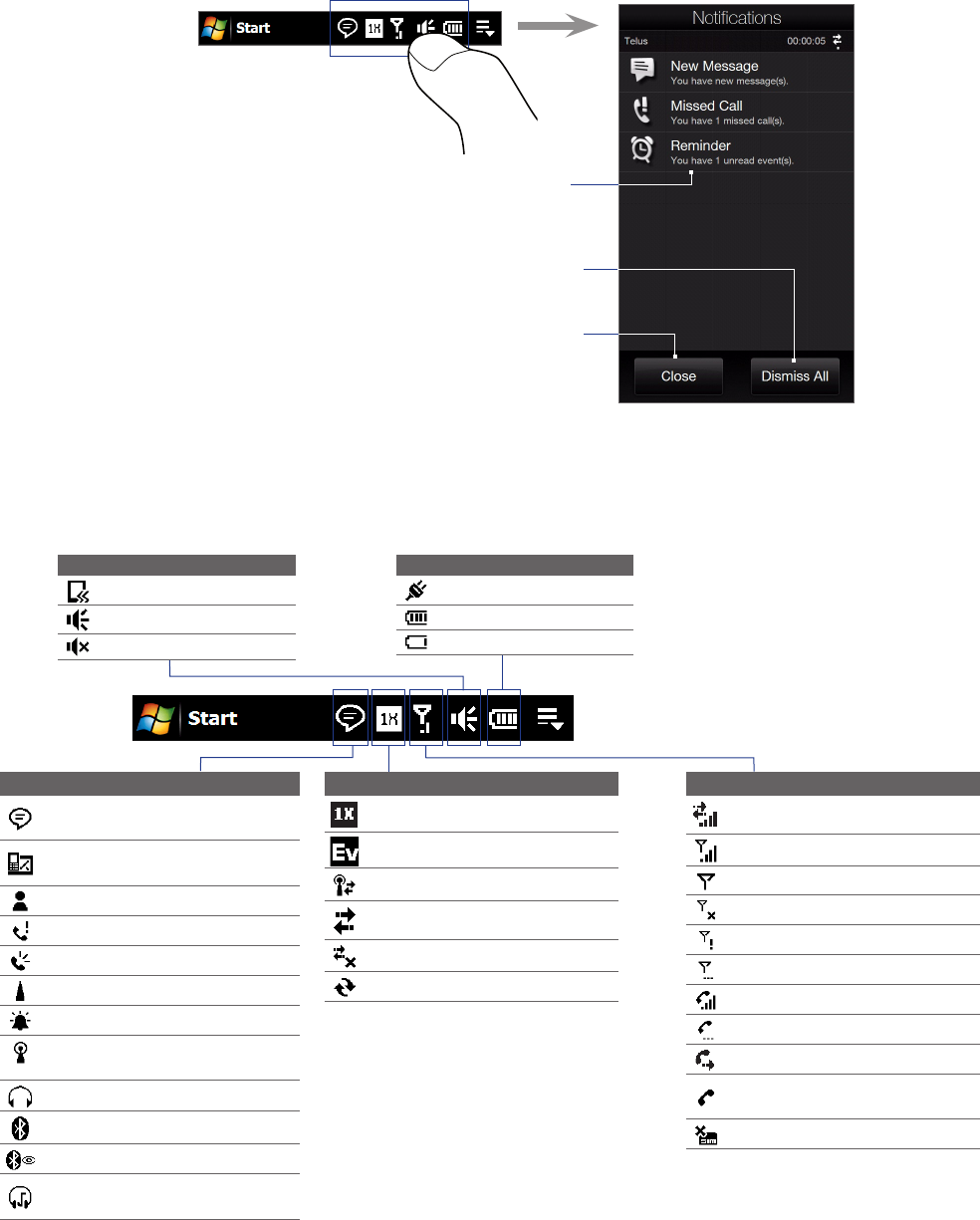
Getting Started 21
1.7 Notifications
When you touch or tap the icon area of the title bar, the Notifications screen opens to display your connection
status and lists all your pending notifications including missed calls, new text messages, and more. Touch an
item on the Notifications screen to open the related screen or TouchFLO 3D tab.
Close the Notifications
screen.
Dismiss all notifications.
Open the related
screen or tab.
To close the Notifications screen, touch Close or press the BACK button.
1.8 Status Icons
The following are some of the status icons that you may see on the device.
Icons that appear in this area
Vibrate mode
Sound on
Sound off
Icons that appear in this area
Battery charging
Battery full
Battery very low
Icons that appear in this area
Multiple notifications; tap the
icon to view all
New text messages;
SMS notification of voice mail
New Windows Live™ message
Missed call
Speakerphone on
Roaming
Alarm
Other wireless network(s)
detected
Wired headset connected
Bluetooth on
Bluetooth visible mode on
Bluetooth stereo headset
connected
Icons that appear in this area
1xRTT available
EVDO available
Connected to a wireless network
Connection is active
Connection is not active
Synchronization in progress
Icons that appear in this area
Data connection present
Maximum signal strength
No signal
Phone is turned off
No phone service
Searching for phone service
Voice call in progress
Call on hold
Calls are forwarded
Dialing while no SIM card is
inserted
No SIM card inserted