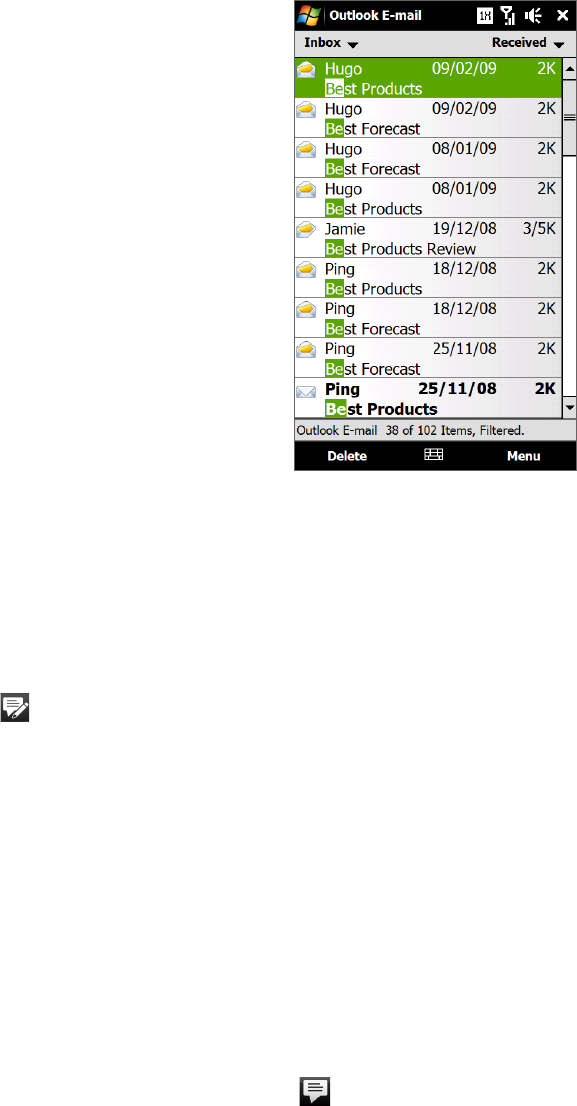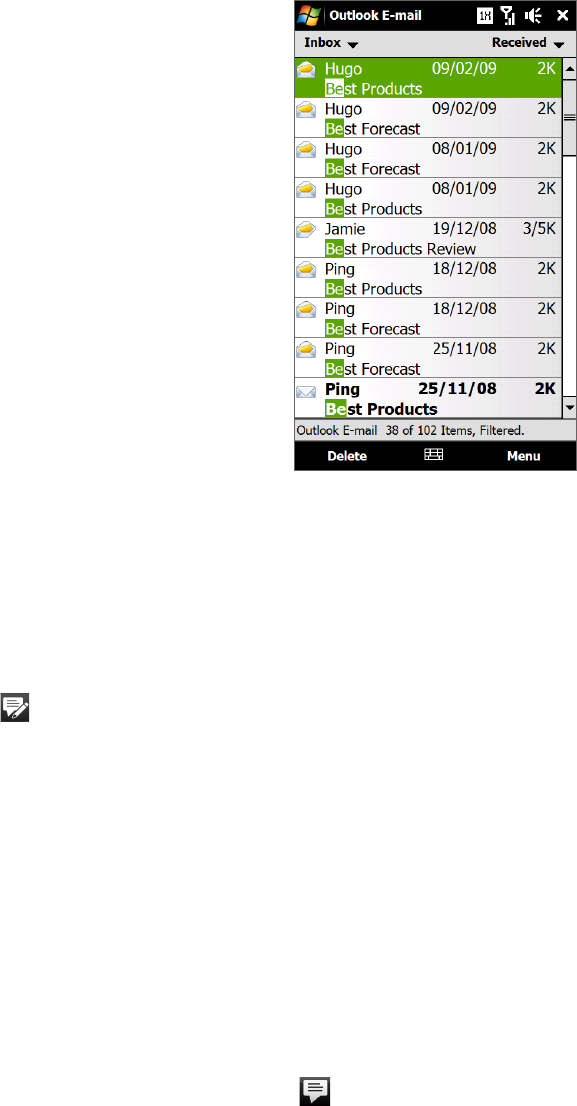
74 Exchanging Messages
To filter the Inbox message list
When the text message or e-mail Inbox on your device is full of
messages, you can filter your Inbox to display only the messages that
contain a particular sender or subject you are searching for.
To filter your Inbox
Tap Start > All Programs > Messaging and then tap a
messaging account.
Enter the sender name or e-mail subject you want to look for.
As you type characters, the message list narrows down to the
sequence of characters you have entered.
When filtering your e-mail Inbox, for example, entering “B”, then
“E” narrows the list to only the e-mail messages that contain
sender names and e-mail subjects that start with “BE.”
1.
2.
6.2 Text Messages
Send short text messages (SMS) to other mobile phones. If your message is more than 160 characters, it will be
sent as two or more separate messages and you will be billed accordingly.
Creating and sending a new text message
On the Home screen, slide to the Messages tab.
Touch the New Message icon ( ) on the upper right side of the screen.
To add recipients,
enter their mobile phone numbers in the To field, separating the numbers with a
semicolon (;). Y
ou can also tap To or tap Menu > Add Recipient to add mobile phone numbers from
Contacts..
Enter your message.
Tips • To choose from preset messages, tap Menu > My Text and tap a desired message.
• To check the spelling, tap Menu > Spell Check.
When finished, tap Send.
Managing text messages from a contact
You can easily read, reply or delete text messages that you received from a certain contact by opening his or
her contact details and accessing the Messages tab.
On the TouchFLO 3D Home screen, slide to the People tab.
Touch All People, and then touch the name of the desired contact.
The Contact Details screen then appears. Touch the Messages tab ( ).
1.
2.
3.
4.
5.
1.
2.
3.