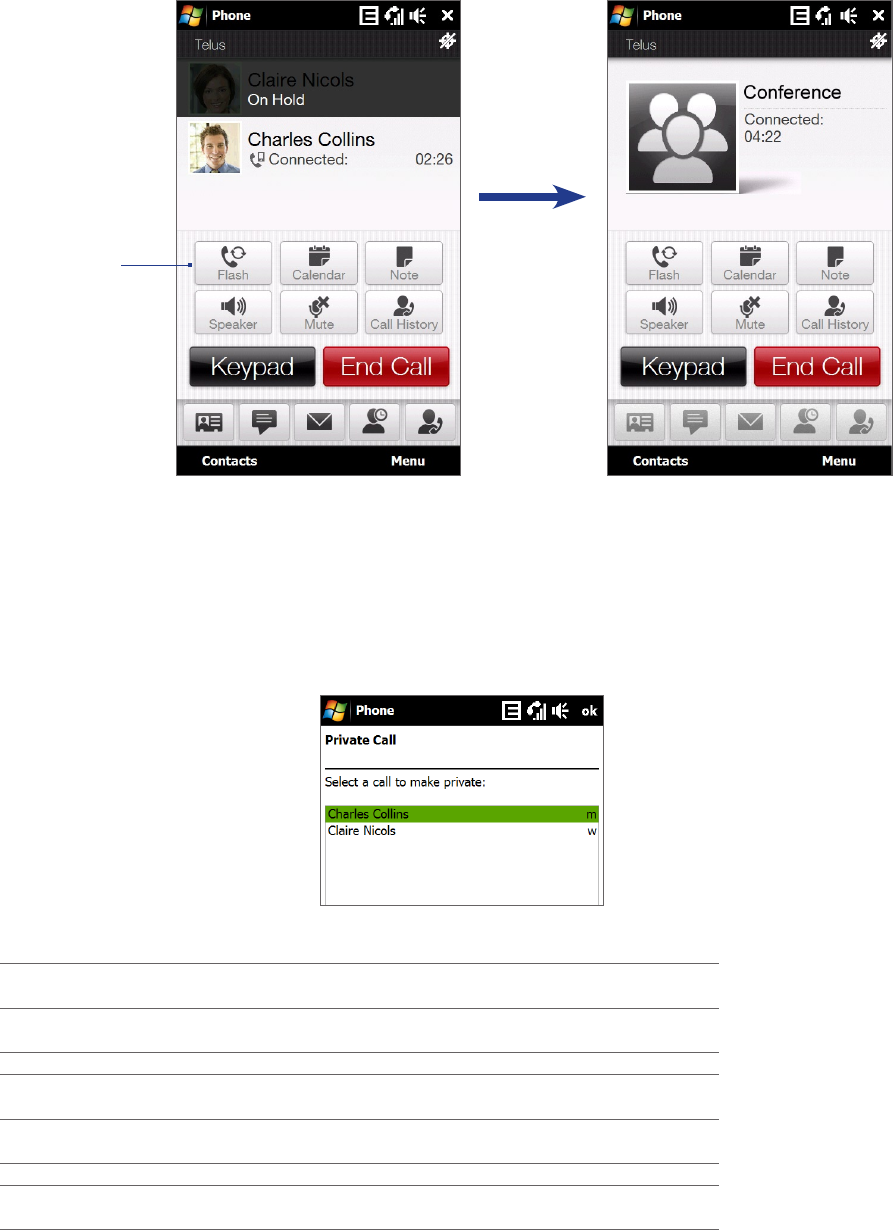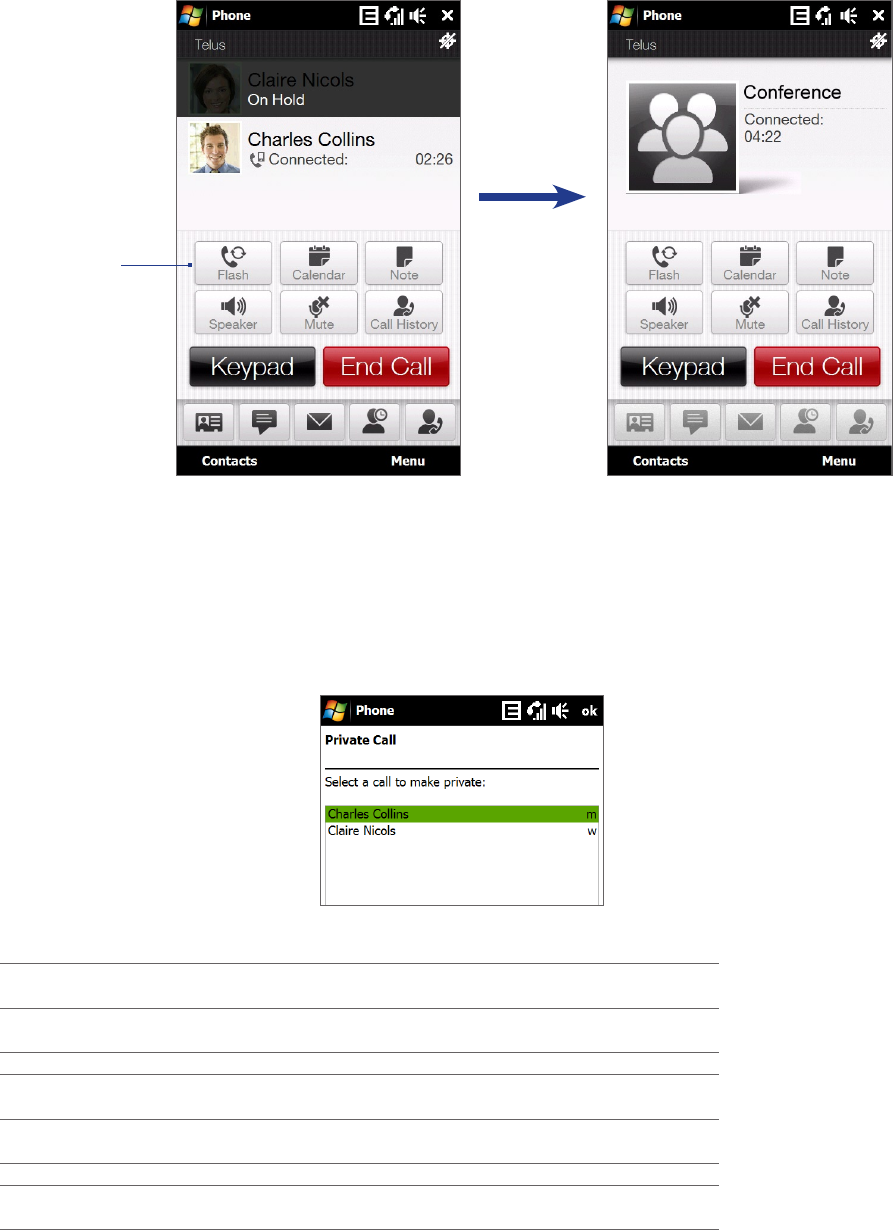
38 Using Phone Features
When the first call is connected, make a call to the second participant. The first call is put on hold when
you dial the second call.
When the second call is connected, tap Flash or press TALK/SEND to start the three-way call. The screen
displays Conference.
Tap Flash
to start the
three-way
call.
To manage three-way calls
While a three-way call is in progress, you can open the keyboard view the call in landscape view. You can also
do the following:
Tap Flash to put the three-way call on hold and make another call.
Receive another call.
Tap Menu > Private and select one of the participants to split the three-way call into separate calls
again. The second participant is put on hold.
Additional Information for three-way calls
Entering 0 followed by SEND Releases all held calls or sets User Determined User Busy
(UDUB) for a waiting call.
Entering 1 followed by SEND Releases all active calls (if any exist) and accepts the
other (held or waiting) call.
Entering 1X followed by SEND Releases a specific active call X.
Entering 2 followed by SEND Places all active calls (if any exist) on hold and accepts
the other (held or waiting) call.
Entering 2X followed by SEND Places all active calls on hold except call X with which
communication shall be supported.
Entering 3 followed by SEND Adds a held call to the conversation.
Entering 4 followed by SEND Connects the two calls and disconnects the subscriber
from both calls (ECT).
3.
4.
•
•
•