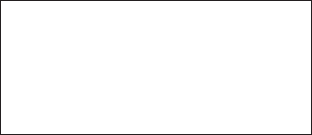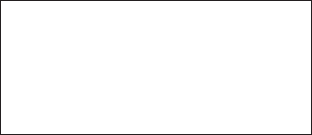
138 Managing Your Device
To perform a hard reset
With the device turned off, press and hold the VOLUME DOWN, TALK/SEND, and END/POWER buttons
until you see this message on the screen.
This operation will delete
all your personal data,
and reset all settings
to manufacturer default.
Press VolUp to restore
manufacturer default, or
press other keys to cancel.
Release the VOLUME DOWN, TALK/SEND, and END/POWER buttons.
Press the VOLUME UP button to perform the hard reset, or press any other button to cancel the reset.
Using Clear Storage
If you can access the device settings, you can use Clear Storage to reset your device back to factory default
settings.
Tap Start > Settings, and then tap All Settings.
On the System tab, tap Clear Storage.
Enter “1234” and then tap Yes.
13.8 Windows Update
Update Windows Mobile® with the latest security patches and fixes from Microsoft, if these are available.
To set up Windows Update
The first time you run Windows Update, you need to set up how you want Windows Update to check for
updates.
Tap Start > Settings, and then tap All Settings.
On the System tab, tap Windows Update.
On the Update Setup screen, tap Next.
Choose how you want to check for updates, then tap Next.
Note If you select Automatic, you are asked if you want to use your current data plan to check for updates. Select
or clear the Use my data plan to check for and download updates check box, and tap Next.
Tap Finish.
To check for updates
Tap Start > Settings, and then tap All Settings.
On the System tab, tap Windows Update.
Tap Check Now.
To change Windows Update options
Tap Start > Settings, and then tap All Settings.
On the System tab, tap Windows Update.
Tap Menu > Connections to change how the device connects to the Internet when checking for
updates, or tap Menu > Change Schedule to change how Windows Update checks for Windows
Mobile® updates.
1.
2.
3.
1.
2.
3.
1.
2.
3.
4.
5.
1.
2.
3.
1.
2.
3.