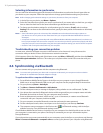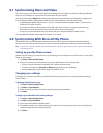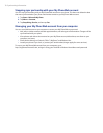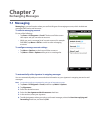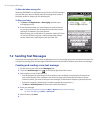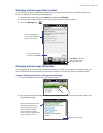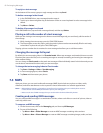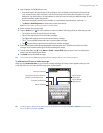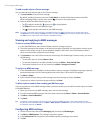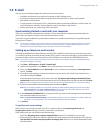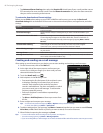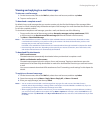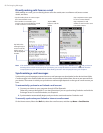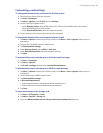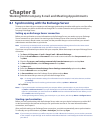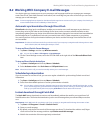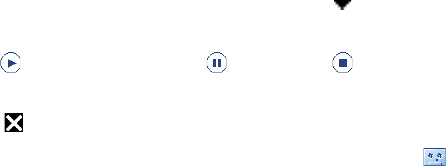
84 Exchanging Messages
To add an audio clip to a Picture message
You can add one audio clip per slide in your Picture message.
Tap Insert audio on your Picture message.
By default, the My Documents is shown. Tap My Music or another folder that contains audio files.
When navigating folders, tap the down arrow ( ) to return to the upper folder.
Select an audio file. When selected, you can:
Tap to play the audio clip,
to pause, or
to stop playback.
Tap Select to insert it to the MMS message.
Tap to quit selection and return to your MMS message.
Note To record a new audio clip and add it to your MMS message, tap . The Record pop-up window then opens.
Tap Record to start recording, and Stop to end the recording. Tap Play to listen to the recorded audio clip, then
tap Add. The new audio clip is then inserted to the MMS message.
Viewing and replying to MMS messages
To view a received MMS message
In the SMS/MMS Inbox, tap a received video or picture message to open it.
The video message is then played, or the picture message is displayed. Use the playback controls at the
bottom of the screen to stop or resume playback, display in full screen, and switch between slides if
there are several slides contained in the message.
Tap Contents to see a list of files included in the message. On the Message Contents screen, you can do
the following:
To save a file, select it, and tap Menu > Save.
To save the contents of a text file to the My Text list, tap Menu > Save into My Text.
To associate a photo to one of your contacts, tap Menu > Assign to Contact.
To reply to an MMS message
In the SMS/MMS inbox, highlight a received video or picture message. To highlight a message, open the
hardware keyboard or an on-screen keyboard and use the Up or Down button to highlight.
Tap Menu > Reply.
Select whether to reply using a video message or picture message, and then tap Done.
Compose your video or picture message, and then tap Send.
To block a phone number from sending you MMS messages
If you do not want to receive MMS messages from a particular sender, you can add the sender’s phone number
to the MMS Blacklist.
When you receive a new MMS message, open and view the message.
To avoid receiving MMS messages from this sender next time, tap Menu > Show > Contact Details.
Tap Menu > Save to Blacklist.
Tap Done.
Tip To unblock a phone number and allow the sender to send you MMS messages, remove the number from the
Blacklist. Go to the SMS/MMS Inbox, tap Menu > MMS Options > Blacklist tab, tap and hold the phone number in
the Blacklist, and then tap Delete.
Configuring MMS settings
On the Home screen, slide to the Messaging tab, and then tap All Messages.
Tap Menu > MMS Options. The Settings screen then appears.
In the Preferences tab, choose from the available options according to your needs.
Tap OK.
1.
2.
•
•
•
1.
2.
3.
•
•
•
1.
2.
3.
4.
1.
2.
3.
4.
1.
2.
3.
4.