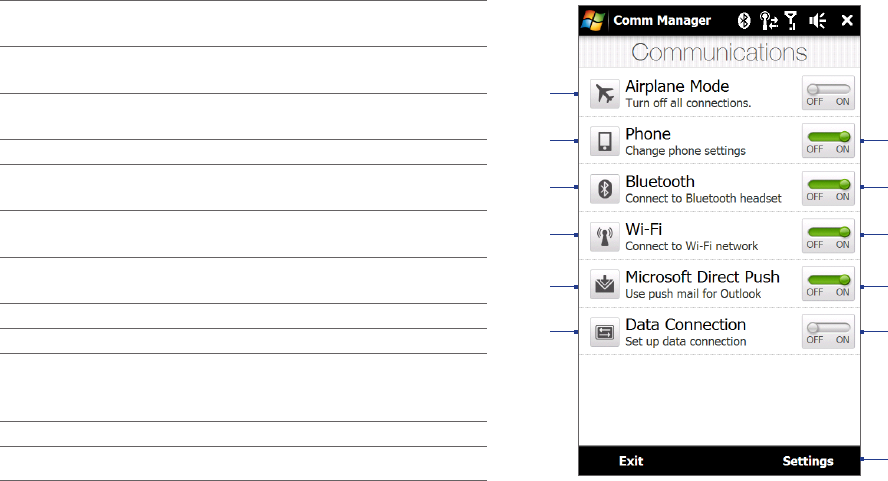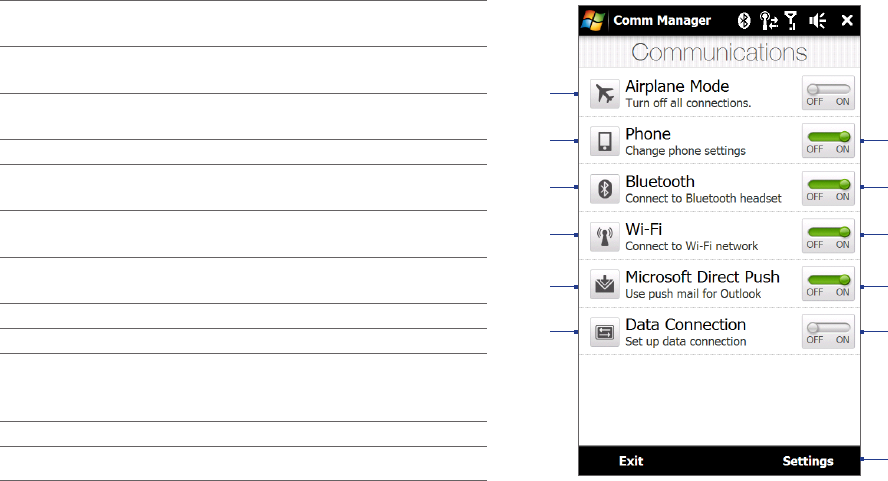
Managing Your Device 135
Tips • You can use *.wav, *.mid, *.mp3, *.wma, or other types of sound files that you downloaded from the Internet
or copied from your computer. For a complete list of supported audio file formats, see “Specifications” in the
Appendix.
• To use your sound files as ring tones, copy them first to the /My Documents/My Ringtones folder on your device,
and then select the sound from the Ring tone list of your device. For more information about copying files, see
“Copying and Managing Files” in this chapter.
To choose how to be notified about events or actions
Tap Start > Settings, and then tap Sound > Advanced.
On the Sounds tab, choose how you want to be notified by selecting the appropriate check boxes.
On the Notifications tab, in Event, tap a ring type and ring tone for that event or action from the lists
below.
Tip Turning off sound notifications helps conserve battery power.
13.4 Using Comm Manager
Comm Manager lets you easily turn on and off the communication features of your device such as the phone,
Bluetooth, Wi-Fi, and data connection.
To access Comm Manager
Tap Start > Settings, and then tap Communications.
Switch Airplane Mode on or off. See “Turning the Phone
Function On and Off” in Chapter 2.
Access the phone settings, configure phone services, and
more.
Connect a Bluetooth headset or other Bluetooth-enabled
device. See Chapter 9 for details.
Connect to a wireless network. See Chapter 8 for details.
Open ActiveSync and adjust the push e-mail settings. See
Chapter 7 for details.
Open the Connections screen and manage connection
settings.
Switch the phone on or off. See “Turning the Phone
Function On and Off” in Chapter 2.
8
Switch Bluetooth on or off. See Chapter 9 for details.
9
Switch Wi-Fi on or off. See Chapter 8 for details.
Switch between automatically receiving (as items arrive) or
manually retrieving Outlook e-mail messages.
See Chapter 7 for details.
Connect or disconnect the current data connection.
Adjust the phone, Bluetooth, and Wi-Fi settings.
1.
2.
3.