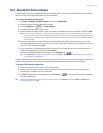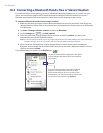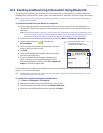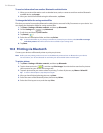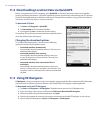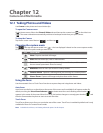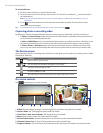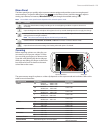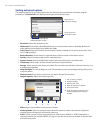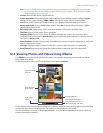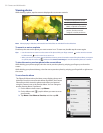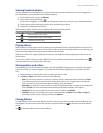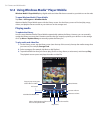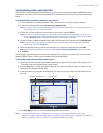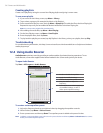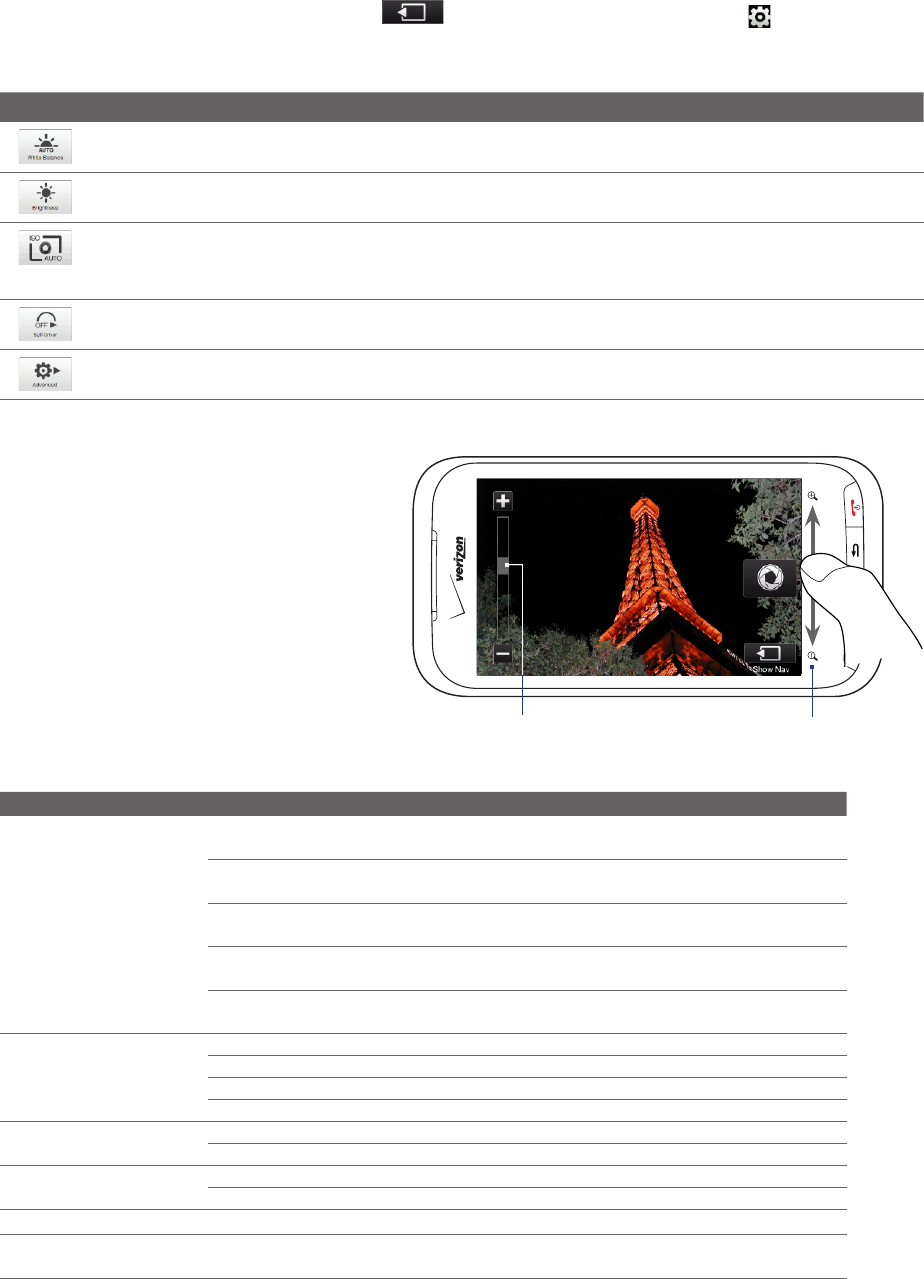
Camera and Multimedia 129
Menu Panel
The Menu panel lets you quickly adjust common camera settings and provides access to more advanced
camera settings. To open the Menu panel, tap on the Camera screen, and then tap . To adjust a
setting, tap a button, for instance, White Balance, to cycle through the available settings.
Note The available menu panel buttons depend on the selected capture mode.
Icon Function
Select the white balance setting according to the current lighting condition to capture colors more
accurately.
Open the Brightness bar and adjust the brightness level. Tap outside the Brightness bar to apply the change.
Set the ISO level manually to 100, 200, 400, or 800, or set it back to AUTO. Higher ISO numbers are better for
taking pictures in low light conditions.
Note The camera automatically adjusts the ISO level up to 400 only.
Set the self-timer to 2 seconds, 10 seconds, or Off when in Photo or Contacts Picture mode.
Open the advanced camera settings. See “Setting advanced options” for details.
Zooming
Before capturing a photo or a video clip, you
can zoom in or out on your subject. To zoom
in or out, slide your finger up or down on the
Zoom bar while holding the device sideways.
While you are sliding your finger on the Zoom
bar, the level of zoom is shown on the zoom
control bar on the screen.
Zoom control bar Zoom bar
The camera zoom range for a photo or a video clip depends on the capture mode and resolution. Refer to the
table for more information.
Capture mode Resolution Zoom range
Photo
3M
Normal: 2048 x 1536
Widescreen: 2048 x 1216
1.0x to 1.6x
2M
Normal: 1600 x 1200
Widescreen: 1600 x 960
1.0x to 1.6x
1M
Normal: 1280 x 960
Widescreen: 1280 x 768
1.0x to 1.6x
L
Normal: 640 x 480
Widescreen: 640 x 384
1.0x to 1.6x
M
Normal: 320 x 240
Widescreen: 320 x 192
1.0x to 3.2x
Video
CIF 352 x 288 1.0x to 1.6x
L 320 x 240 1.0x to 1.6x
M 176 x 144 1.0x to 1.6x
S 128 x 96 1.0x to 1.6x
MMS Video
M 176 x 144 1.0x to 1.6x
S 128 x 96 1.0x to 1.6x
Panorama
L 640 x 480 1.0x to 1.6x
M 320 x 240 1.0x to 3.2x
Contacts Picture
M 272 x 272 1.0x to 3.2x
Picture Theme Determined by the current template
Depends on the size of the
selected template