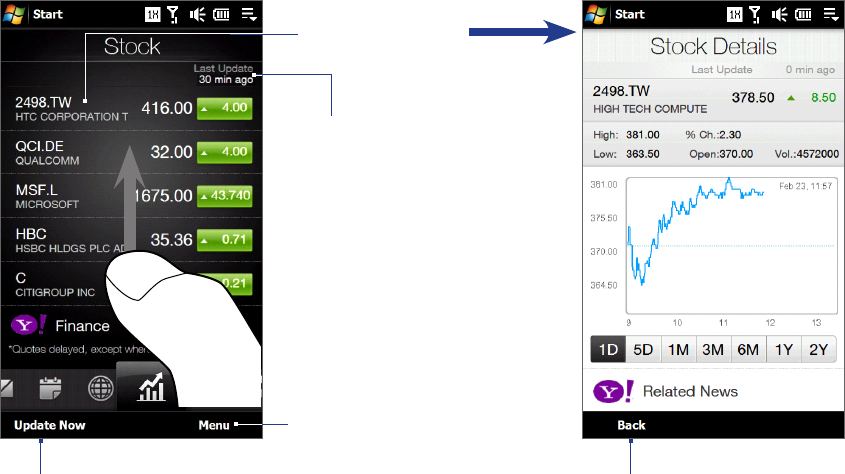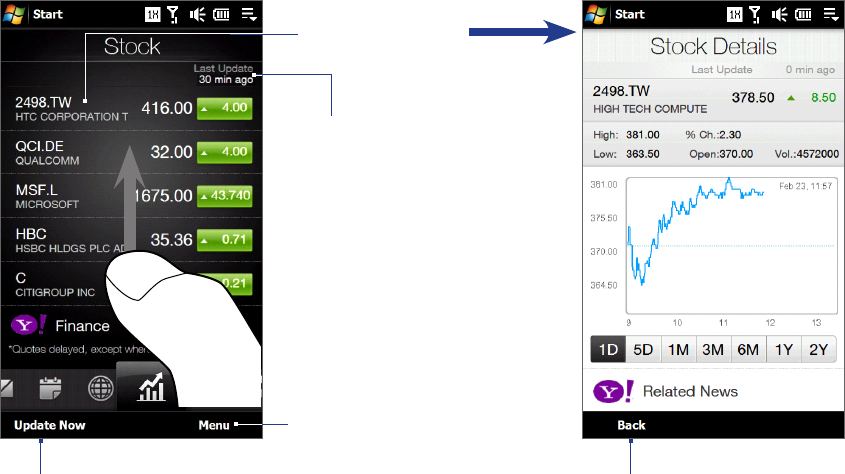
56 TouchFLO™ 3D
Touch the stock quote or stock market index name to view its intraday chart and other details.
To view more stock quotes or
stock market indexes, swipe your
finger upward on the screen.
Add, delete, or rearrange
the stocks and stock market
indexes.
Shows the last time you
updated the information.
Touch to open the
Stock Details screen.
Return to the Stock tab.
Download the latest stock/stock
market information.
To set the stock or stock market information download
On the Stock tab, touch Menu > Settings.
You can choose from the following download options:
Download data automatically. When selected, stock and/or stock market index data is automatically
downloaded from the Yahoo! Finance web site at the interval you specified.
You can also update information every time an ActiveSync connection is established. Clear this option
if you prefer to manually download stock and/or stock market index information.
Download data when roaming. Select this option only if you want to automatically download stock
and/or stock market index information when roaming. This may incur additional data charges.
1.
2.
•
•