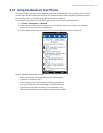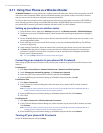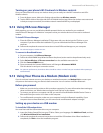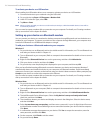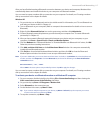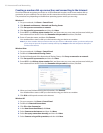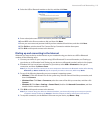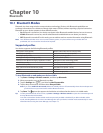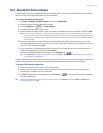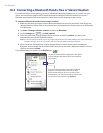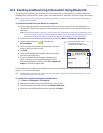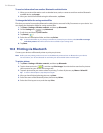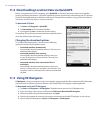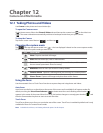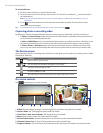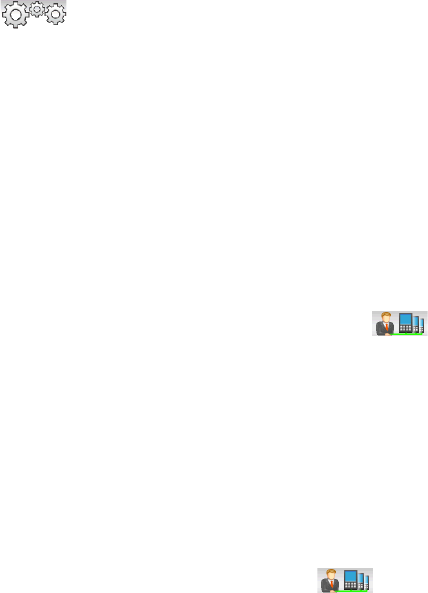
Bluetooth 121
10.2 Bluetooth Partnerships
A Bluetooth partnership is a relationship that you create between your device and another Bluetooth-enabled
device in order to exchange information in a secure manner.
To create a Bluetooth partnership
Tap Start > Settings > Wireless controls, and then tap Bluetooth.
When prompted to turn on Bluetooth, tap Yes.
On the Settings tab ( ), tap Add a device.
Tap a Bluetooth device to connect with.
Specify a passcode, which can be 1 up to 16 characters, to establish a secure connection, and then tap OK.
Note Your device uses Bluetooth 2.1 with the Secure Simple Pairing feature. If the other Bluetooth device you are
pairing with also supports the same feature, the passcode will be automatically created and displayed on both
devices. Both you and other party simply need to verify that the passcode is the same and tap Yes to establish
the partnership.
6. After the receiving party accepts the partnership, the Bluetooth device name is shown on the screen,
including all Bluetooth services that you can use with it. Select the check boxes of the Bluetooth services
you want to use, and then tap Done.
7. If you selected to use the Bluetooth Serial Port service of the paired device, select a local serial port to
assign for the paired device, and then tap Continue.
The connected Bluetooth device now appears in the Devices tab ( ).
Tip Tap Properties to change the paired device name. Tap Menu > Update to update the list of services that you
can use with the paired device.
Creating a Bluetooth partnership between two devices is a one-time process. Once a partnership is created, the
devices can recognize the partnership and exchange information without entering a passcode again.
To accept a Bluetooth partnership
Ensure that Bluetooth is turned on and in visible mode.
When prompted, enter or accept the passcode (the same passcode from the device requesting the
partnership) to establish a secure connection.
Tap OK. The paired device now appears in the Devices tab ( ). You can now exchange information
with the paired device.
Tip To delete a Bluetooth partnership, select the device’s name on the Devices tab, then tap Menu > Delete. When
prompted to confirm, tap Yes.
1.
2.
3.
4.
5.
1.
2.
3.