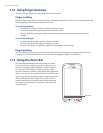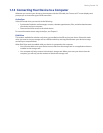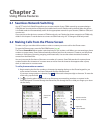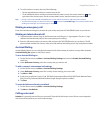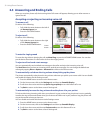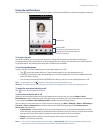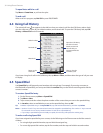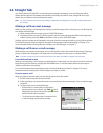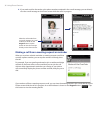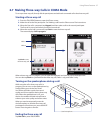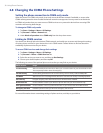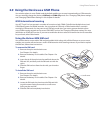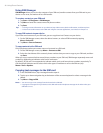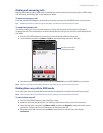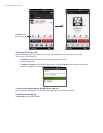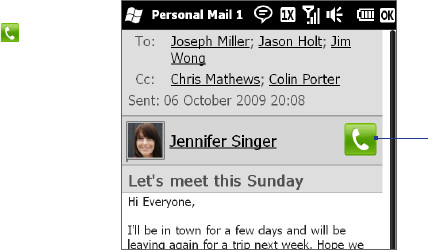
Using Phone Features 35
2.6 Straight Talk
Your device features Straight Talk™, a technology that integrates messaging, voice, and three-way calling.
With a dual microphone and speaker that enhance voice quality and reduce noise, Straight Talk turns your
device into a conference room speakerphone system.
Note For more information about three-way calling in CDMA mode, see “Making three-way calls in CDMA mode” later in
this chapter.
Making a call from a text message
While you are viewing a text message on the Home screen’s Messages tab or in the Inbox, you can directly call
the sender of the message.
While viewing the text message, press the TALK/SEND button.
The Phone screen then opens, with the sender’s phone number automatically filled in and ready to be
dialed. To place the call, tap Talk on the Phone screen or press TALK/SEND again.
Tapping a phone number that is displayed in the body of the text message also allows you to call that number.
For more information about viewing text messages on the Messages tab, see “Messaging” in Chapter 3. For
more information about working with text messages, see “Text Messages” in Chapter 7.
Making a call from an e-mail message
While viewing a received e-mail message, you can directly place a call to the sender of the message. Tapping a
phone number that is displayed in the body of the e-mail message also allows you to call that number.
Note To receive e-mail, set up your e-mail account first on your device. See “Mail” in Chapter 3 for instructions.
From the Email tab or Inbox
When you are browsing e-mail messages on the Email tab or in the Inbox, you can select a received e-mail and
then directly call the sender by pressing the TALK/SEND button. To call the sender, follow the same steps in
“Making a call from a text message”.
For more information about browsing through e-mail on the Mail tab, see “Mail” in Chapter 3. For more
information about working with e-mail messages, see Chapters 7 and 8.
From an open e-mail
When you open a received e-mail, you can directly place a call to the sender.
On the Home screen, slide to the Email tab.
Swipe your finger up or down the screen to browse through received messages. Tap an e-mail message
to open it.
To place a call, you can do the following:
If the sender is a contact that is stored with a
phone number on your device, tap Talk ( ) that is
displayed to the right of the sender name to directly
dial the sender’s phone number.
To call the phone number that is contained in the
e-mail message, tap that phone number.
•
•
Talk
button
1.
2.
1.
2.
3.