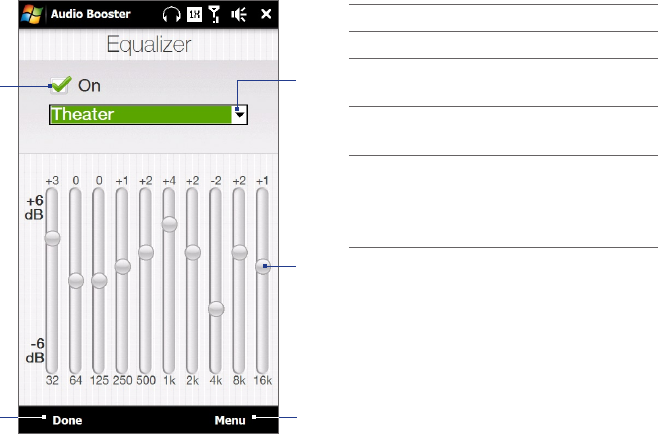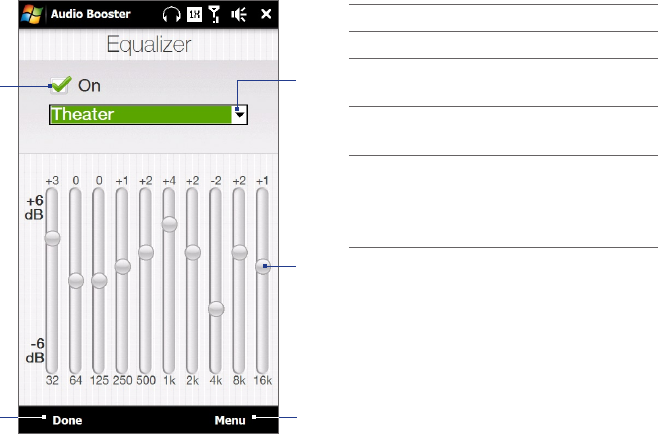
120 Camera and Multimedia
Creating playlists
Create a new playlist by saving the current Now Playing playlist and giving it a new name.
To save a new playlist
If you are not on the Library screen, tap Menu > Library.
Tap to select a category (for example, My Music or My Playlists).
Select a media file that you want, then tap Menu > Queue Up. This adds the file to the Now Playing list.
Repeat this step until you have added all desired media files to the Now Playing list.
Note You cannot select multiple files simultaneously.
After adding the media files, tap Menu > Now Playing.
On the Now Playing screen, tap Menu > Save Playlist.
Enter the playlist name, then tap Done.
To play back the playlist you created, tap My Playlists in the Library, select your playlist, then tap Play.
Troubleshooting
For troubleshooting information, visit http://www.microsoft.com/windowsmobile/en-us/help/more/windows-
media-player.mspx
11.4 Using Audio Booster
Audio Booster optimizes sound by providing an audio equalizer for a better listening experience. To use Audio
Booster, connect the supplied wired stereo headset to the 3.5mm audio jack on your device.
To open Audio Booster
Tap Start > All Programs > Audio Booster.
1
3
2
4
5
1 Enable or disable the equalizer.
2 Apply the modified settings.
3 Choose the equalizer preset
to use.
4 Drag the sliders to adjust the
frequency.
5 Exit Audio Booster without
applying the modified
settings, or save or delete
preset equalizer settings.
To create a custom equalizer preset
Adjust the frequency bands to your desired values by dragging the equalizer controls.
When finished, tap Menu > Save as Preset.
Enter a preset name and then tap Done. The equalizer preset is added to the preset list box.
Note To delete a custom equalizer preset, select it on the preset list box and then tap Menu > Delete Preset. You cannot
delete pre-installed equalizer presets.
1.
2.
3.
4.
5.
6.
7.
1.
2.
3.