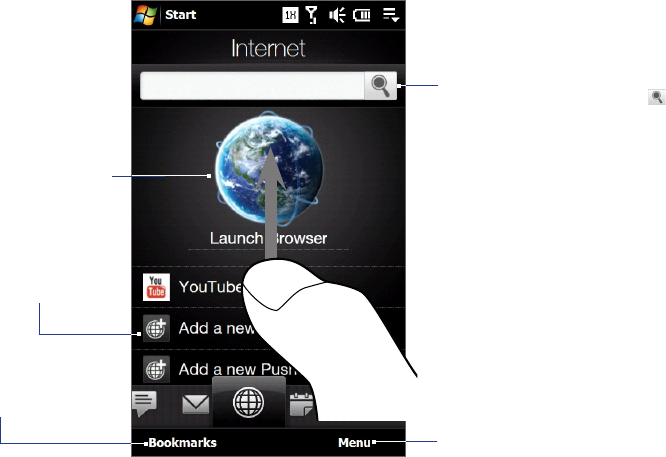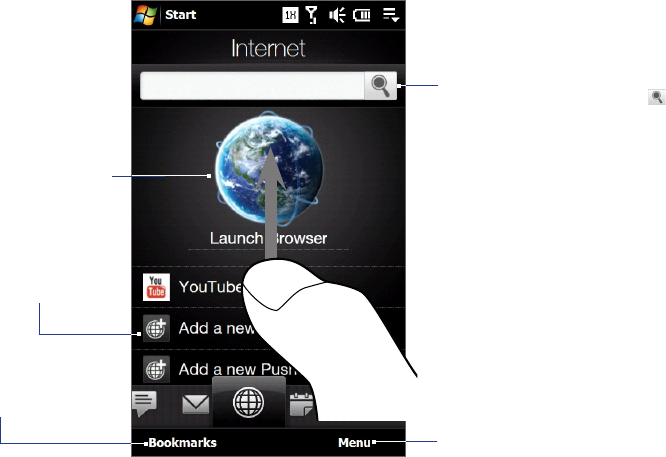
TouchFLO™ 3D 53
3.6 Internet
On the Internet tab, you can open Opera Mobile™ to browse the web, search information, and add push web
pages. This tab also lets you enable Push Internet to update the contents of your push web pages before you
browse them.
Enter the information you want to
search on the web, and tap .
Browse the web using
Opera Mobile.
View your web favorites
(bookmarks).
Swipe upward to scroll down the
screen and access more web favorites,
if any.
Remove a push web page, adjust the
auto-update time for your push web
pages and bookmarks, and more.
Add a push web page.
To add a push web page
You can add push web pages on the Internet tab for quick access.
On the Home screen, slide your finger to the Internet tab.
Tap Add a new push page. On the New Push Page screen, enter the push web page title and address
(URL), and then select the auto update time under Frequency.
Tip You can also select a bookmark, and add it as a push web page.
Tap Save.
To automatically update your push web pages
Automatically update your push web pages to ensure that you browse the latest versions of your favorite
web sites every time you access them from the Internet tab. The updated web sites are cached in the device
memory so that they load faster in Opera Mobile.
On the Internet tab, touch Menu > Schedule Settings.
In the Day and Time section, select the day or days you want to auto update your push web pages, and
then specify the update time.
Scroll down the screen to the Frequency section, then touch the update time below each of your push
web pages to set the time interval for automatic updates.
Tap Done to return to the Internet tab.
To configure Push Internet settings
On the Internet tab, touch Menu > Data Settings.
Touch the OFF/ON slider to enable or disable the following options:
Push Internet. Enable (default) or disable Push Internet.
Roaming. Enable this option if you want to update your push web pages and bookmarks even when
you are roaming. Enabling this option may incur additional data charges. This option is disabled by
default.
1.
2.
3.
1.
2.
3.
4.
1.
2.
•
•