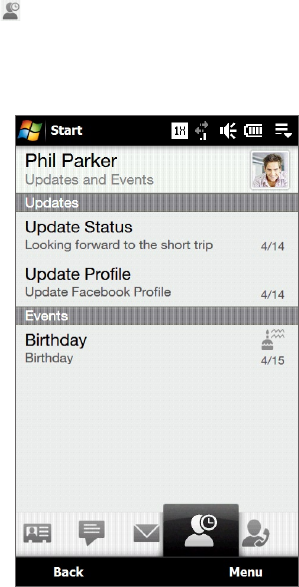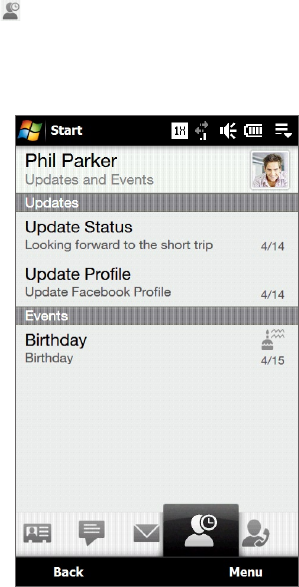
50 TouchFLO™ 3D
To check a single contact’s Facebook updates and events
To check only for a single contact’s Facebook updates and his or her events, access the Updates and Events tab
from the Contact Details screen.
On the Home screen, slide to the People tab and then tap All People to open the People screen.
Tap a contact to open the Contact Details screen.
Tap the Updates and Events tab ( ).
In the Updates list, tap a Facebook update to open Opera Mobile and view details of that update.
In the Events list, tap an event to send a greeting via a text message to the contact or view the contact
details. If it is a Facebook event, tap it to access your Facebook site and view information about that event.
To change your status in Facebook
You can change your status in Facebook directly from your own contact card.
On the All tab of the People screen, tap Me to open your contact card.
Scroll to the bottom of the screen and then tap the button that displays your status.
Enter your new status and then tap OK.
To log out from Facebook
To log out from your Facebook account, open My Contact Card, scroll to the bottom of the screen, and then tap
the message that says “Tap to logout”.
To connect back to Facebook
Do one of the following:
Open My Contact Card, scroll to the bottom of the screen, and then tap the message that says “Login to
my facebook”.
On the Updates and Events tab of the People screen, tap Link.
On the Updates and Events tab of a single contact in the Contact Details screen, tap Link Profiles.
On the Facebook Login screen, enter the e-mail address and password that you use for your Facebook account.
1.
2.
3.
4.
5.
1.
2.
3.
•
•
•