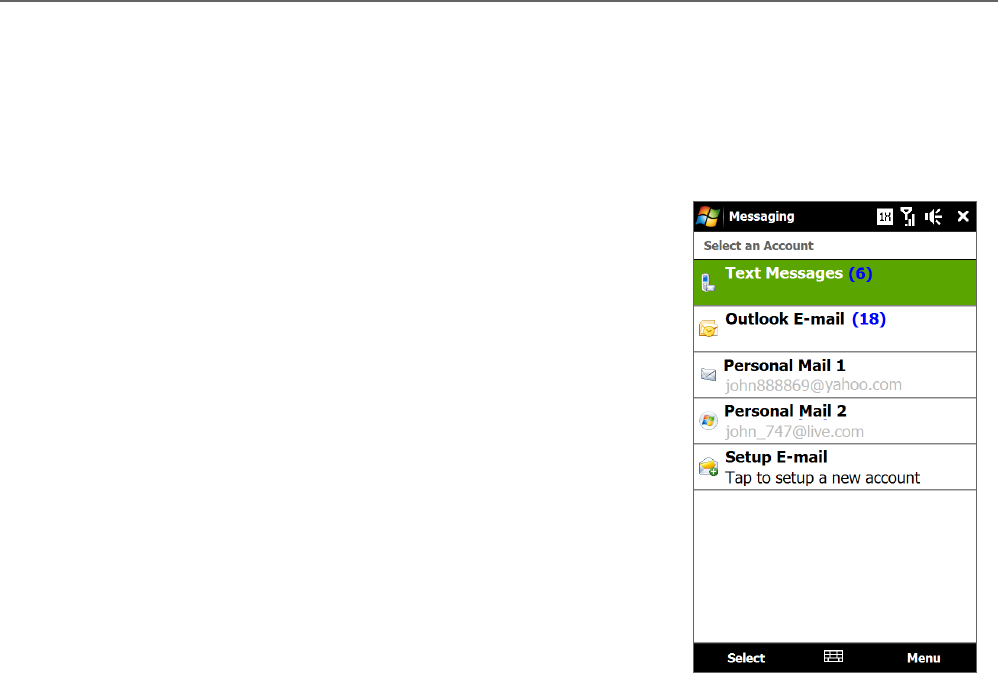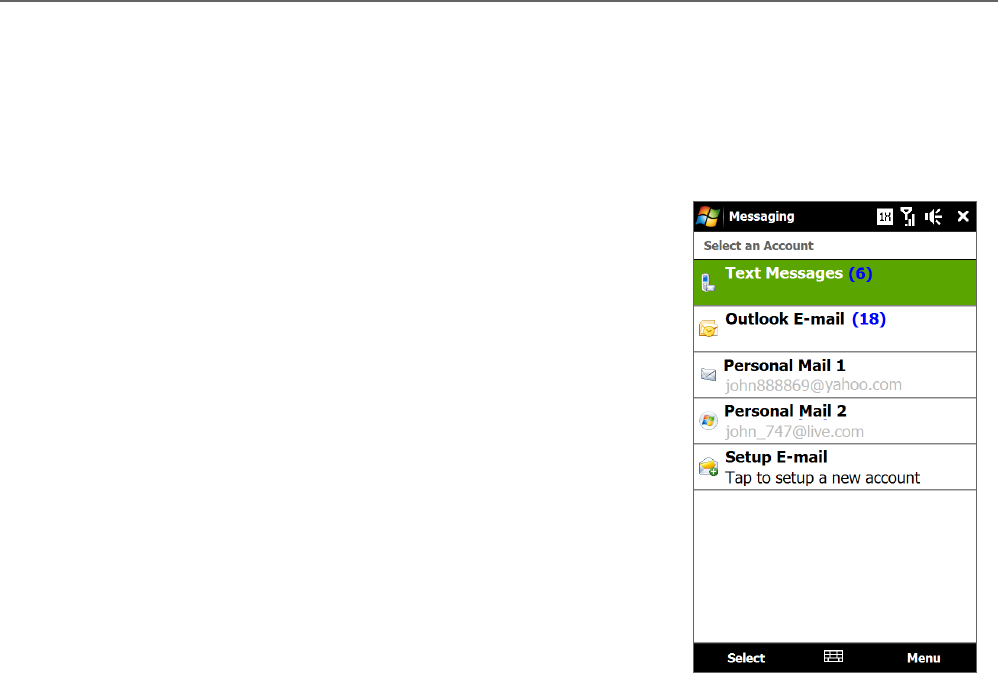
Chapter 6
Exchanging Messages
6.1 Messaging
Messaging is a central location where you can find all types of messaging accounts, which include text
messages (SMS) and e-mail accounts.
To select a messaging account
Do one of the following:
Tap Start > All Programs > Messaging. The Account Picker
screen then opens and you can select an account.
While you are in a message list of a certain account, for example
Text Messages, tap Menu > Go To to switch to other messaging
accounts.
To configure message account settings
Tap Menu > Options on the Account Picker screen; or
Tap Menu > Tools > Options while you’re in a message list.
•
•
•
•
Account Picker screen
To automatically add a signature in outgoing messages
You can automatically add your name and other information as your signature in outgoing text and e-mail
messages:
Note You need to specify your signature for each type of messaging account.
Tap Start > All Programs > Messaging, and then tap Menu > Options.
Tap Signatures.
Select the desired account.
Select the Use signature with this account check box.
In the text box, enter your signature.
To add the signature when you reply to or forward messages, select the Use when replying and
forwarding check box, and then tap OK.
1.
2.
3.
4.
5.
6.