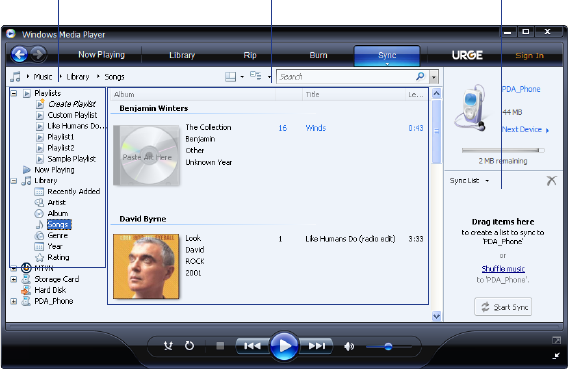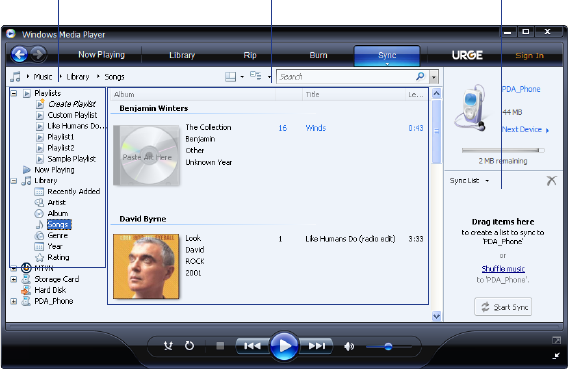
Camera and Multimedia 119
Synchronizing video and audio files
Use the latest version of Windows Media® Player on your computer to synchronize digital media files from your
computer to your device. This ensures that protected files and album art (for skins) are correctly copied to your
device.
To automatically synchronize content to your device
On your computer, open Windows Media® Player, then connect your device to your computer.
In the Device Setup Wizard, select Yes, search my computer now.
Note If you have previously opened Windows Media® Player and searched for media on your computer, you are not
prompted to search your computer in step 2.
On the Device Setup dialog box, enter a name for your device and click Finish.
Note If you installed a storage card that has a capacity of more than 4GB and your entire library can fit into the
storage card, Windows Media Player will automatically synchronize your music files. The device also needs to
be set to Disk Drive mode for Windows Media Player to automatically synchronize.
On the left panel of Windows Media® Player, right-click the name of your device and click Set Up Sync.
Note To set up media synchronization on a storage card, right-click Storage Card in the left panel of Windows
Media® Player, then click Set Up Sync.
Select the playlist(s) that you want to sync between your computer and device, then click Add.
Note On the Device Setup dialog box, make sure that the Sync this device automatically check box is selected.
Click Finish.
The files begin synchronizing to your device. The next time you connect your device to your computer while
Windows Media® Player is running, synchronization will start automatically.
To manually synchronize content to your device
If you have not set up media synchronization between your device and computer, follow steps 1 to 3 in
“To automatically synchronize content to your device”.
Click the Sync tab on the Windows Media® Player of your computer. Select a Playlist or a Library on the
left panel of the Windows Media® Player.
From the Content List, drag the media files that you want to sync to your device and drop them to the
Sync List.
Playlists and Library List Sync ListContent List
Click Start Sync to start synchronizing the selected files to your device.
Notes • Use Windows Media® Player 11 or higher on your computer to synchronize media files to your device.
• Audio files copy faster if Windows Media® Player is configured to automatically set the quality level for audio files
copied to your device. For more information, see the Windows Media® Player Help.
1.
2.
3.
4.
5.
6.
1.
2.
3.
4.